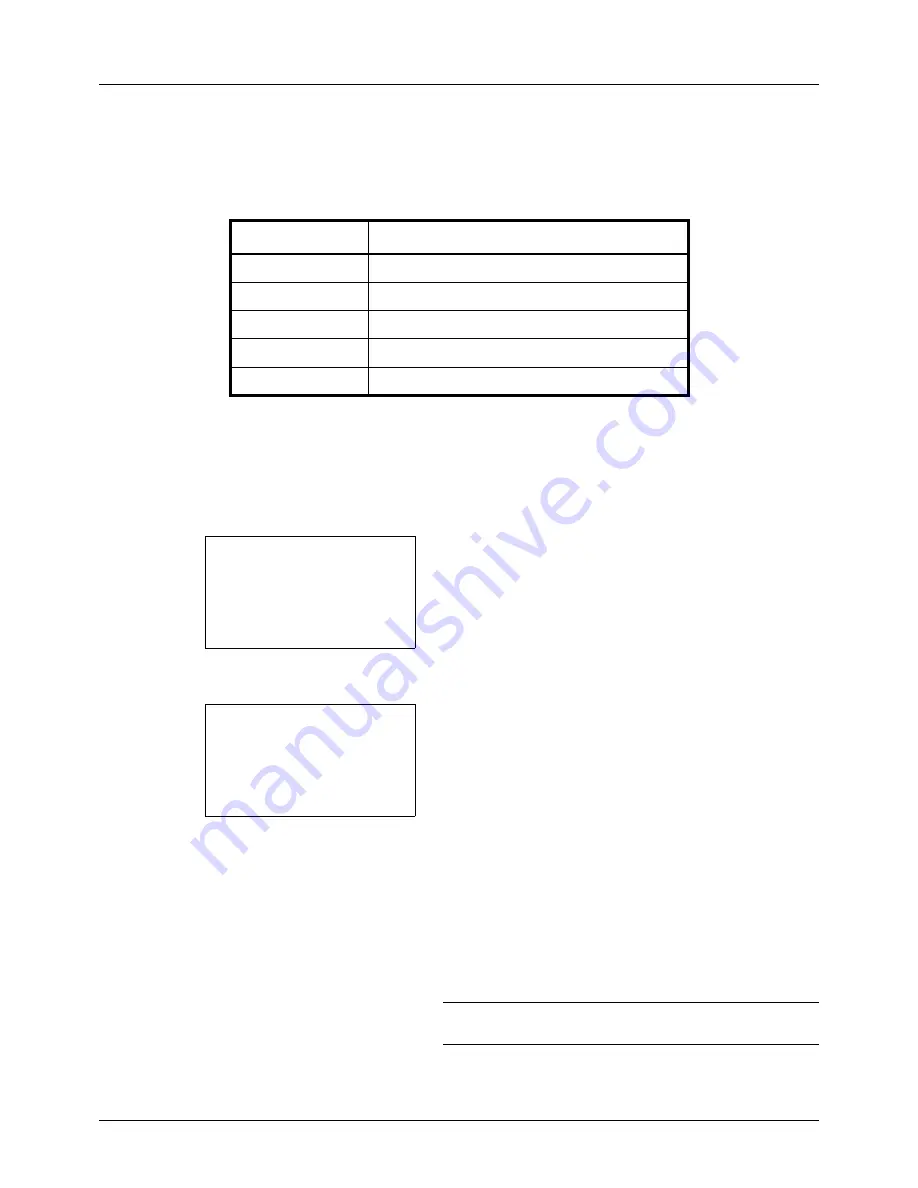
5-10
Sending Functions
Original Image
Select image quality suitable to the type of original.
The table below shows the quality options.
Use the procedure below to select the quality when sending scanned originals.
1
Press the
Send
key.
2
Place the originals.
3
Press the
Function Menu
key. Function Menu appears.
4
Press the
or
key to select [Original Image].
5
Press the
OK
key. Original Image appears.
6
Press the
or
key to select the desired image quality.
7
Press the
OK
key.
Completed.
is displayed and the screen returns to the
basic screen for sending.
8
Specify the destination, and press the
Start
key to start
sending.
NOTE:
Press the
Reset
key to reset the settings selected in
Function Menu.
Item
Detail
Text+Photo
Text and photos together.
Photo
For photos taken with a camera.
Text
Only text, no photos.
For OCR
For documents to be read by OCR*.
*
This function is only available for black and white mode.
Light Text/Line
Sharply renders pencil text and fine lines.
Function Menu:
a
b
*********************
2
Original Size
T
3
Original Image
T
[ Exit
]
1
Color Selection
T
Original Image:
a
b
*********************
2
Photo
3
Text
1
*Text+Photo
Содержание d-COPIA 3013MF
Страница 98: ...Preparation before Use 2 62 ...
Страница 128: ...3 30 Basic Operation ...
Страница 148: ...4 20 Copying Functions ...
Страница 174: ...5 26 Sending Functions ...
Страница 186: ...6 12 Document Box ...
Страница 208: ...7 22 Status Job Cancel ...
Страница 386: ...8 178 Default Setting System Menu ...
Страница 387: ...9 1 9 Maintenance This chapter describes cleaning and toner replacement Cleaning 9 2 Toner Container Replacement 9 5 ...
Страница 474: ...Appendix 26 ...
Страница 481: ......






























