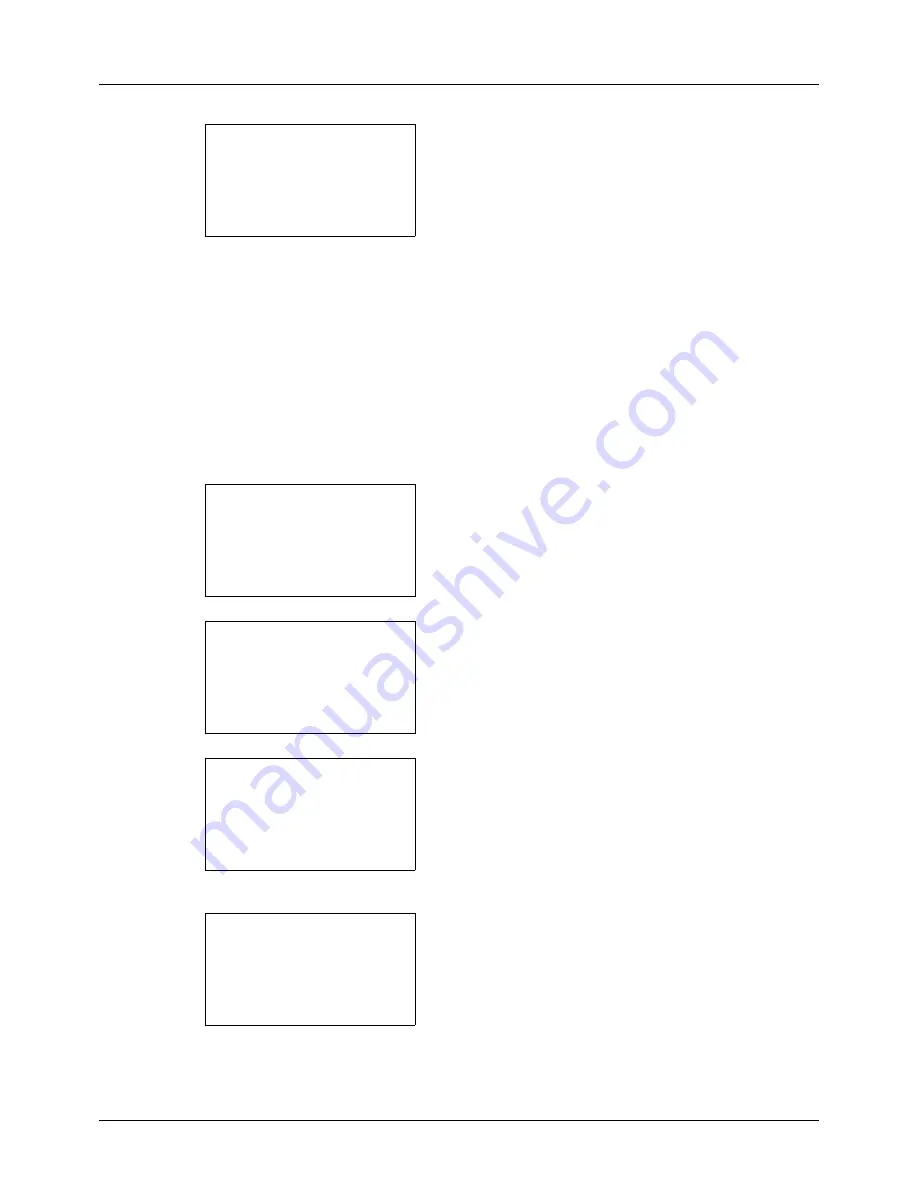
8-170
Default Setting (System Menu)
8
Press the
OK
key. The LAN Interface screen appears.
9
Press the
or
key to select the desired [LAN
Interface].
The available LAN Interface are as follows:
Auto
10Base-Half
10Base-Full
100Base-Half
100Base-Full
1000Base-T
10
Press the
OK
key.
Completed.
is displayed and the
screen returns to the Basic menu.
Restart Network
After all network related settings have been done, restart the network card of the device. This is mandatory to make
the settings effective.
1
In the Sys. Menu/Count. menu, press the
or
key to
select [System/Network], and press the
OK
key.
A login screen will appear. Then, enter the user ID and
password with administrator privileges to log in, and
press [Login] (the
Right Select
key).
2
The System/Network menu appears.
3
Press the
or
key to select [Optional Network].
4
Press the
OK
key. The Optional Network screen
appears.
5
Press the
or
key to select [Basic].
LAN Interface:
a
b
*********************
2
10Base-Half
3
10Base-Full
[ Exit
]
1
Auto
Sys. Menu/Count.:
a
b
1
Report
2
Counter
*********************
[ Exit
]
3
System/Network
Login User Name:
L
b
*******************
Login Password:
[ Login
]
System/Network:
a
b
*********************
2
I/F Block Set.
3
Security Level
[ Exit
]
1
Network Setting
Optional Network:
a
b
1
Basic
[ Exit
]
Содержание d-COPIA 3013MF
Страница 98: ...Preparation before Use 2 62 ...
Страница 128: ...3 30 Basic Operation ...
Страница 148: ...4 20 Copying Functions ...
Страница 174: ...5 26 Sending Functions ...
Страница 186: ...6 12 Document Box ...
Страница 208: ...7 22 Status Job Cancel ...
Страница 386: ...8 178 Default Setting System Menu ...
Страница 387: ...9 1 9 Maintenance This chapter describes cleaning and toner replacement Cleaning 9 2 Toner Container Replacement 9 5 ...
Страница 474: ...Appendix 26 ...
Страница 481: ......






























