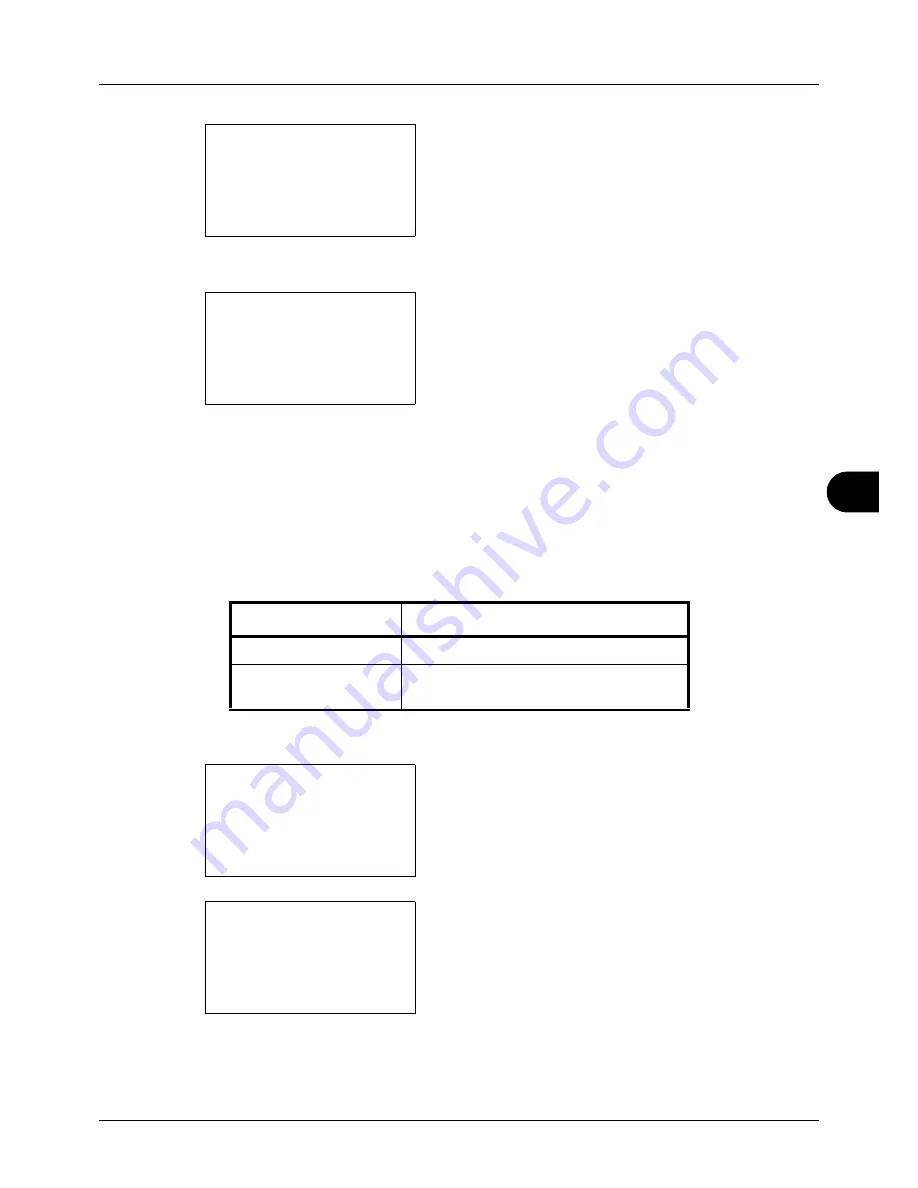
8
8-49
Default Setting (System Menu)
4
Press the
OK
key. The Function Default menu appears.
5
Press the
or
key to select [Orig.Image(Send)].
6
Press the
OK
key. Orig.Image(Send) appears.
7
Press the
or
key to select [Text+Photo], [Photo],
[Text], [for OCR] or [Light Text/Line].
8
Press the
OK
key.
Completed.
is displayed and the
screen returns to the Function Default menu.
Zoom
Select the enlarged/reduced default when paper size/sending size changed after the originals set. The available
default settings are shown below.
Use the procedure below to select the default zoom setting.
1
In the Sys. Menu/Count. menu, press the
or
key to
select [Common Settings].
2
Press the
OK
key. The Common Settings menu appears.
3
Press the
or
key to select [Function Default].
Function Default:
a
b
*********************
2
Scan Resolution
3
FAX Resolution
[ Exit
]
1
Color Selection
Orig.Image(Send):
a
b
*********************
2
Photo
3
Text
1
*Text+Photo
Item Description
100%
Copy (send/save) at actual size (100%).
Auto
Automatically reduce or enlarge the
originals to match paper size/ sending size.
Sys. Menu/Count.:
a
b
3
System/Network
4
User/Job Account
*********************
[ Exit
]
5
Common Settings
Common Settings:
a
b
*********************
2
Default Screen
3
Sound
[ Exit
]
1
Language
Содержание d-COPIA 3013MF
Страница 98: ...Preparation before Use 2 62 ...
Страница 128: ...3 30 Basic Operation ...
Страница 148: ...4 20 Copying Functions ...
Страница 174: ...5 26 Sending Functions ...
Страница 186: ...6 12 Document Box ...
Страница 208: ...7 22 Status Job Cancel ...
Страница 386: ...8 178 Default Setting System Menu ...
Страница 387: ...9 1 9 Maintenance This chapter describes cleaning and toner replacement Cleaning 9 2 Toner Container Replacement 9 5 ...
Страница 474: ...Appendix 26 ...
Страница 481: ......
















































