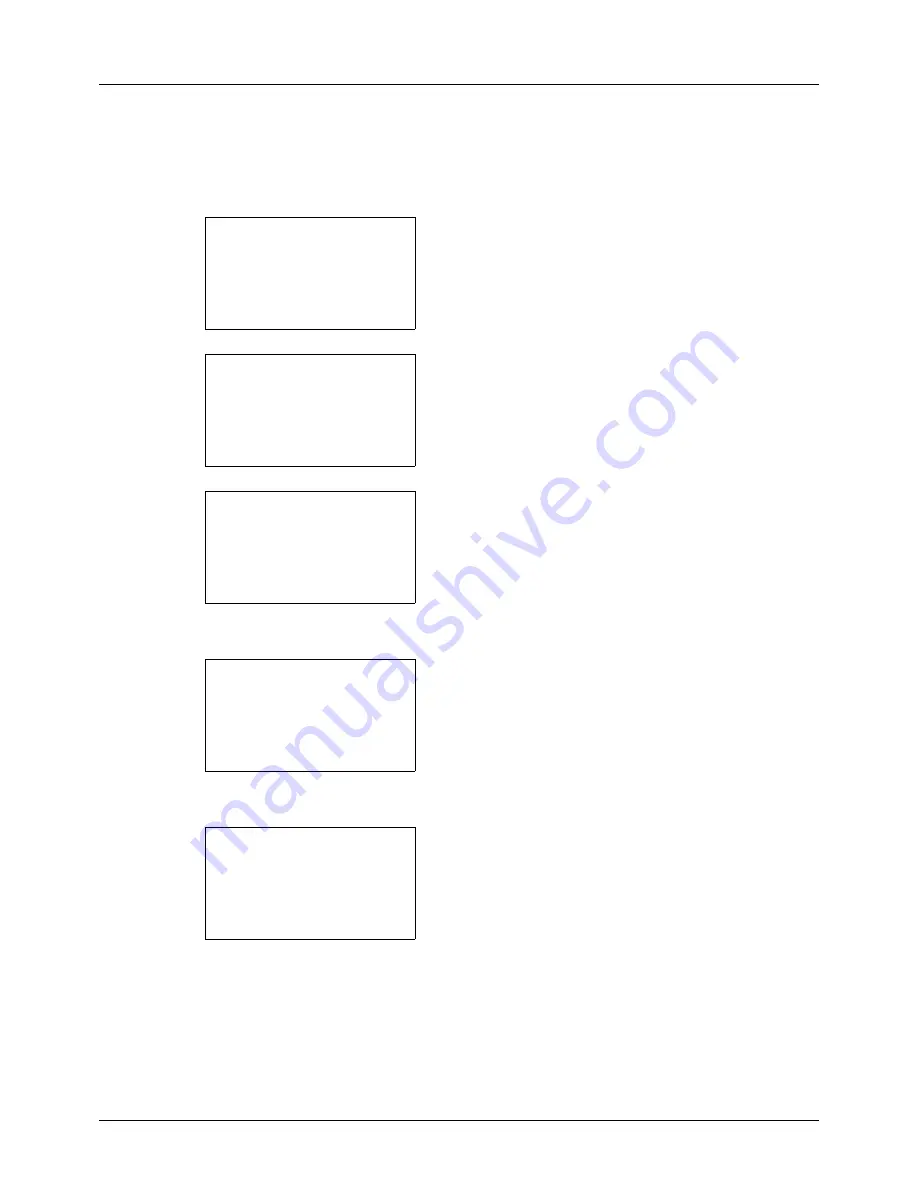
8-144
Default Setting (System Menu)
Auto-IP Settings
Select whether or not to use Auto-IP. The default setting is
On
.
Use the procedure below to specify the Auto-IP setting.
1
In the Sys. Menu/Count. menu, press the
or
key to
select [System/Network], and press the
OK
key.
A login screen will appear. Then, enter the user ID and
password with administrator privileges to log in, and
press [Login] (the
Right Select
key).
2
The System/Network menu appears.
3
Press the
or
key to select [Network Setting].
4
Press the
OK
key. The Network Setting menu appears.
5
Press the
or
key to select [TCP/IP Settings].
6
Press the
OK
key. The TCP/IP Settings menu appears.
7
Press the
or
key to select [TCP/IP].
Sys. Menu/Count.:
a
b
1
Report
2
Counter
*********************
[ Exit
]
3
System/Network
Login User Name:
L
b
*******************
Login Password:
[ Login
]
System/Network:
a
b
*********************
2
I/F Block Set.
3
Security Level
[ Exit
]
1
Network Setting
Network Setting:
a
b
*********************
2
WSD-SCAN
3
WSD-PRINT
1
TCP/IP Setting
TCP/IP Settings:
a
b
*********************
2
IPv4 Setting
3
IPv6 Setting
[ Exit
]
1
TCP/IP
Содержание d-COPIA 3013MF
Страница 98: ...Preparation before Use 2 62 ...
Страница 128: ...3 30 Basic Operation ...
Страница 148: ...4 20 Copying Functions ...
Страница 174: ...5 26 Sending Functions ...
Страница 186: ...6 12 Document Box ...
Страница 208: ...7 22 Status Job Cancel ...
Страница 386: ...8 178 Default Setting System Menu ...
Страница 387: ...9 1 9 Maintenance This chapter describes cleaning and toner replacement Cleaning 9 2 Toner Container Replacement 9 5 ...
Страница 474: ...Appendix 26 ...
Страница 481: ......






























