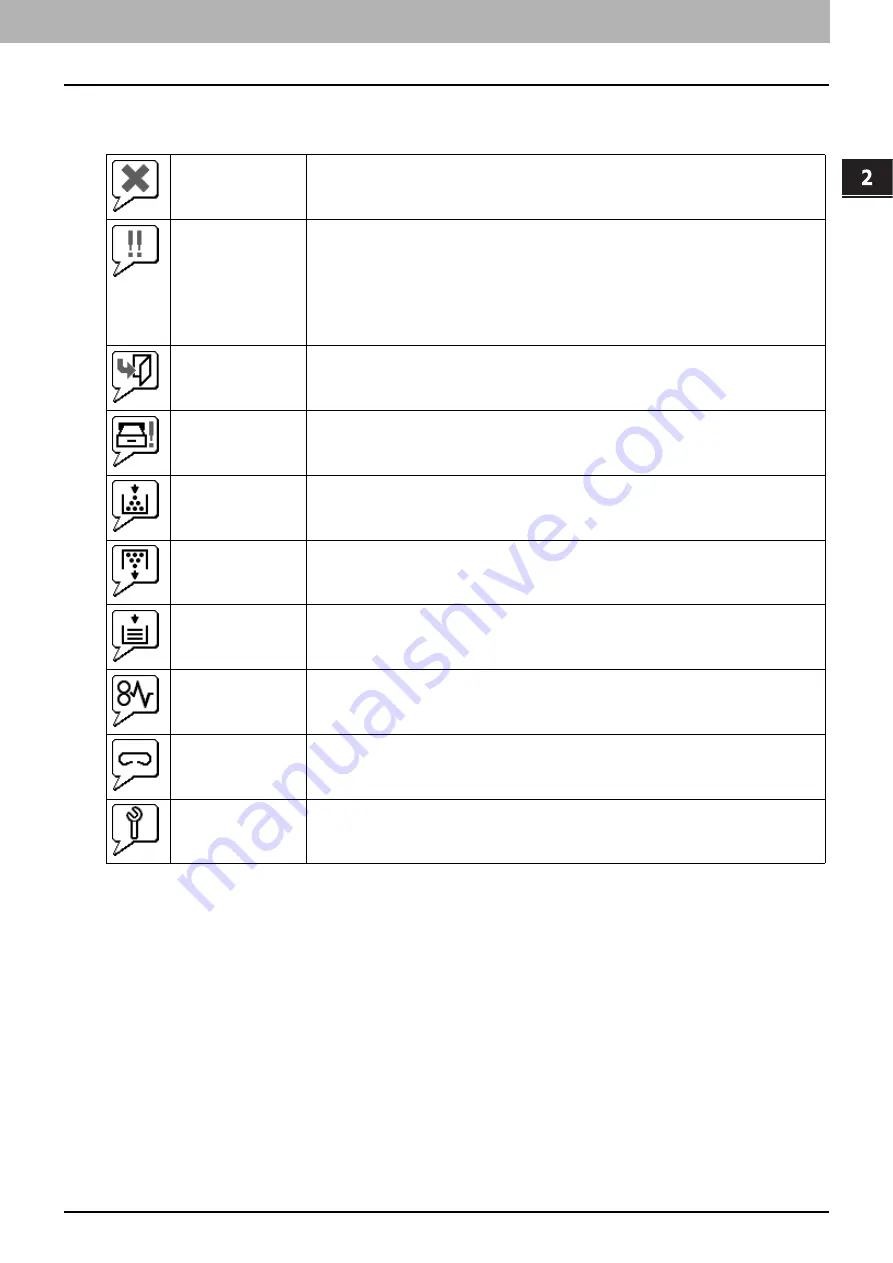
2 [Device] Tab Page
Displayed Icons 27
Displayed Icons
When the equipment requires maintenance or when an error occurs with the equipment, icons indicating the status
information appear near the graphic image of the equipment on the TopAccess [Device] tab. The following are the icons
displayed and their descriptions.
Printer Error 1
This icon indicates that a non-recommended toner cartridge is being used, and that the
equipment has stopped printing. For information on resolving the error, refer to "Replacing a
Toner Cartridge" in the
User’s Manual Troubleshooting Guide
.
Printer Error 2
This icon indicates one of the following:
y
You need to remove paper from the receiving tray.
y
You need to remove paper from the Finisher tray.
y
You need to remove the staples jammed in the Finisher. For information on resolving the
error, refer to "Staple Jam in the Finisher" in the
User’s Manual Troubleshooting Guide
.
y
A non-recommended toner cartridge is being used. For information on resolving the error,
refer to "Replacing a Toner Cartridge" in the
User’s Manual Troubleshooting Guide
.
y
The equipment cannot eject the paper to the output tray.
Cover Open
This icon indicates a cover such as the front cover or Automatic Duplexing Unit Cover is open.
Tray Open
This icon indicates the tray is open.
Toner Empty
This icon indicates no toner is left. For information on resolving the error, refer to "Replacing the
Toner Cartridge" in the
User’s Manual Troubleshooting Guide
.
Waste Toner Full
This icon indicates the waste toner box is full and requires replacing. For information on
resolving the error, refer to "Replacing the Waste Toner Box" in the
User’s Manual
Troubleshooting Guide
.
Paper Empty
This icon indicates no paper is left in a tray. For information on resolving the error, refer to the
User’s Manual Setup Guide
.
Paper Misfeed
This icon indicates a paper misfeed occurred. It also indicates the location of the paper misfeed.
For information on resolving the error, refer to "When a Paper Jam Occurs" in the
User’s
Manual Troubleshooting Guide
.
Staples Empty
This icon indicates no staples are left in the Finisher. For information on resolving the error, refer
to "Refilling the Staples" in the
User’s Manual Troubleshooting Guide
.
Call for Service
Contact your service representative to have the equipment inspected.
Содержание MC780f
Страница 1: ...User s Manual TopAccess Guide ...
Страница 21: ...1 Overview 20 Accessing TopAccess 6 The TopAccess website appears ...
Страница 25: ...1 Overview 24 Access Policy Mode ...
Страница 29: ...2 Device Tab Page 28 Displayed Icons ...
Страница 103: ...5 Registration Tab Page 102 Registration How to Set and How to Operate ...
Страница 345: ...8 Administration Tab Page 344 Registration Administration tab How to Set and How to Operate ...
Страница 368: ...11 APPENDIX This chapter contains the following contents Installing Certificates for a Client PC 368 ...
Страница 375: ...11 APPENDIX 374 Installing Certificates for a Client PC ...
Страница 380: ...January 2013 45511102EE Rev1 ...
















































