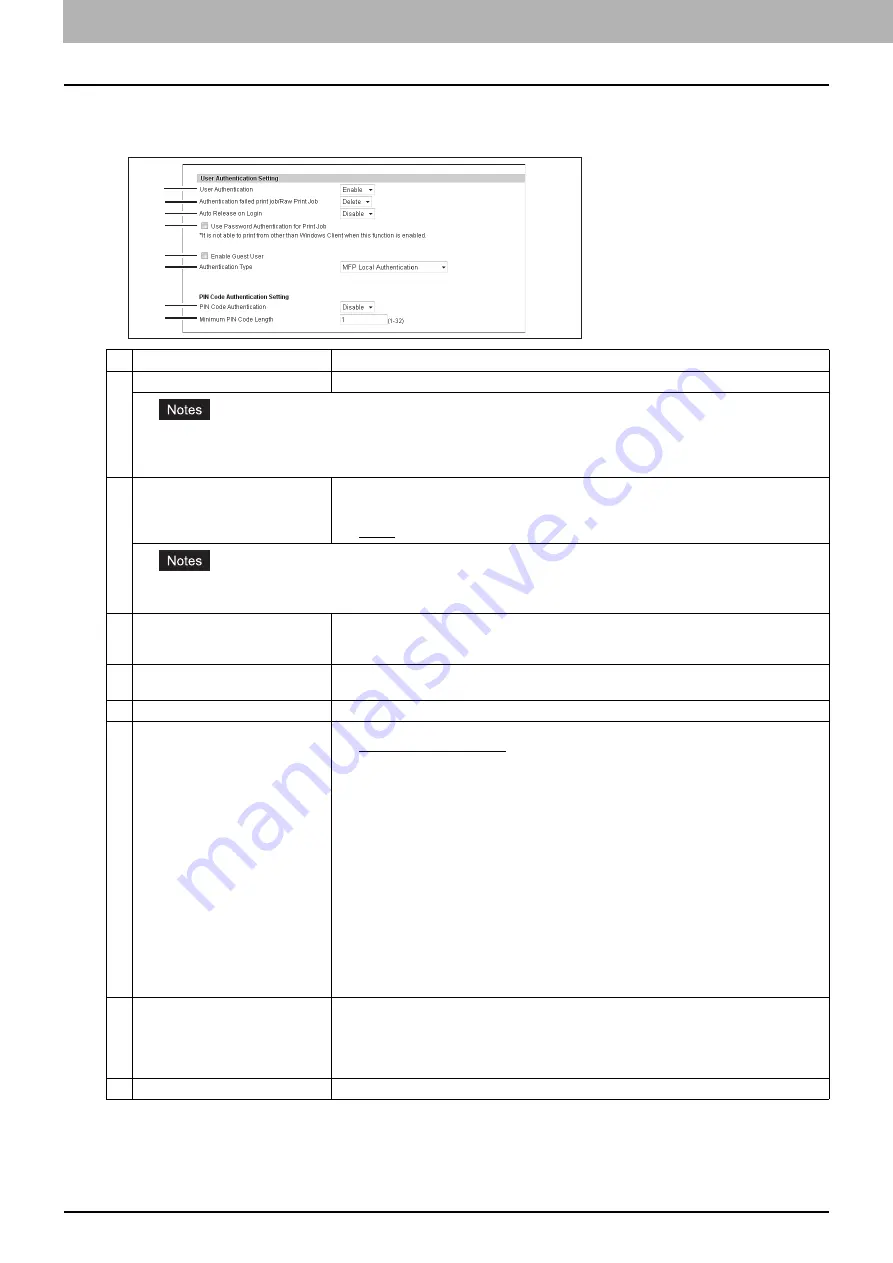
8 [Administration] Tab Page
258 [Security] Item List
Setting up User Authentication Setting
You can configure user authentication to access your equipment.
Item name
Description
1
User Authentication
Select whether or not to enable user authentication. [Disable] is set as the default.
y
You cannot configure "E-mail authentication" if you enable user authentication.
y
The No Limit Black function becomes unavailable if you enable user authentication. For details of the No Limit Black
function, refer to the
User’s Manual Advanced Guide
.
2
Authentication failed print job/Raw
Print Job
Select whether or not to print jobs which have failed user authentication.
y
Hold
— Select this to register in the hold print job.
y
— Select this to print jobs which failed authentication.
y
Delete
— Select this to delete jobs which failed authentication.
y
When the N/W-Fax driver is used, selecting [Hold] deletes the job.
y
When a color copy is set, selecting [Print] deletes the job.
3
Auto Release on Login
Specify whether to process private jobs and hold jobs at login.
y
Disable
— Select this not to print at login.
y
Enable
— Select this to print at login.
4
Use Password Authentication for
Print Job
Enables the password authentication for print jobs. The user name and password are
required to execute printing.
5
Enable Guest User
Enables operations by the guest user.
6
Authentication Type
Select the authentication method.
y
MFP Local Authentication
You can manage network users with the MFP local authentication of your equipment
when you do not have a user authentication system in your environment.
When MFP local authentication is enabled, users must enter the user name and
password that is registered in the equipment to operate the touch panel.
y
Windows Domain Authentication
You can manage network users with Windows domain authentication when you already
manage your network using Windows domains.
When Windows domain authentication is enabled, users must enter the user name and
password that is registered in the Windows domain to operate the touch panel.
P.259 “Windows Domain Authentication”
y
LDAP Authentication
You can manage network users with LDAP authentication when you already manage
your network using LDAP. When LDAP authentication is enabled, users must enter the
user name and password that is registered in the LDAP server to operate the touch
panel.
7
PIN Code Authentication
Select the PIN code authentication method.
y
Disable
— Select this no to use the PIN code authentication. Use the user name and
password for authentication.
y
Enable
— Select this to use the PIN code authentication. Instead of the PIN code, it is
possible to use the user name and password for authentication.
8
Minimum PIN Code Length
Enter a figure that specifies the minimum digits for the PIN code.
1
2
3
4
5
6
7
8
Содержание MC780f
Страница 1: ...User s Manual TopAccess Guide ...
Страница 21: ...1 Overview 20 Accessing TopAccess 6 The TopAccess website appears ...
Страница 25: ...1 Overview 24 Access Policy Mode ...
Страница 29: ...2 Device Tab Page 28 Displayed Icons ...
Страница 103: ...5 Registration Tab Page 102 Registration How to Set and How to Operate ...
Страница 345: ...8 Administration Tab Page 344 Registration Administration tab How to Set and How to Operate ...
Страница 368: ...11 APPENDIX This chapter contains the following contents Installing Certificates for a Client PC 368 ...
Страница 375: ...11 APPENDIX 374 Installing Certificates for a Client PC ...
Страница 380: ...January 2013 45511102EE Rev1 ...
















































