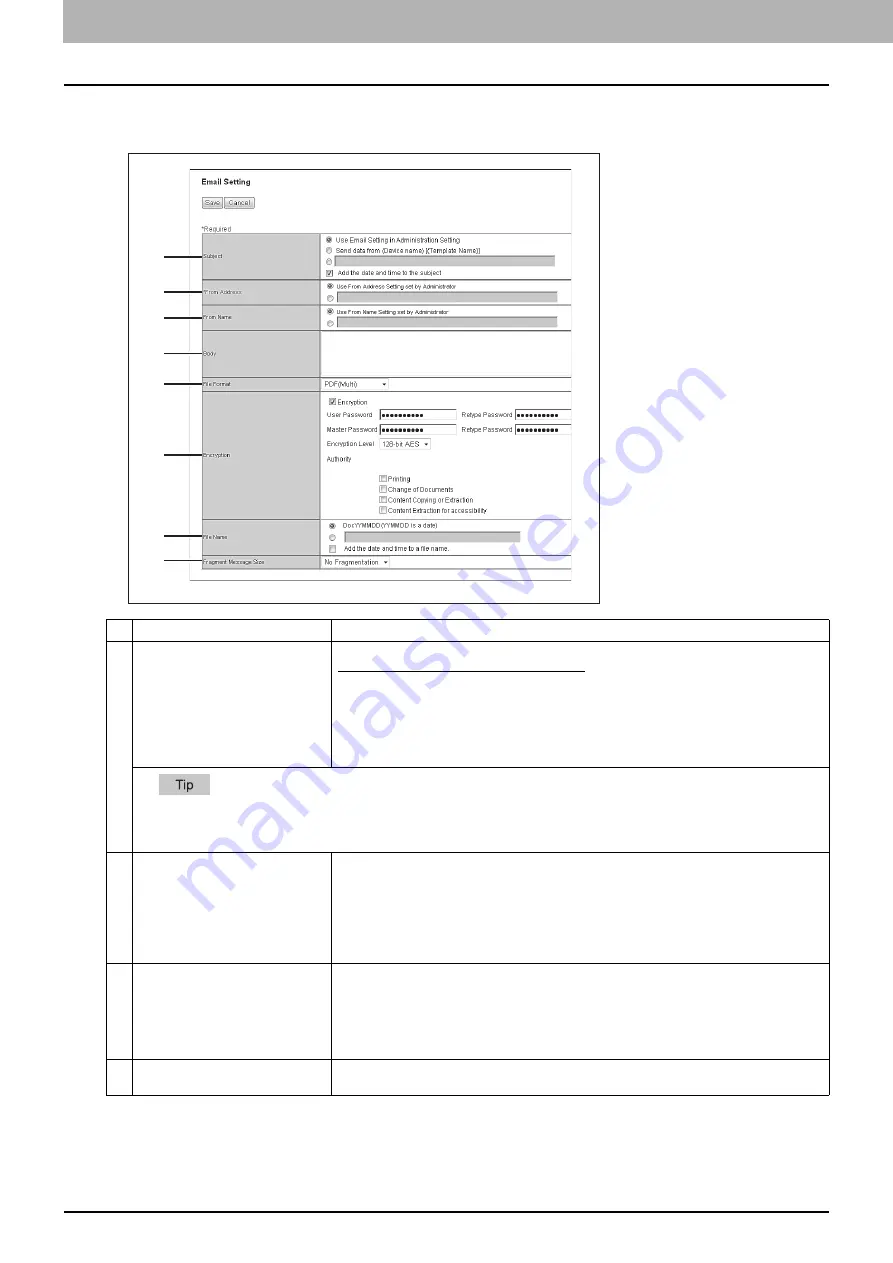
5 [Registration] Tab Page
66 [Registration] Tab Page Overview
Email Setting (Private template)
In the Email Setting page, you can specify the content of the Scan to Email document to be sent.
Item name
Description
1
Subject
This sets the subject of the E-mail.
Use Email Setting in Administration Setting
— Select this to set the subject specified in
[Administration] - [Setup] - [Email] as subject.
Send data from (Device Name)[(Template Name)]
— Select this to set the [(Template
Name)] data sent from (Device Name) as subject.
<Entry box>
— Enter the text to set as subject.
Add the date and time to the Subject
— Select this to append date and time to the subject
selected above.
When [Meta Scan] is selected, you can use a variable as the subject.
For more information on variables, see the following:
P.353 “Variables of XML format files”
2
From Address
This sets the E-mail address of the sender. When the recipient replies to a received
document, the message will be sent to this E-mail address.
Use From Address Setting set by Administrator
— Select this to use the E-mail address
specified in [Administration] - [Setup] - [Email]. When User Authentication or Email
Authentication is enabled, select this to use the E-mail address specified in [Administration]
- [Security] - [Authentication] - [Email Address Setting].
<Entry box>
— Specify the sender address using up to 140 alphanumeric characters.
3
From Name
This sets the sender name of the E-mail document.
Use From Name Setting set by Administrator
— Select this to use the sender name
specified in [Administration] - [Setup] - [Email]. When User Authentication or Email
Authentication is enabled, select this to use the sender name specified in [Administration] -
[Security] - [Authentication] - [Email Address Setting].
<Entry box>
— Specify the sender name using up to 64 characters.
4
Body
Enter the body message of the Scan to Email documents. You can enter up to 1000
characters (including spaces).
1
2
3
4
5
6
7
8
Содержание MC780f
Страница 1: ...User s Manual TopAccess Guide ...
Страница 21: ...1 Overview 20 Accessing TopAccess 6 The TopAccess website appears ...
Страница 25: ...1 Overview 24 Access Policy Mode ...
Страница 29: ...2 Device Tab Page 28 Displayed Icons ...
Страница 103: ...5 Registration Tab Page 102 Registration How to Set and How to Operate ...
Страница 345: ...8 Administration Tab Page 344 Registration Administration tab How to Set and How to Operate ...
Страница 368: ...11 APPENDIX This chapter contains the following contents Installing Certificates for a Client PC 368 ...
Страница 375: ...11 APPENDIX 374 Installing Certificates for a Client PC ...
Страница 380: ...January 2013 45511102EE Rev1 ...






























