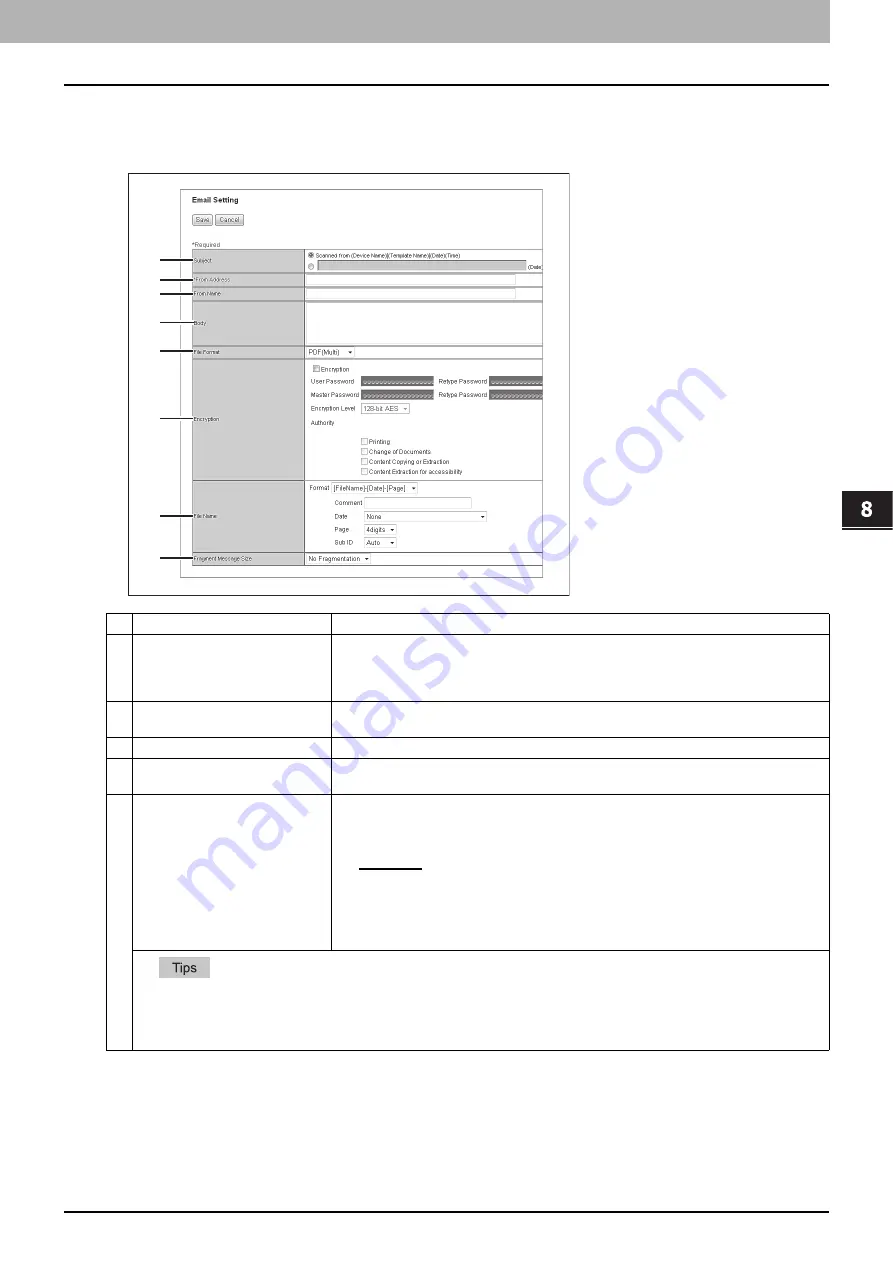
8.[Administration] Tab Page
[Registration] ([Administration] tab) Item List 323
8 [Administration] Tab Page
Setting up Email Setting (Fax/InternetFAX Received Forward)
In the Email Setting page, you can specify the content of the E-mail document to be sent.
You can specify the destination when you have selected [InternetFax] as the forwarding agent.
Item name
Description
1
Subject
This sets the subject of the E-mail documents. Select [Scanned from (Device Name)
[(Template Name)](Date)(Time)] to automatically apply the subject, or enter the desired
subject in the box. If you manually enter the subject, the subject will be "(Subject) (Date)" by
automatically adding the date.
2
From Address
Enter the E-mail address of the sender. When the recipient replies, the message will be sent
to this E-mail address.
3
From Name
Enter the sender name of the E-mail document.
4
Body
Enter the body message of the E-mail document. You can enter up to 1000 characters
(including spaces).
5
File Format
Select the file format to which the received document will be converted.
y
TIFF (Multi)
— Select this to save scanned images as a Multi-page TIFF file.
y
TIFF (Single)
— Select this to save scanned images separately as Single-page TIFF
files.
y
PDF (Multi)
— Select this to save scanned images as a Multi-page PDF file.
y
PDF (Single)
— Select this to save scanned images separately as Single-page PDF
files.
y
XPS (Multi)
— Select this to save scanned images as a Multi-page XPS file.
y
XPS (Single)
— Select this to save scanned images separately as Single-page XPS
files.
y
If the Forced Encryption setting is enabled, only the PDF (Multi) and the PDF (Single) are selectable for a file format. For
the Forced Encryption function, refer to the
User’s Manual Advanced Guide
.
y
Files saved in an XPS format can be used in Windows Vista/Windows 7/Windows Server 2008 SP1, or Windows XP SP2/
Windows Server 2003 SP1 or later versions with Net Framework 3.0 installed.
1
2
3
4
5
6
7
8
Содержание MC780f
Страница 1: ...User s Manual TopAccess Guide ...
Страница 21: ...1 Overview 20 Accessing TopAccess 6 The TopAccess website appears ...
Страница 25: ...1 Overview 24 Access Policy Mode ...
Страница 29: ...2 Device Tab Page 28 Displayed Icons ...
Страница 103: ...5 Registration Tab Page 102 Registration How to Set and How to Operate ...
Страница 345: ...8 Administration Tab Page 344 Registration Administration tab How to Set and How to Operate ...
Страница 368: ...11 APPENDIX This chapter contains the following contents Installing Certificates for a Client PC 368 ...
Страница 375: ...11 APPENDIX 374 Installing Certificates for a Client PC ...
Страница 380: ...January 2013 45511102EE Rev1 ...
















































