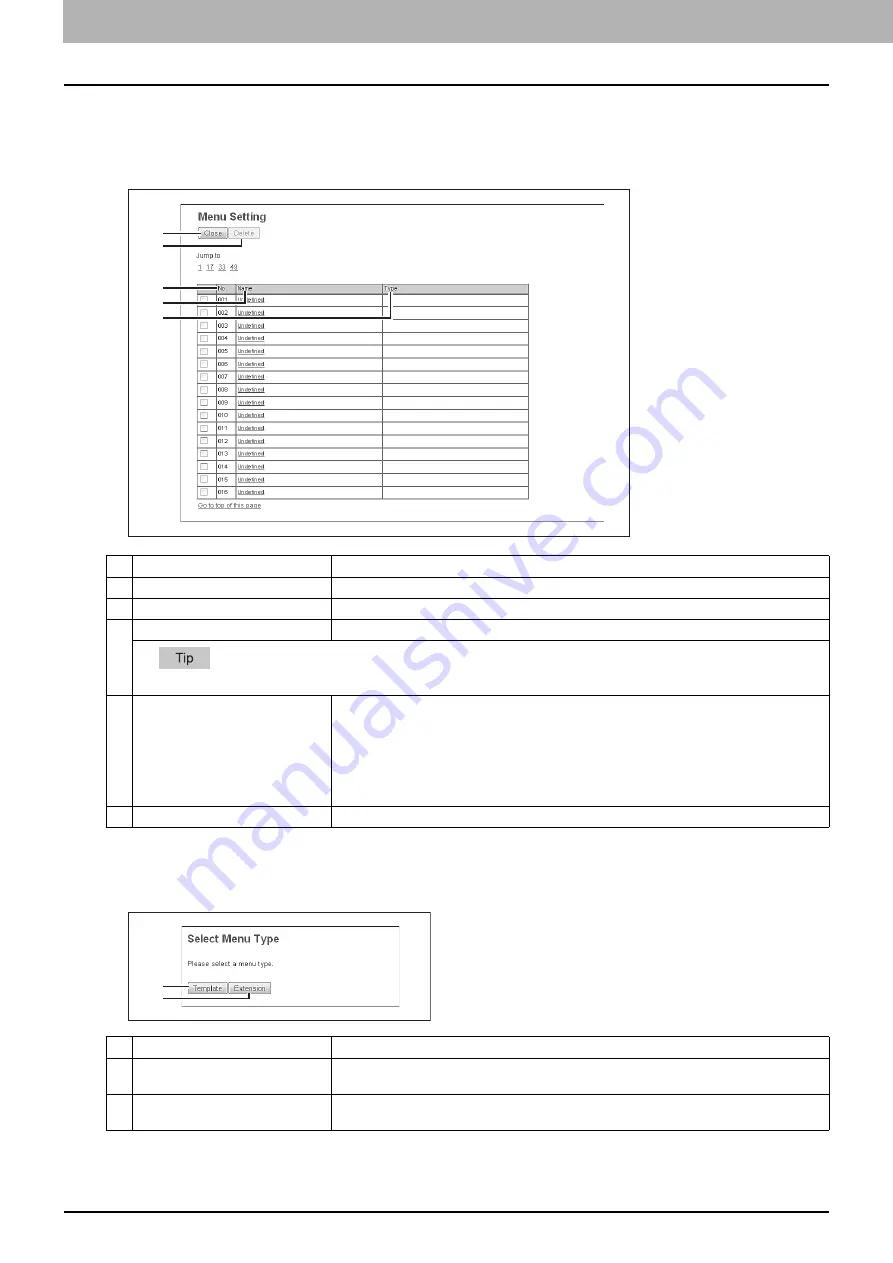
9 [My Account] Tab Page
348 [My Account] Tab Page Overview
[Menu Setting] screen
You can set the menu screen of the user who is accessing TopAccess.
The menu screen is displayed by pressing the [Menu] button on the control panel. You can register frequently used
templates and template groups, and External Interface Enabler shortcuts.
[Select Menu Type] screen
Select a menu type to add to the menu screen.
Item name
Description
1
[Close] button
Closes the [Menu Setting] screen.
2
[Delete] button
Deletes the selected menu settings.
3
No.
The numbers of the menu setting are displayed.
In the menu settings, you can register 64 types.
4
Name
The templates registered in the menu settings or the registered names of the External
Interface Enabler are displayed.
Click a registered name to check and edit a registered menu setting.
P.349 “[Select Template Group] screen”
Click [Undefined] to register a new menu setting.
P.348 “[Select Menu Type] screen”
5
Type
The menu setting type is displayed.
Item name
Description
1
[Template] button
Adds a template to the menu.
P.349 “[Select Template Group] screen”
2
[Extension] button
Adds an External Interface Enabler URL to the menu.
1
2
3
4
5
1
2
Содержание MC780f
Страница 1: ...User s Manual TopAccess Guide ...
Страница 21: ...1 Overview 20 Accessing TopAccess 6 The TopAccess website appears ...
Страница 25: ...1 Overview 24 Access Policy Mode ...
Страница 29: ...2 Device Tab Page 28 Displayed Icons ...
Страница 103: ...5 Registration Tab Page 102 Registration How to Set and How to Operate ...
Страница 345: ...8 Administration Tab Page 344 Registration Administration tab How to Set and How to Operate ...
Страница 368: ...11 APPENDIX This chapter contains the following contents Installing Certificates for a Client PC 368 ...
Страница 375: ...11 APPENDIX 374 Installing Certificates for a Client PC ...
Страница 380: ...January 2013 45511102EE Rev1 ...






























