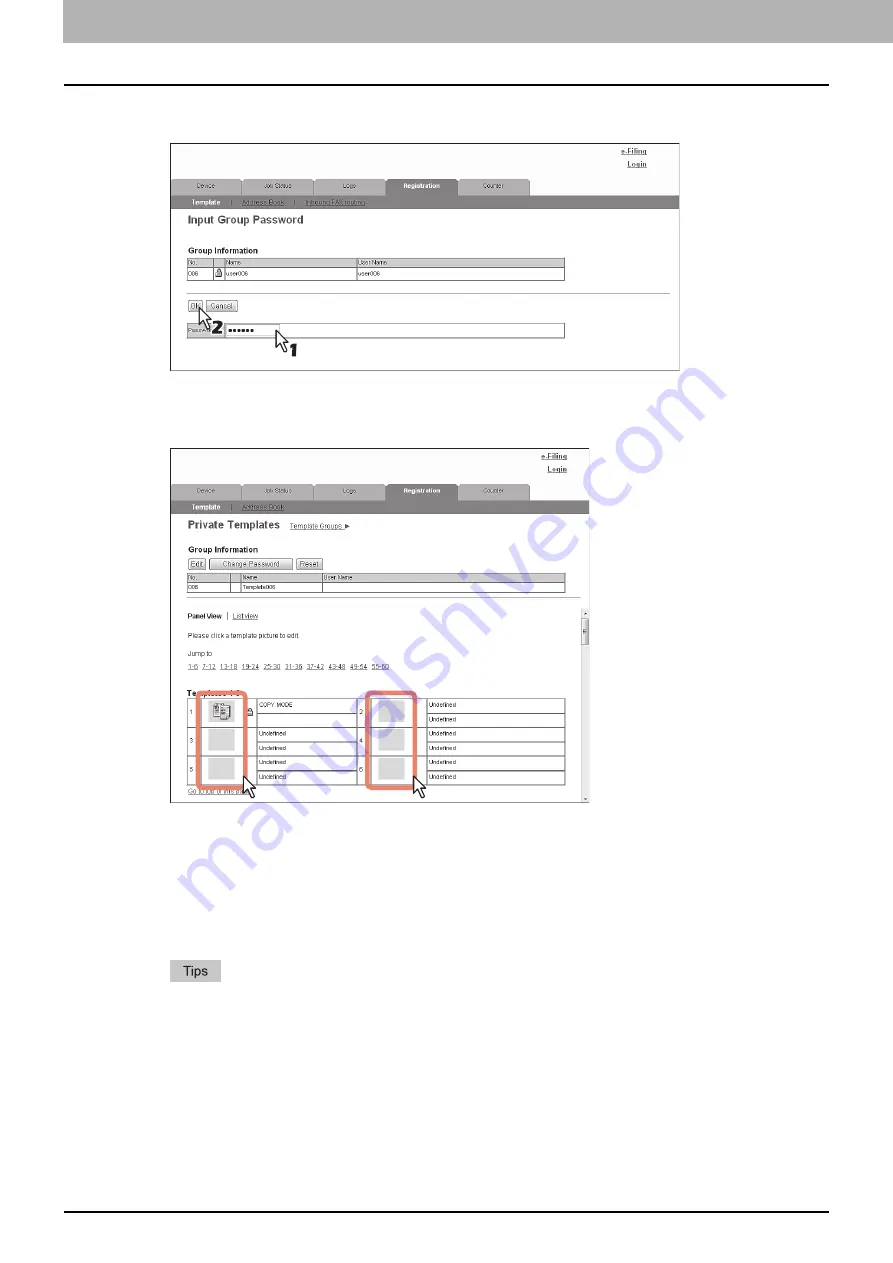
5 [Registration] Tab Page
90 [Registration] How to Set and How to Operate
3
When the Input Group Password page is displayed, enter the password for the selected
private template group and click [OK].
The Private Templates page is displayed.
4
From the templates list, click the [Undefined] icon to register a new template, or click
defined icon to edit the template.
y
If the templates list is displayed in the List view, click the [Undefined] template name to register new template,
or click the defined template name to edit the template.
y
If you select the private template that has not been defined, the Template Properties page to select agents is
displayed. Skip to step 7.
y
If you select the defined private template that is not protected by a password, the Template Properties page is
displayed. Skip to step 6.
y
If you select the defined private template that is protected by a password, the Input Template Password page is
displayed. Go to the next step.
y
You can change the template list view by clicking on either [Panel View] or [List View].
y
If you know which private template you want to define or edit, click the number of the private template in the
[Jump to] links.
Содержание MC780f
Страница 1: ...User s Manual TopAccess Guide ...
Страница 21: ...1 Overview 20 Accessing TopAccess 6 The TopAccess website appears ...
Страница 25: ...1 Overview 24 Access Policy Mode ...
Страница 29: ...2 Device Tab Page 28 Displayed Icons ...
Страница 103: ...5 Registration Tab Page 102 Registration How to Set and How to Operate ...
Страница 345: ...8 Administration Tab Page 344 Registration Administration tab How to Set and How to Operate ...
Страница 368: ...11 APPENDIX This chapter contains the following contents Installing Certificates for a Client PC 368 ...
Страница 375: ...11 APPENDIX 374 Installing Certificates for a Client PC ...
Страница 380: ...January 2013 45511102EE Rev1 ...






























