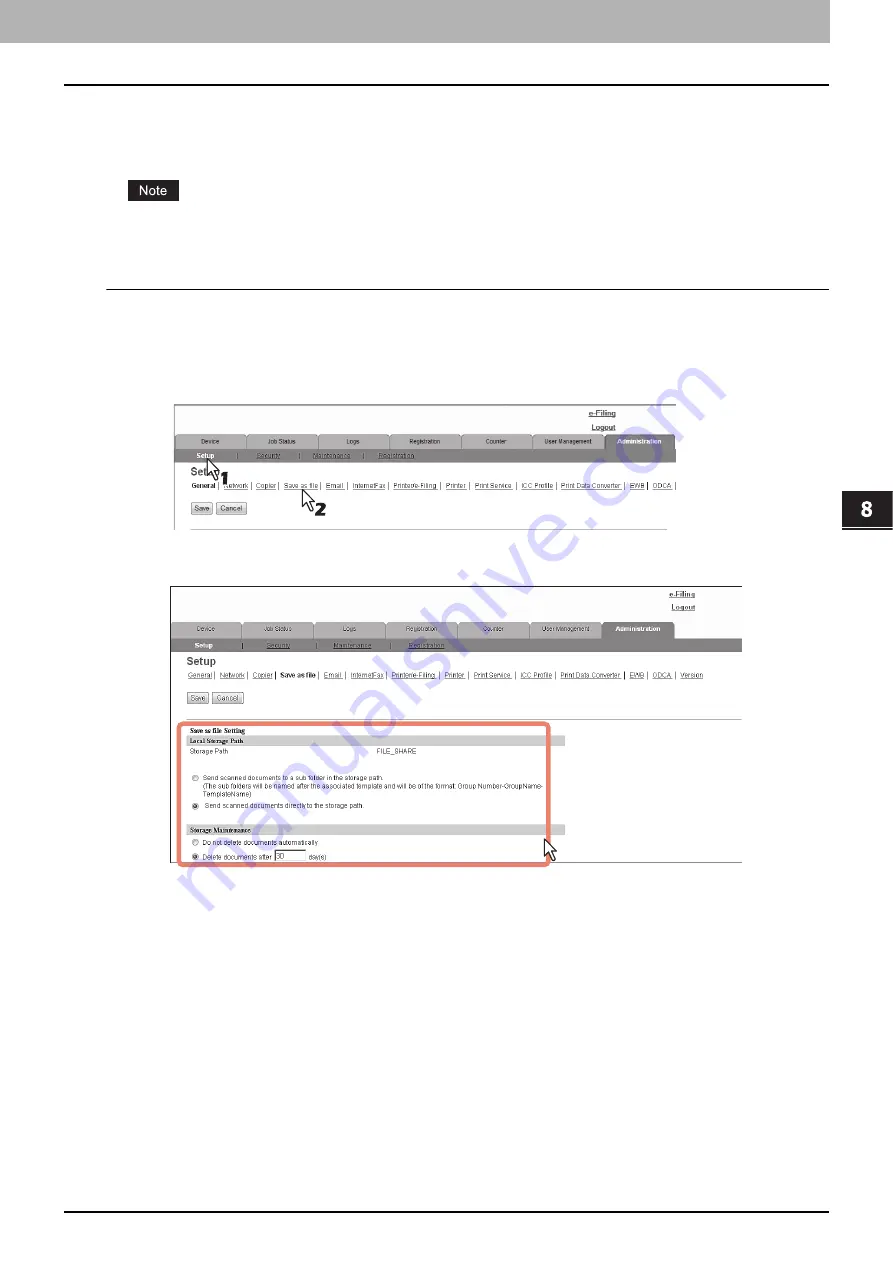
8.[Administration] Tab Page
[Setup] How to Set and How to Operate 231
8 [Administration] Tab Page
Setting up Save as file settings
You can configure file saving operations and the Save as File function by the N/W-Fax driver from the [Save as file]
submenu under the [Setup] menu.
Some settings may not be reflected on the touch panel immediately after saving them. The settings will be updated by
pressing the [RESET] button on the control panel or after an Auto Clear time period.
Setting the Save as file settings
1
Start TopAccess access policy mode.
2
Click the [Administration] tab.
3
Click the [Setup] menu and [Save as file] submenu.
The Save as file submenu page is displayed.
4
In the Save as file submenu page, set the Save as file settings as required.
You can set the following in this page.
P.189 “Setting up Local Storage Path”
P.190 “Setting up Storage Maintenance”
P.190 “Setting up Destination”
P.190 “Setting up Folder Name”
P.191 “Setting up Single Page Data Saving Directory”
P.192 “Setting up File Composition”
P.192 “Setting up User Name and Password at User Authentication for Save as File”
P.192 “Setting up Searching Interval”
P.193 “Setting up Remote 1 and Remote 2”
Содержание MC780f
Страница 1: ...User s Manual TopAccess Guide ...
Страница 21: ...1 Overview 20 Accessing TopAccess 6 The TopAccess website appears ...
Страница 25: ...1 Overview 24 Access Policy Mode ...
Страница 29: ...2 Device Tab Page 28 Displayed Icons ...
Страница 103: ...5 Registration Tab Page 102 Registration How to Set and How to Operate ...
Страница 345: ...8 Administration Tab Page 344 Registration Administration tab How to Set and How to Operate ...
Страница 368: ...11 APPENDIX This chapter contains the following contents Installing Certificates for a Client PC 368 ...
Страница 375: ...11 APPENDIX 374 Installing Certificates for a Client PC ...
Страница 380: ...January 2013 45511102EE Rev1 ...






























