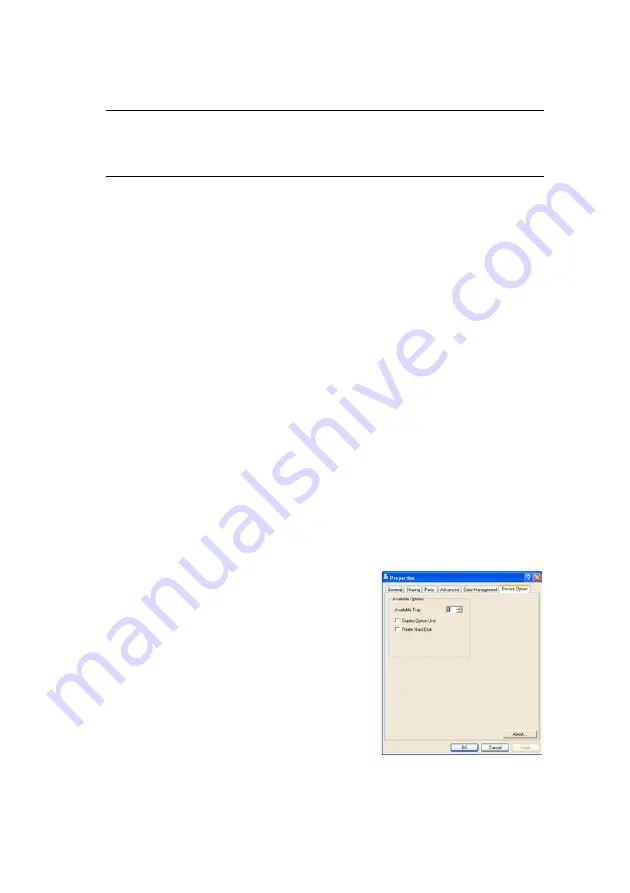
Installing upgrades > 139
5.
Re-connect the AC power cable and switch the MFP ON.
S
TORAGE
CABINET
Refer to the instructions supplied with the cabinet.
A
DJUSTING
WINDOWS
PRINTER
DRIVERS
Once your new upgrade has been installed, you may need to
update the Windows printer driver so that the additional features
are available to your Windows applications.
Remember that if your MFP is shared between users on different
computers, the driver must be adjusted on each user’s machine.
The illustrations shown here are for Windows XP. Other Windows
versions may appear slightly different, but the principles are the
same.
PCL
DRIVER
If you have installed a memory upgrade it is not necessary to
change the PCL printer driver, and you can ignore this section.
If you have installed a duplex unit or hard disk, proceed as
follows:
PCL DevOption (288).bmp
1.
Open the Printers window (called
“Printers and Faxes” in
Windows XP) via the Start Menu or
from the Windows Control Panel.
2.
Right-click the printer icon for this
printer, and choose Properties
from the pop-up menu.
3.
On the Device Options tab, check
the box for the upgrade you have
just installed.
4.
Click
OK
to close the properties window, and then close the
Printers window.
Note
If you need to transport this product, make sure you unlock the
securing clip and remove the additional paper tray beforehand.
















































