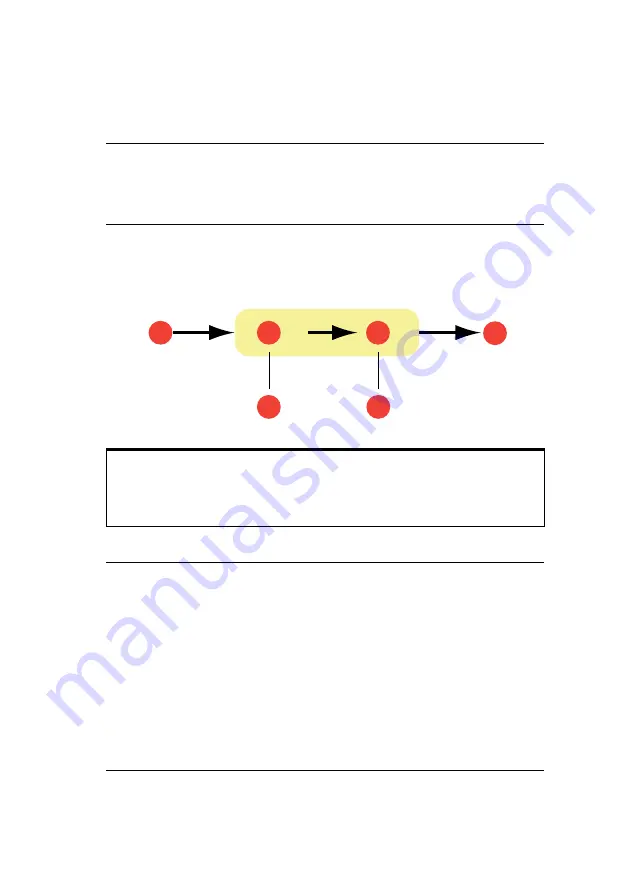
A guide to printing > 196
If [Auto] is selected, the factory default profiles that are
embedded in the MFP will be used. If you have created a MFP
profile yourself using profile creation software, select it here.
S
IMULATING
ANOTHER
PRINTER
- RGB
SOURCE
DATA
The Graphic Pro color matching system can be used to simulate
the color output of another printer.
Note
If you have selected your own output profile (4), you will also be
able to adjust the rendering intent.
1. RGB data
2. Printed document
3. RGB source profile
4. Scanner, monitor, camera, etc.
5. Printer output profile
6. Leave on Auto or select your custom profile.
1
2
5
6
3
4
Notes
1.
Be aware that if the device you are trying to simulate has
different color capabilities from your own MFP, exact
color simulation will not be possible. For example, it may
be difficult to reproduce the exact colors of an ink jet
printer on a toner-based printer.
2.
Additionally, differences in the range of printable colors
between different devices can make simulation using
RGB source data inaccurate. To achieve best results
when simulating the color output of other printers, you
are strongly advised to use CMYK data as a source. See
















































