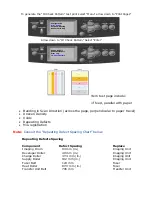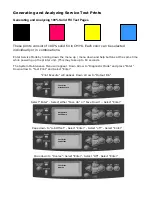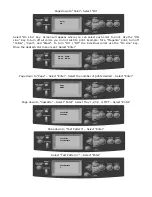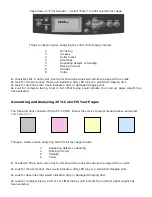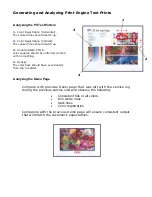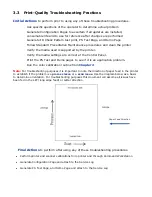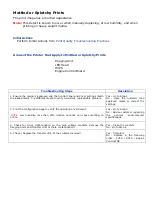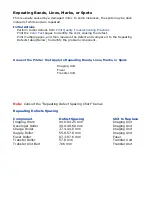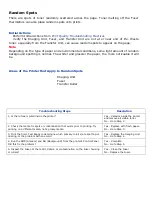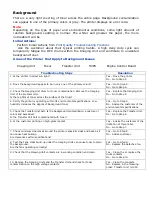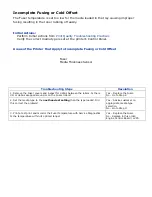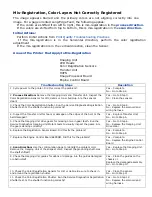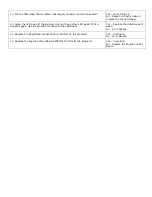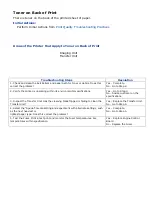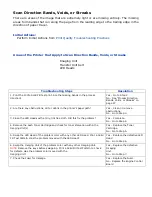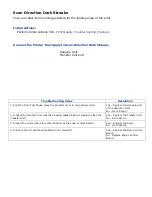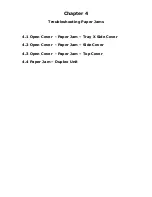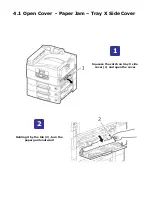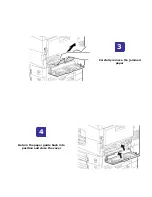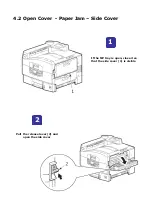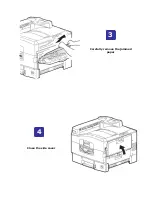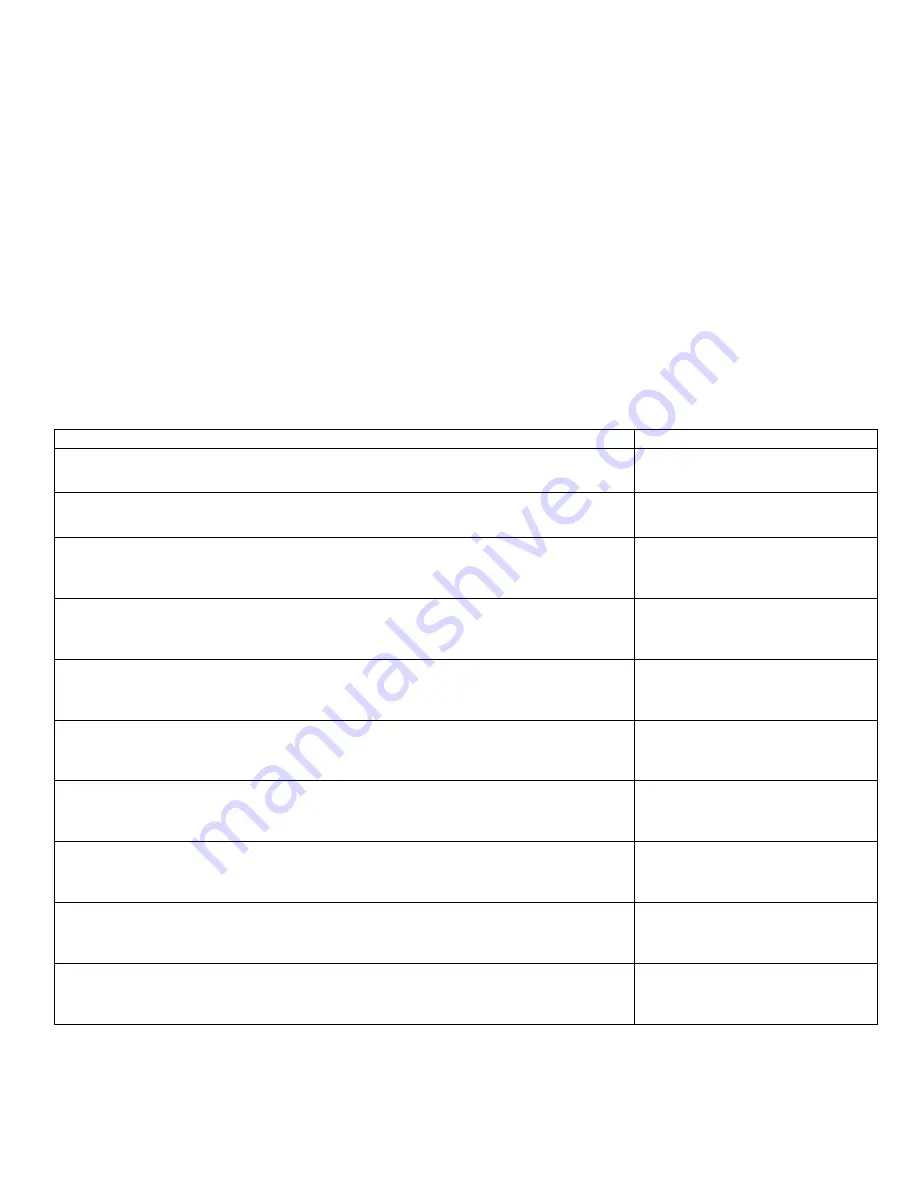
Background
There is a very light covering of toner across the entire page. Background contamination
can appear in one of the primary colors or gray. The printer displays no error code.
Note
Depending on the type of paper and environmental conditions, some light amount of
random background spotting is normal. The whiter and glossier the paper, the more
noticeable it will be.
Initial Actions:
Perform Initial Actions from
Print Quality Troubleshooting Practices
Ask the customer about their typical printing habits. A high daily duty cycle can
temporarily fatigue the OPC drums within the Imaging Unit and contribute to unwanted
background toner.
Areas of the Printer that Apply to Background Issues
Imaging Unit
Fuser
Transfer Unit
HVPS
Engine Control Board
Troubleshooting Steps
Resolution
1. Is the printer in direct sun light?
Yes – Move the printer.
No - Go to Step 2.
2. Does the background appear to be in only one of the primary colors?
Yes – Go to Step 3.
No - Go to Step 4.
3. Check the Imaging Unit drum for toner contamination. Remove the Imaging
Unit of the problem color.
Is there a film of toner across the surface of the drum?
Yes – Replace the Imaging Unit.
No - Go to Step 4.
4. Verify the printer is operating within its environmental specifications. Low
humidity increases the degree of background toner.
Yes – Go to Step 5.
No - Advise the customer of the
environmental specifications.
5. Check the Transfer Unit belt. Is the background contamination a mixture of
colors and excessive?
Is the Transfer Unit belt contaminated with toner?
Yes – Replace the Transfer Unit.
No - Go to Step 6.
6. Is the customer printing on high-gloss media?
Yes – Advise the customer of the
limitation of this printer.
No - Go to Step 7.
7. Check minimum clearances around the printer especially sides and back as it
can cause heat buildup.
Are clearances within specifications?
Yes – Go to Step 8.
No - Advise customer.
8. Test the Fans. Heat build-up under the Imaging Units can cause toner to stain
the background.
Are the fans operating correctly?
Yes – Go to Step 9.
No - Replace the defective fan.
9. Check that the Imaging Unit contacts are in working condition and clean.
Yes – Clean the or replace the
drum contacts.
No - Go to Step 10.
10. Remove the Imaging Units and the Transfer Unit and check for toner
contamination on the high voltage contacts.
Yes – Clean the contacts.
No - Replace in the following
order: Transfer Unit / HVPS
Содержание C9800 Series
Страница 30: ...Step 3 Setting up the ES 1000 Spectrophotometer...
Страница 31: ...Once installation is complete re launch Command Workstation...
Страница 32: ......
Страница 33: ......
Страница 34: ......
Страница 35: ......
Страница 36: ......
Страница 37: ......
Страница 38: ......
Страница 39: ......
Страница 40: ......
Страница 41: ......
Страница 42: ......
Страница 43: ......
Страница 44: ......
Страница 45: ......
Страница 75: ...Return the paper guide back into position and close the cover Carefully remove the jammed paper 4 3...
Страница 77: ...Close the side cover Carefully remove the jammed paper 4 3...
Страница 83: ...Close the top cover and ensure that it is latched 12...
Страница 86: ...In a similar manner check for and clear any jammed paper in the rear cover Remove any jammed paper 6 5...
Страница 87: ...Raise the front cover of the duplex unit Replace the two top covers 8 7...
Страница 88: ...Push the duplex unit back into position 9...