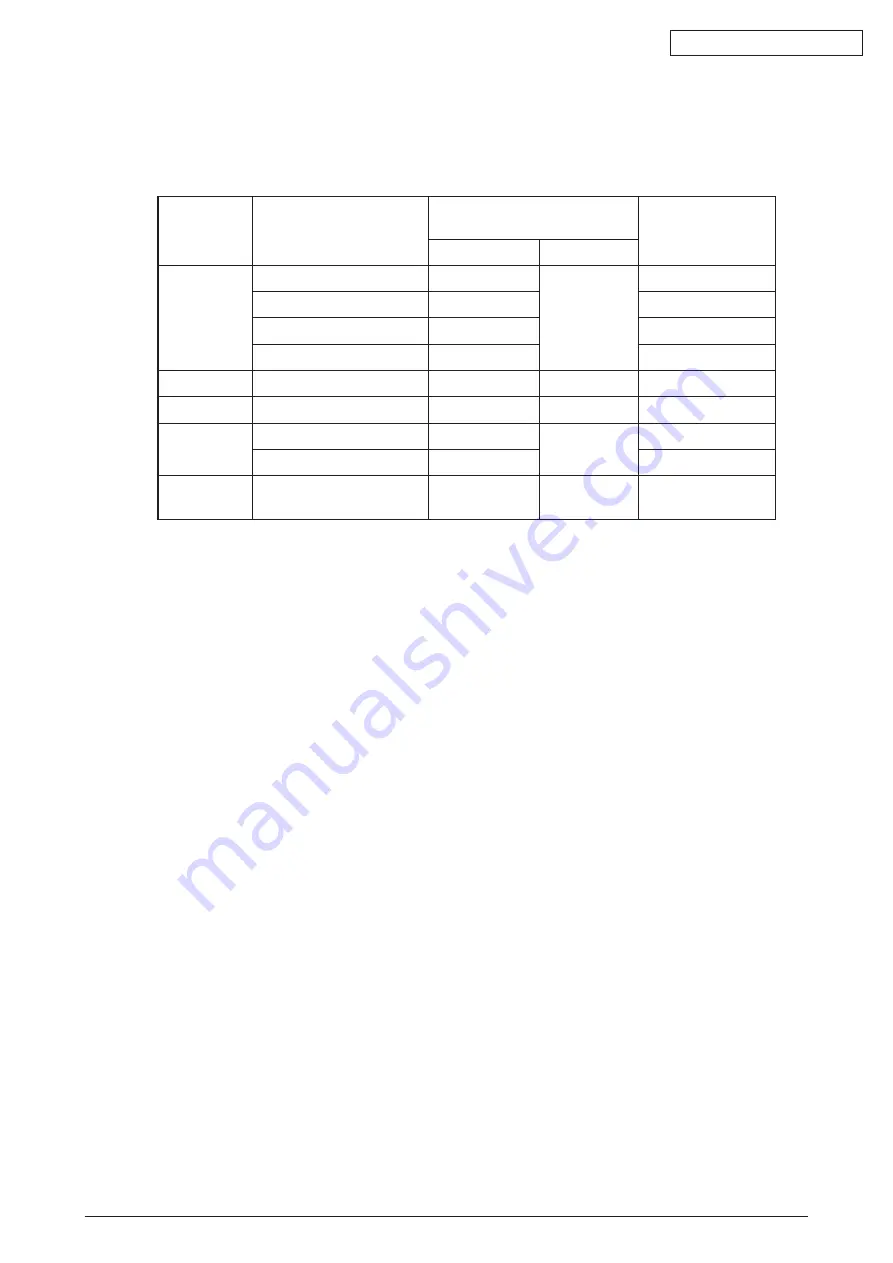
Oki Data CONFIDENTIAL
44158801TH Rev.2
72 /
3.8
Confirmation of paper used by the user
Load the media used by the user in the MFP, make Media Type/Weight settings, execute the
Menu Map/Demo print, and check to make sure that the printouts are free from toner flaking.
*1: The MFP comes with Media Type set to [Light] at the factory.
*2: The thickness and type of paper can be set on the operator panel and also via the MFP
driver. If those parametersare set via the MFP driver, the settings of the MFP driver will
have priority. If [Auto selectio] is selected in [Feed Trey] of the MFP driver, or [MFP set-
ting] is selected in [Media weight] , the print will take place with the settings made on the
operator panel.
*3: The paper thickness with which two-sided print can be conducted is from 65 to 90kg (75 to
105g/m
2
) of ream weight.
*4: For postcards and envelopes, there is no setting of Media Weight or Media Type.
*5: For OHP sheets, Media Type only is set. There is no need to make setting in Media Weight.
Memo
If [Heavy] or [Ultra heavy] is selected in Media Weight, or [Label paper] or [OHP] in
Media Type, the print speed will be affected.
Types
Weight
Setting values of the operation
panel
Setting *
2
for [Media
weight] of the printer
driver
Media weight
Media type *
1
Regular
paper *
3
55~64kg (64~74g/m
2
)
Light
Light
Light
65~89kg (75~104g/m
2
)
Medium
Medium
90~103kg (105~120g/m
2
)
Heavy
Heavy
104~172kg (121~200g/m
2
)
Ultra heavy
Ultra heavy
Post card *
4
–
–
–
–
Envelope *
4
–
–
–
–
Label paper
Less than 0.1~0.17mm
Thicker paper
Label paper
Label paper 1
0.17~0.2mm
Thickest paper
Label paper 2
Transparency
*
5
film
–
–
Transparency
film
Transparency film






























