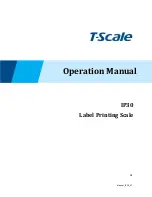EN-10
Ranger™ Count 3000
Series
3.7 Library
When an item is processed on a regular basis, the item’s data (item or SKU numbers, Tare,
Check limits and Accumulated values) may be stored in memory for future use. This memory is
referred to as the scale’s Library.
Storing a record:
1. With the data established during operations, press the
ID
key, [
Store
] and [
lib
] are
displayed in the weight and piece weight windows respectively. The first vacant ID
number will blink in the count window.
2. Press
ID
key to save the data to the displayed ID number. Alternately, a different ID
number may be selected using the keypad and then pressing the
ID
key.
Note: Maximum 30 records, from 0 to 29.
Retrieving a record:
1. Enter the ID number using the keypad and press the
ID
key. [
reCall
] and [
lib
] are
displayed in the weight and piece weight windows respectively.
2. ID number is displayed in the weight window.
3. Press the
ID
or
Yes
key, [
reCall
] is displayed and the data is retrieved.
Editing a record:
1. Enter the ID number using the keypad and press the
ID
key. [
reCall
] and [
lib
] are
displayed in the weight and piece weight windows respectively.
2. Long press the
ID
key, [
edit
] and [
lib
] are momentarily displayed in the weight and
piece weight windows respectively.
3. Part number is displayed in the weight and piece weight windows. Default setting is
[
000000
] [
000000
]. Use the keypad to enter part number if required.
4. Press the
Yes
key to save the part number and advance to the preset Tare setting.
Use the keypad to enter a preset Tare value if required.
5. Press the
Yes
key to save the preset Tare value and advance to the APW setting.
Use the keypad to enter a new APW value if required.
6. Press the
Yes
key to save the APW and advance to the Limits setting.
Use the keypad to enter new under and over limits if required.
7. Press the
Yes
key to save the limits. [
save
] is displayed in the weight window. Press
the
Yes
key to save the data.
Clearing a record:
1. Enter the ID number using the keypad and press the
ID
key. [
reCall
] and [
lib
] are
displayed in the weight and piece weight windows respectively.
2. Press the
C
key, [
delete
] is displayed in the weight window. Press the
Yes
key to
delete the data.
Printing Library record:
A list of all library records stored in memory can be printed (see section 4.6)
Содержание Ranger Count RC1P1502
Страница 1: ...Ranger Count 3000 Series Instruction Manual...
Страница 2: ......
Страница 33: ...Ranger Count 3000 Series EN 31 7 2 Drawings Figure 7 1 Dimensions 311 mm 12 2 in 327 mm 12 9 in 117 mm 4 6 in...
Страница 39: ......