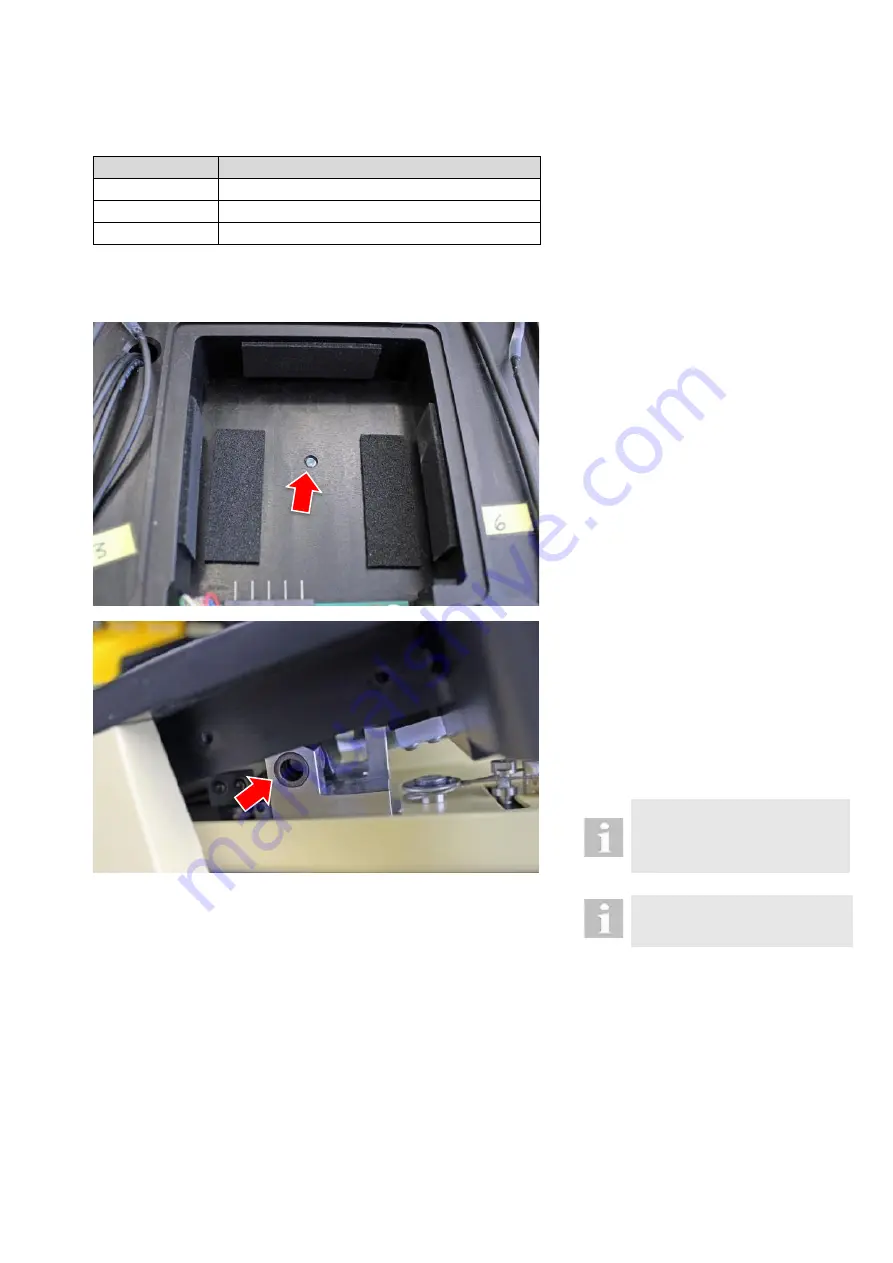
2021-03-23 / Rev. 10
VV016042
118
13.6.2
Vertical pedal sensor
VX310082 Pedal sensor vertical
Quantity
Description
1
Pedal sensor vertical
2
M3x12 oval head screw, TORX, ecosyn-fix
1
Cable tie
After the exchange of a pedal sensor, the pedal has to be sealed. For this purpose, additionally order
VX102479 Sealing set
(see chapter 13.2)!
STEP 1:
1.
2.
3.
4.
Open pedal housing according to the
procedure described in
Remove battery pack according to
Disconnect cable from PCB.
Undo the grub screw.
STEP 2:
5.
6.
7.
Push out the wave vertical
deflection component from the base
body.
Release spring.
Place rocker in such a way that
access is given to both sensors.
Do not lose the washers when
pushing out the wave vertical de-
flection and reassemble them
after repair.
Lubricate the wave vertical deflec-
tion before reassembling the pe-
dal.
Содержание OS 4
Страница 1: ......
Страница 44: ...2021 03 23 Rev 10 VV016042 44 10 2 Core PCB ...
Страница 49: ...2021 03 23 Rev 10 VV016042 49 From To JP100 Speaker right JP200 JP201 JP202 BAT700 Support battery ...
Страница 134: ...2021 03 23 Rev 09 VV016042 134 18 Appendix C Safety check Please see form on next page ...
Страница 136: ...2021 03 23 Rev 09 VV016042 136 19 Appendix D Functional test Please see form on next page ...
Страница 147: ...2021 03 23 Rev 09 VV016042 147 20 Appendix E Laser installation protocol Please see form on next page ...
Страница 151: ...VV016042 2021 03 23 Rev 10 ...
















































