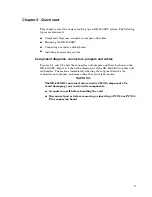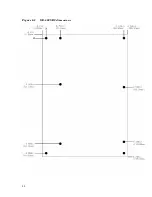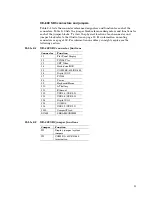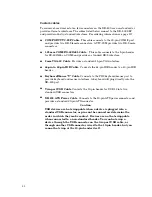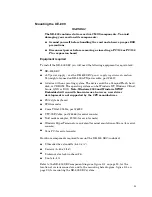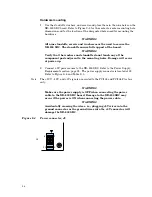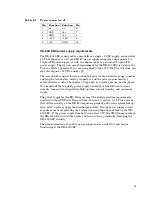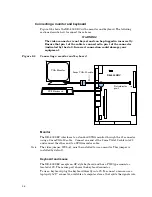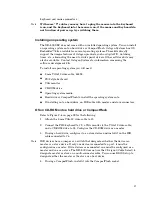5. Apply power to the XE–800 SBC system. A logon message similar to the one
below will appear on your PC monitor:
Copyright 1985-2003 Phoenix Technologies Ltd.
All Rights Reserved
Octagon Systems: XE–800 V1.00
Build Time: 01/27/04 16:59:27
CPU =Cyrix MediaGXm300 MHz
638K System RAM Passed
130048K Extended RAM Passed
System BIOS shadowed
6. Enter Setup by pressing the F2 key during BIOS POST sequence (this occurs
between the memory test and bootup).
PhoenixBIOS Setup Utility
Main Advanced Boot Exit
Item Specific Help
System Time:
System Date:
Legacy Diskette A:
Legacy Diskette B:
> Primary Master
> Primary Slave
> Secondary Master
> Secondary Slave
>Memory Cache:
>Boot option:
System Memory:
Extended Memory:
[00:00:36]
[01/01/1988]
[Disabled]
[Disabled]
[None]
[None]
[3253MB]
[None]
640 KB
130048 KB
<Tab>, <Shift-Tab>, or
<Enter> selects field.
F1 Help ^v Select Item -/+ Change Values F9 Setup Defaults
Esc Exit <> Select Menu Enter Select > Sub-Menu F10 Save and Exit
Note
Your display message may be slightly different
7. Configure the CD–ROM as a master device in BIOS Setup, and change the boot
sequence to CD-ROM drive first.
8. Insert the operating system media into the CD-ROM drive.
9. Reboot the system. The system should boot to the CD-ROM.
10. Follow the on-screen dialog to load the operating system. Refer to the OS
documentation for further information.
28
Содержание XE-800
Страница 18: ...Figure 2 1 XE 800 SBC component diagram top 18 ...
Страница 19: ...Figure 2 2 XE 800 SBC component diagram bottom 19 ...
Страница 20: ...Figure 2 3 XE 800 SBC dimensions 20 ...
Страница 89: ...MOV AX 0fb0bh MOV DX 0ffffh INT 17h MOV aData AL if aData 1 printf U1 jumper is ON n 89 ...