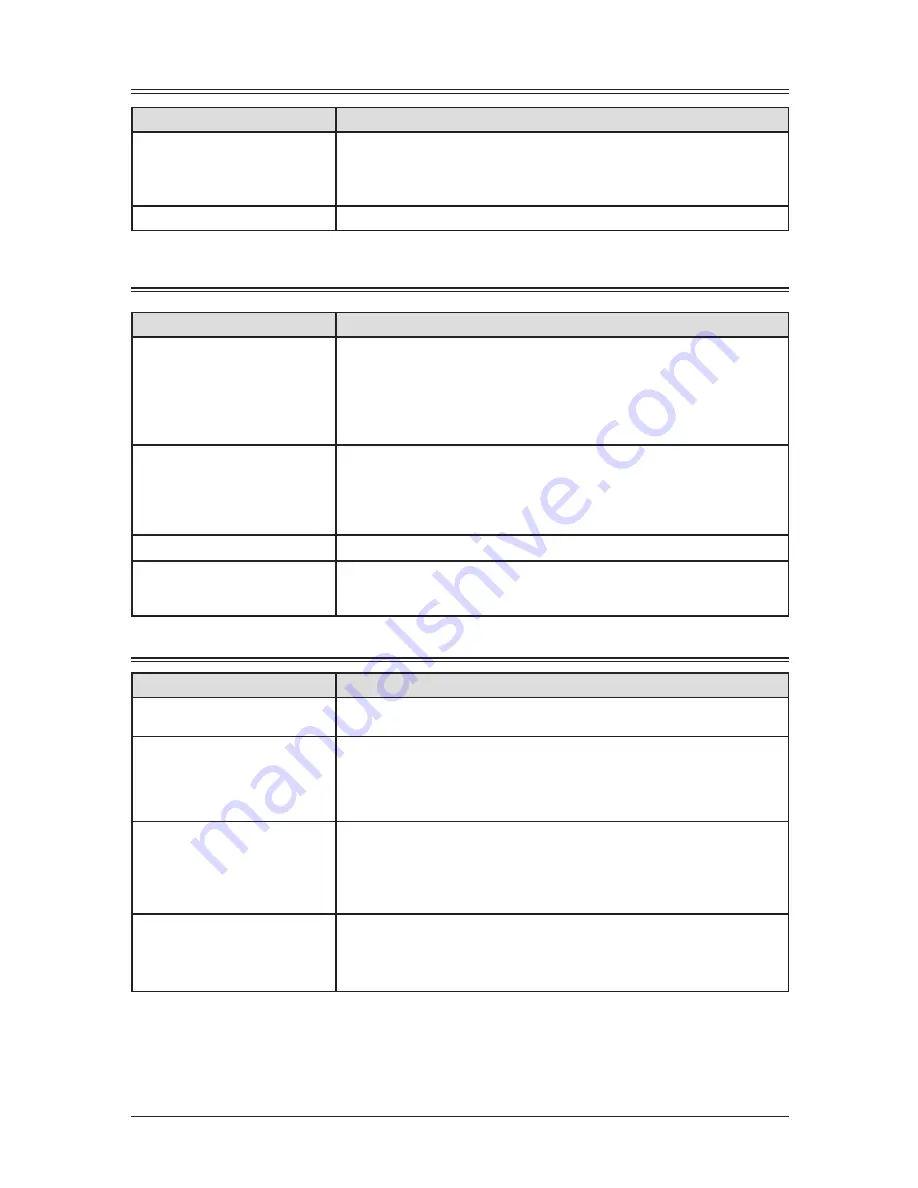
12-20 M
aIntenance
& p
robLeM
soLvInG
Copying errors
Symptom
Suggested solutions
Cannot make a copy
• Make sure that the machine is in copy mode. If not, change to the copy mode
by pressing <
copy
4
fax
4
scan
>.
• Make sure that the document is loaded correctly.
When placing the document in the ADF, the side to be copied should be face up.
Copy quality is poor
See “Print quality problems,” on pages 12-21 to 12-22.
PC printing errors [CD]
Symptom
Suggested solutions
Cannot print from your
computer
• The USB cable is not connected properly.
Check the cable connection.
• The port setting is incorrect.
Check the printer port setting in your computer.
• The printer driver may not be installed properly.
Reinstall the printer driver.
Printing is too slow
• Computer may not have enough memory.
Install more RAM in your computer.
• The print job is large or complex.
The machine takes a lot of times when printing a large print jobs. Please wait
until the machine finishes the job.
Print quality is poor
See “Print quality problems,” on pages 12-21 to 12-22.
The printing option does
not effect for the printouts.
Some software applications will overwrite the option set on the printer property
page.
Choose your printing options from the application.
Scanner errors [CD]
Symptom
Suggested solutions
Cannot scan a document
• The TWAIN driver may not be installed properly.
Reinstall the printer driver.
“Océ sx1481 Scanner” does
not appear in the list of the
available scanner device on
your application software
• The TWAIN driver may not be installed properly.
Reinstall the printer driver.
Cannot retrieve the
scanned document from the
scan box
• Make sure a scanning application is installed on your computer.
• The USB cable is not connected properly.
Check the cable connection.
• The TWAIN driver may not be installed properly.
Reinstall the printer driver.
Scanned image looks dirty
• The ADF glass may be dirty.
Clean the glass (see page 12-2).
• Change the scanning contrast by pressing <Contrast>.
• Change the scanning resolution by pressing <Doc. Resolution>.
Содержание sx1481
Страница 1: ......
Страница 18: ...This page intentionally left blank...
Страница 36: ...1 18 Layout Installation This page intentionally left blank...
Страница 122: ...7 10 Copying This page intentionally left blank...
Страница 144: ...9 14 Security features This page intentionally left blank...
Страница 182: ...12 24 Maintenance Problem solving This page intentionally left blank...
Страница 189: ...MEMO...
Страница 190: ...MEMO...
Страница 191: ......
Страница 192: ...DA7 92370 60...















































