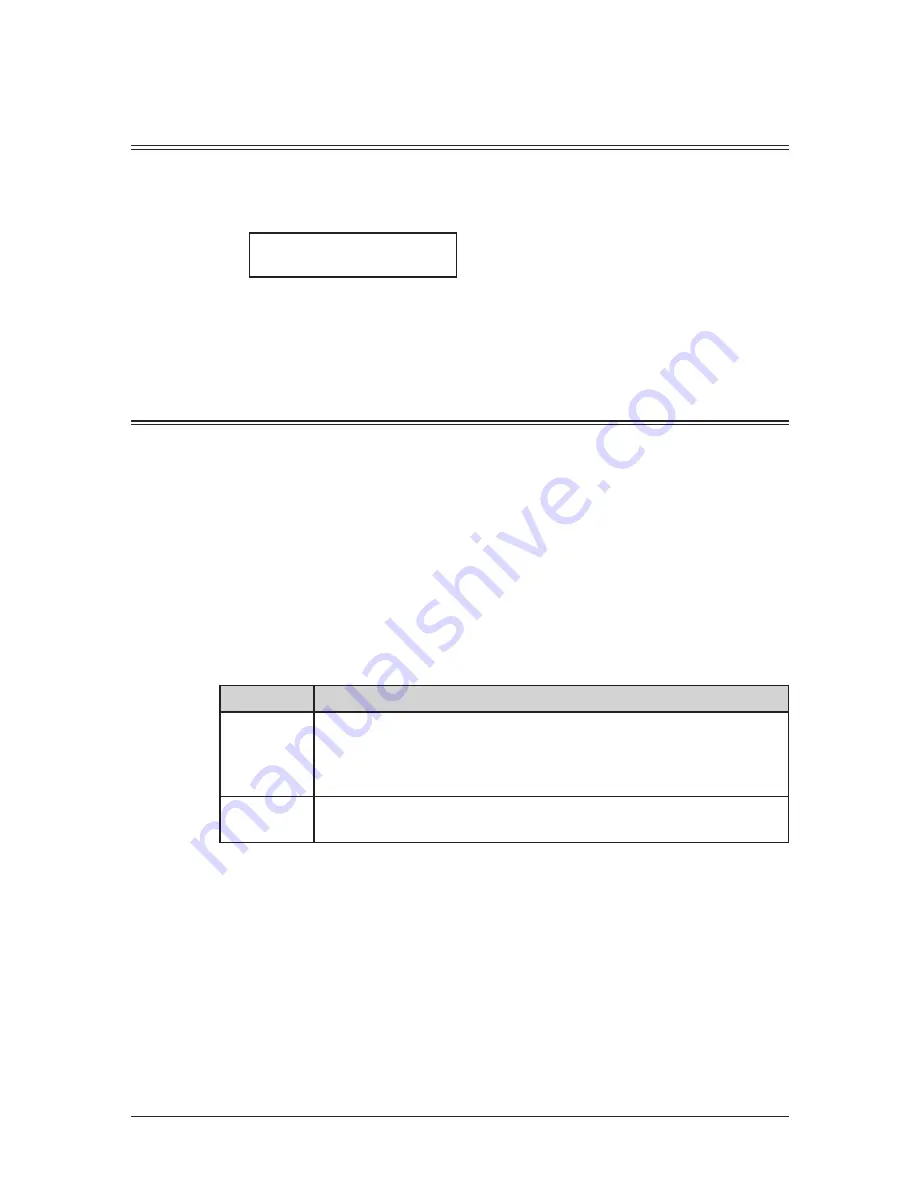
5-6
r
eceIvInG
faxes
Settings for fax reception
Setting the number of rings
Default setting: Twice
You can set how many times your machine will ring before answering a call.
1
Press <Menu>, <2>, <2>, <0>, <3>, then <Enter>.
# Of Rings
(00-10) 02 times
2
Use the numeric key to enter the number of rings you want.
3
Press <Enter> to save the setting.
4
Press <Reset> to exit.
Print settings
You can set three parameters for printing received fax documents:
• Print reduction rate
• Reduction margin
• Paper save function
You set all three in the same procedure, mentioned on next page.
Each description is as follows:
Print reduction rate:
Print reduction lets you set the machine to reduce large incoming documents to a size
that fits the paper in your machine (this setting doesn’t affect copies you may make with
your machine).
Below are the options for the print reduction rate for fax reception:
Setting
Description
Auto
Automatically reduces printouts at variable rates down to a mini-
mum of 50%. Tries to reduce printout to fit on one sheet of your
selected paper size. If it cannot, print the image at 100% size on
two or more pages.
100%
Does not reduce documents (due to the sender’s TTI, this may print
two pages when receiving a one-page fax document).
Reduction margin:
Your machine’s reduction margin is measured in millimeters (mm). We will define
reduction margin by explaining how it is used:
When a fax message enters your machine’s memory, the machine measures the mes-
sage’s length and compares it to (a) the length of your selected paper (not include the
print margins) plus (b) the reduction margin you set. If the length of the incoming mes-
sage is shorter than (a) plus (b), your machine prints the message on just one sheet.
If it is longer, your machine prints the message on two or more sheets.
An auto reduction setting and a reduction margin setting of 40 mm will print most
incoming faxes as single pages. Try this combination first and then, only if you have
problems with it, select different settings.
Содержание sx1481
Страница 1: ......
Страница 18: ...This page intentionally left blank...
Страница 36: ...1 18 Layout Installation This page intentionally left blank...
Страница 122: ...7 10 Copying This page intentionally left blank...
Страница 144: ...9 14 Security features This page intentionally left blank...
Страница 182: ...12 24 Maintenance Problem solving This page intentionally left blank...
Страница 189: ...MEMO...
Страница 190: ...MEMO...
Страница 191: ......
Страница 192: ...DA7 92370 60...






























