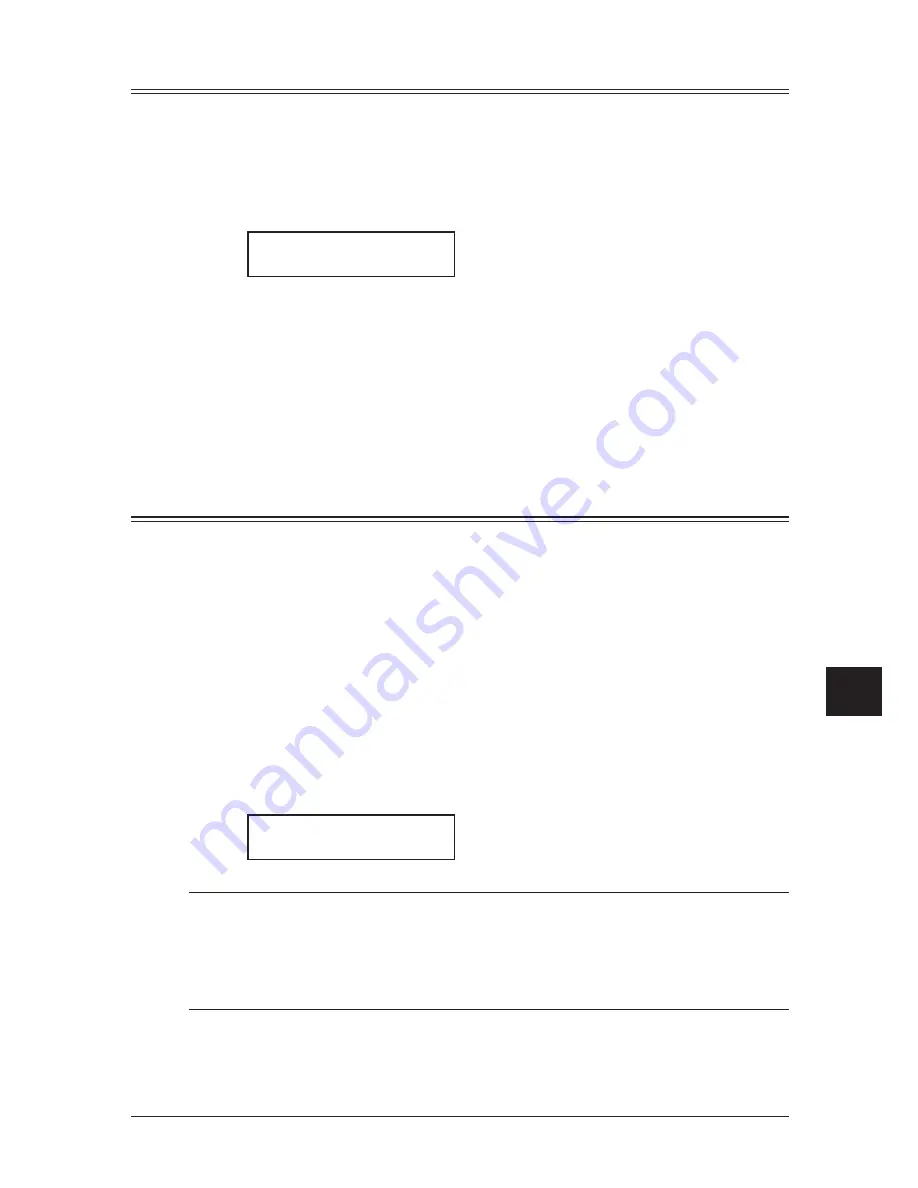
11-5
r
eport
& L
Ists
1
2
3
4
5
6
7
8
9
10
11
12
13
14
A
r
eport
& L
Ists
Setting the printing order of the activity journal
Your machine prints the activity journal for every fax transaction. For example, if your
machine has to redial a call, it will list those redials on the journal.
If you want to list those activities in the order of their assigned numbers, you can change
the printing order of the activity journal.
To change the printing order:
1
Press <Menu>, <3>, <1>, <2>, <Enter>.
Journal Line Up :Off
/
/Enter
2
Press <
q
> or <
p
> to select “On” or “Off”.
If you want the activity journal to print in the order of assigned number, choose “On”.
Otherwise, the machine will list every fax transaction of the same command and same
location.
3
Press <Enter> to save the setting.
Transmission Confirmation Report
Setting the transmission confirmation report
Your machine can print a transmit confirmation report (TCR) after sending a fax to any
Group 3 fax machine. The TCR lists the following information for each communication:
• Date and time of the TCR’s printout • Remote location called
• Resolution mode
• Starting date and time
• Duration, in minutes and seconds
• Length, in number of pages
• Result of the call
• Any special operations — For example, a fax call made using an external tele-
phone will appear as “Manual”.
• Sample of the document — An reduced image of the first page of the document
If an error occurs, the TCR tells you the remote location which was called, the error code
(page 12-18) and error message (page 12-14).
To set the printing of TCR:
1
Press <Menu>, <3>, <1>, <3>, <Enter>.
Report AutoPrint:Off
/
/Enter
2
Press <
q
> or <
p
> until the setting you want appears and press <Enter>.
NOTE: You can change the present setting to the opposite for only one transmission by the
following procedure.
• Press the <Report> soft key.
— or —
• If the “Report” has not been assigned to any softkey, press <Advanced Functions>
repeatedly until “Report” appears, then press <Enter>.
Содержание sx1481
Страница 1: ......
Страница 18: ...This page intentionally left blank...
Страница 36: ...1 18 Layout Installation This page intentionally left blank...
Страница 122: ...7 10 Copying This page intentionally left blank...
Страница 144: ...9 14 Security features This page intentionally left blank...
Страница 182: ...12 24 Maintenance Problem solving This page intentionally left blank...
Страница 189: ...MEMO...
Страница 190: ...MEMO...
Страница 191: ......
Страница 192: ...DA7 92370 60...
















































