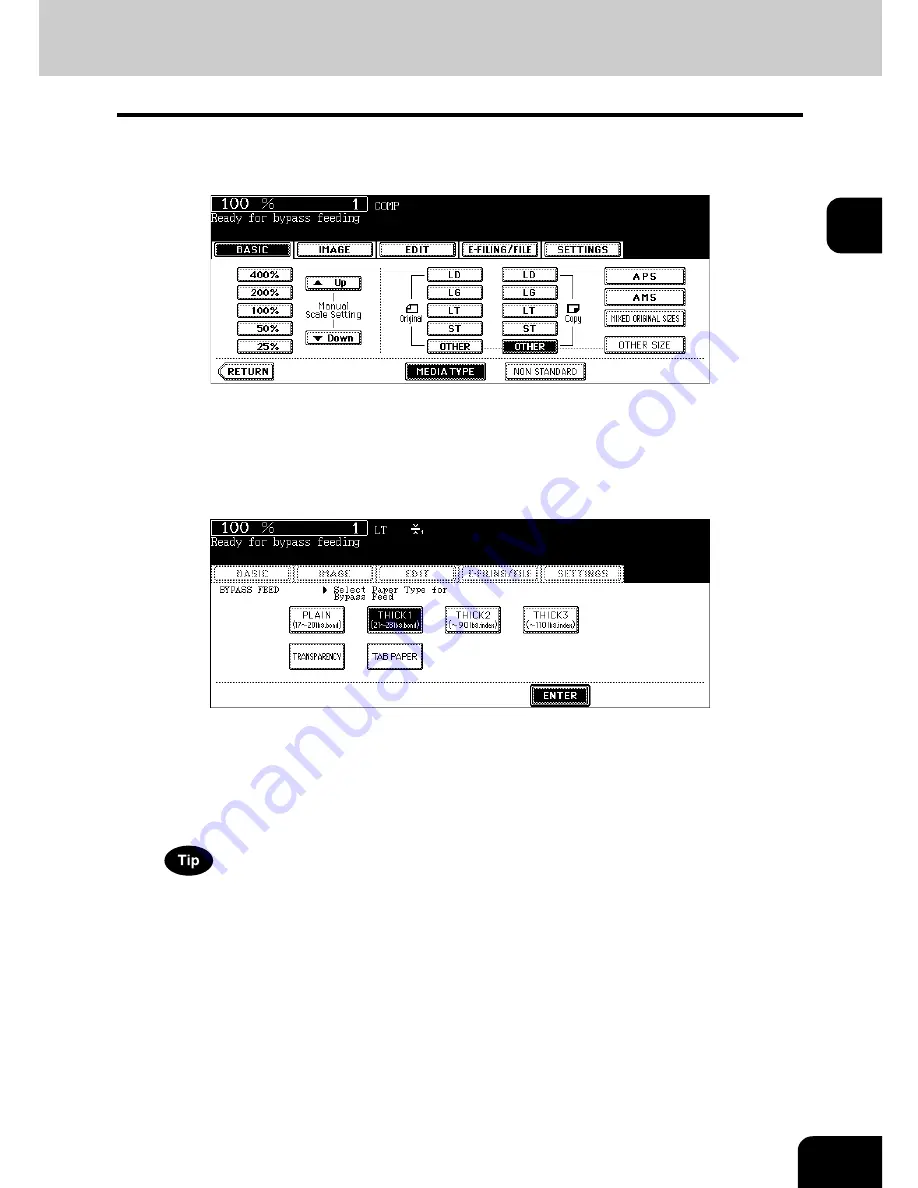
73
2
5
Press the [MEDIA TYPE] button on the touch panel if the media type
of the paper you have set on the tray is other than plain paper.
6
Press the button of the same media type as the one of the paper you
have set on the tray, and then press the [ENTER] button on the touch
panel.
e.g.) When Thick 1 paper is set
• Set other copy modes as required.
• If a media type which is not same as the one you have set is selected here, this may cause a paper jam or sig-
nificant image trouble.
7
Press the [START] button on the control panel.
When you copy on OHP films, remove the copied OHP films, which have exited on to the receiving tray one by
one. When the films pile up, they may become curled and may not be projected properly.
Содержание im5530
Страница 1: ...For Oc and Imagistics Models Oc Operator s Manual for Basic Functions im5530 im6030 im7230 im8530...
Страница 4: ......
Страница 8: ...4 CONTENTS Cont...
Страница 84: ...2 80 2 HOW TO MAKE COPIES...
Страница 87: ...83 3 2 Press the APS button 4 Press the START button...
Страница 123: ...119 4 4 IMAGE ADJUSTMENT 1 Background Adjustment 120 2 Sharpness 121...
Страница 126: ...4 122 4 IMAGE ADJUSTMENT...
Страница 133: ...129 5 4 Press the ENTER button Set Book type original 2 sided copy P 112 in duplex copying as well...
Страница 194: ...190 6 e FILING 3 Changing Data of User Boxes Cont 6 7 Press the ENTER button The box settings are updated...
Страница 212: ...6 208 6 e FILING...
Страница 246: ...7 242 7 TEMPLATE...
Страница 284: ...8 280 8 JOB STATUS...
Страница 315: ...311 10 3 Press the GENERAL button 4 Press the TONER NEAR EMPTY DETECTION button 5 Press the YES button...
Страница 338: ...10 334 10 WHEN THIS MESSAGE APPEARS...
Страница 339: ...335 11 11 MAINTENANCE 1 Daily Inspection 336 2 Simple Troubleshooting 337...
Страница 359: ...Printed in China im5530 6030 7230 8530...
Страница 360: ......
















































