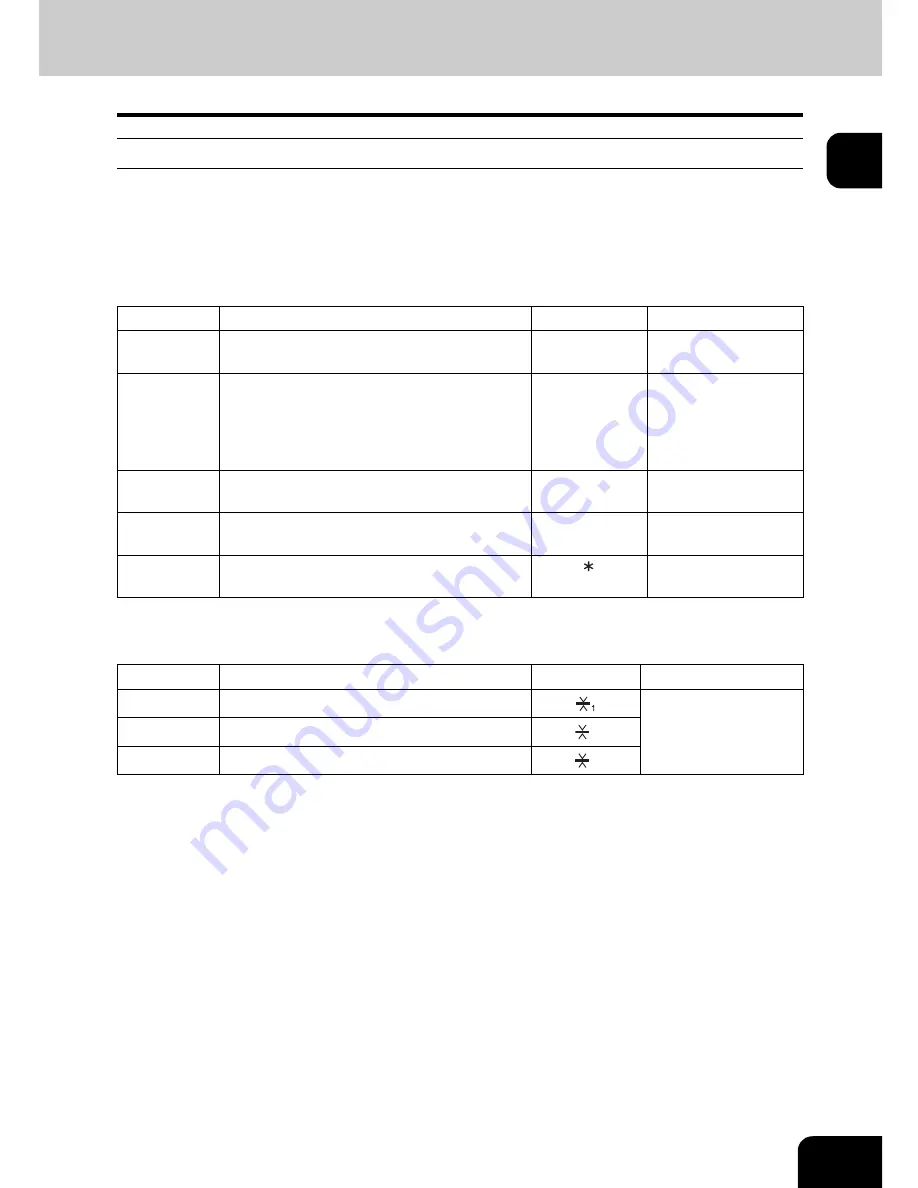
47
1
Drawer for special uses
When you set paper for special uses other than normal copying (e.g. sheets for cover copying) in the
drawer, you need to set this drawer for the special use in advance. If the drawer has been set for a special
use, its indication will change on the touch panel. A drawer with this setting will not be used for normal
copying.
The following paper types are selectable according to each purpose.
Select the suitable paper type from the following according to its paper weight.
Paper type
Purpose
Indication
Reference
Cover sheet
Sheet used in the cover copying mode
“COVER”
P.148 “9.COVER
SHEET”
Insertion
sheet
Sheet used in the sheet insertion mode
(Up to 2 drawers can be set for this mode.
First, set Insert source 1, then press the
drawer for the paper type of Insert source 2,
and then press the [INSERT] button.)
“INSERT 1”
(or “INSERT 2”)
P.151 “10.SHEET
INSERTION”
Tab paper
Paper used for the tab paper mode
“TAB PAPER”
P.169 “17.TAB
PAPER”
FAX paper
Fax paper (FAX Unit (optional) is required for
the Fax function.)
F
(See the manual of
each option.)
Special paper Special types of paper
(e.g. Paper with a watermark)
-
Paper type
Paper wight
Indication
Reference
Thick 1
- 28 lb. Bond
P.40 “Copy paper
types and sizes”
Thick 2
- 90 lb. Index
Thick 3
- 110 lb. Index
2
3
Содержание im5530
Страница 1: ...For Oc and Imagistics Models Oc Operator s Manual for Basic Functions im5530 im6030 im7230 im8530...
Страница 4: ......
Страница 8: ...4 CONTENTS Cont...
Страница 84: ...2 80 2 HOW TO MAKE COPIES...
Страница 87: ...83 3 2 Press the APS button 4 Press the START button...
Страница 123: ...119 4 4 IMAGE ADJUSTMENT 1 Background Adjustment 120 2 Sharpness 121...
Страница 126: ...4 122 4 IMAGE ADJUSTMENT...
Страница 133: ...129 5 4 Press the ENTER button Set Book type original 2 sided copy P 112 in duplex copying as well...
Страница 194: ...190 6 e FILING 3 Changing Data of User Boxes Cont 6 7 Press the ENTER button The box settings are updated...
Страница 212: ...6 208 6 e FILING...
Страница 246: ...7 242 7 TEMPLATE...
Страница 284: ...8 280 8 JOB STATUS...
Страница 315: ...311 10 3 Press the GENERAL button 4 Press the TONER NEAR EMPTY DETECTION button 5 Press the YES button...
Страница 338: ...10 334 10 WHEN THIS MESSAGE APPEARS...
Страница 339: ...335 11 11 MAINTENANCE 1 Daily Inspection 336 2 Simple Troubleshooting 337...
Страница 359: ...Printed in China im5530 6030 7230 8530...
Страница 360: ......






























