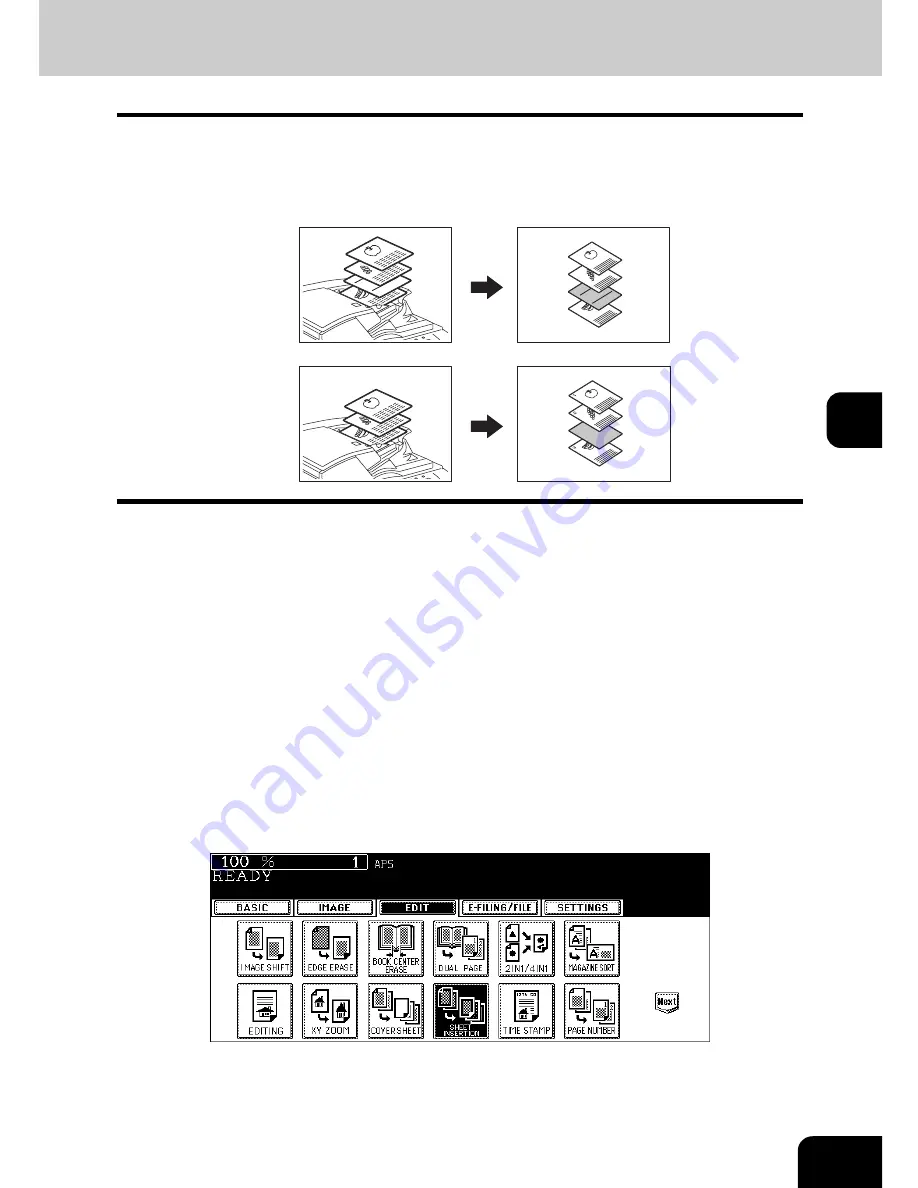
151
5
10. SHEET INSERTION
This function allows you to insert special sheets of paper (such as color paper) into the specified pages. 2
kinds of sheets for insertion are available. Up to 50 pages can be specified for [INSERT SOURCE 1] and
[INSERT SOURCE 2] combined. There are 2 types of sheet insertion modes:
1. Inserting a copied sheet into the specified page ([COPIED])
2. Inserting a blank sheet into the page previous to the specified one ([BLANK])
1
Place the special sheets of paper.
P.47 “Drawer for special uses”
• Place the special sheets of paper in the drawer selected for sheet insertion, on the bypass tray or the Inserter
Unit. (However, the Inserter Unit cannot be used with [COPIED].)
• When you use the Inserter Unit with [BLANK], see
P.179 “18.INSERTER”.
• Both special sheets of paper and plain paper should be placed in the same direction and be of the same size.
2
Place plain paper in the drawer(s).
3
Place the original(s).
• Originals should be placed from the first page on the original glass.
4
Press the [EDIT] button to enter the edit menu, and then press the
[SHEET INSERTION] button.
2
3
2
1
REPORT
2005
1
2
3
4
4
REPORT
2005
2
3
1
1
Содержание im5530
Страница 1: ...For Oc and Imagistics Models Oc Operator s Manual for Basic Functions im5530 im6030 im7230 im8530...
Страница 4: ......
Страница 8: ...4 CONTENTS Cont...
Страница 84: ...2 80 2 HOW TO MAKE COPIES...
Страница 87: ...83 3 2 Press the APS button 4 Press the START button...
Страница 123: ...119 4 4 IMAGE ADJUSTMENT 1 Background Adjustment 120 2 Sharpness 121...
Страница 126: ...4 122 4 IMAGE ADJUSTMENT...
Страница 133: ...129 5 4 Press the ENTER button Set Book type original 2 sided copy P 112 in duplex copying as well...
Страница 194: ...190 6 e FILING 3 Changing Data of User Boxes Cont 6 7 Press the ENTER button The box settings are updated...
Страница 212: ...6 208 6 e FILING...
Страница 246: ...7 242 7 TEMPLATE...
Страница 284: ...8 280 8 JOB STATUS...
Страница 315: ...311 10 3 Press the GENERAL button 4 Press the TONER NEAR EMPTY DETECTION button 5 Press the YES button...
Страница 338: ...10 334 10 WHEN THIS MESSAGE APPEARS...
Страница 339: ...335 11 11 MAINTENANCE 1 Daily Inspection 336 2 Simple Troubleshooting 337...
Страница 359: ...Printed in China im5530 6030 7230 8530...
Страница 360: ......






























