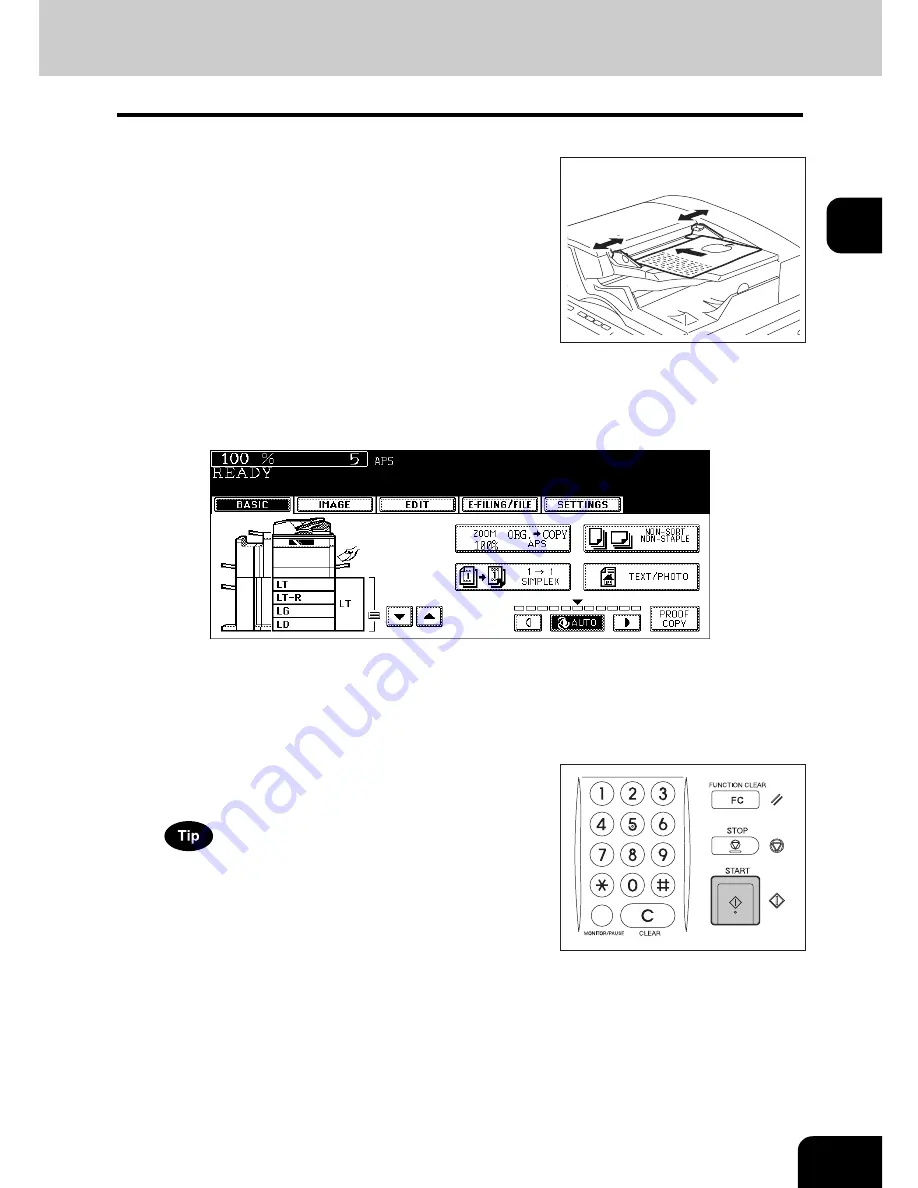
55
2
3
Select the copy modes as required. When you want to copy more than
one set, key in the desired number of copies.
• Press the [CLEAR] button on the control panel to correct the number keyed in.
• Note that some combinations of copy modes are restricted. (
P.349 “4.Copying Function Combination
Matrix”)
• Once the [START] button on the control panel has pressed, any change in copy modes (including setting of the
previously divided sets of originals) cannot be applied afterward.
5
Place the next original, and press the [START] button.
• Data scanning of this original starts.
• The next original will also be scanned in the same manner when you press the [YES] button on the touch
panel, and then press the [START] button on the control panel.
• Repeat the above procedure until the scanning of the last page of the original finishes.
2
Place the original(s). See the following
pages to set the originals.
•
P.57 “Originals sizes and types”
•
P.60 “Placing originals on the glass”
•
P.62 “Using the Reversing Automatic Document Feeder”
The originals are copied in the order of being scanned.
4
Press the [START] button.
• Copying starts.
When you copy by placing originals on the original glass (e.g.
using the sort mode, or making 1-sided original 2-sided copies),
the data of these originals are scanned into the memory. In this
case, proceed to steps 5 and 6.
Содержание im5530
Страница 1: ...For Oc and Imagistics Models Oc Operator s Manual for Basic Functions im5530 im6030 im7230 im8530...
Страница 4: ......
Страница 8: ...4 CONTENTS Cont...
Страница 84: ...2 80 2 HOW TO MAKE COPIES...
Страница 87: ...83 3 2 Press the APS button 4 Press the START button...
Страница 123: ...119 4 4 IMAGE ADJUSTMENT 1 Background Adjustment 120 2 Sharpness 121...
Страница 126: ...4 122 4 IMAGE ADJUSTMENT...
Страница 133: ...129 5 4 Press the ENTER button Set Book type original 2 sided copy P 112 in duplex copying as well...
Страница 194: ...190 6 e FILING 3 Changing Data of User Boxes Cont 6 7 Press the ENTER button The box settings are updated...
Страница 212: ...6 208 6 e FILING...
Страница 246: ...7 242 7 TEMPLATE...
Страница 284: ...8 280 8 JOB STATUS...
Страница 315: ...311 10 3 Press the GENERAL button 4 Press the TONER NEAR EMPTY DETECTION button 5 Press the YES button...
Страница 338: ...10 334 10 WHEN THIS MESSAGE APPEARS...
Страница 339: ...335 11 11 MAINTENANCE 1 Daily Inspection 336 2 Simple Troubleshooting 337...
Страница 359: ...Printed in China im5530 6030 7230 8530...
Страница 360: ......






























