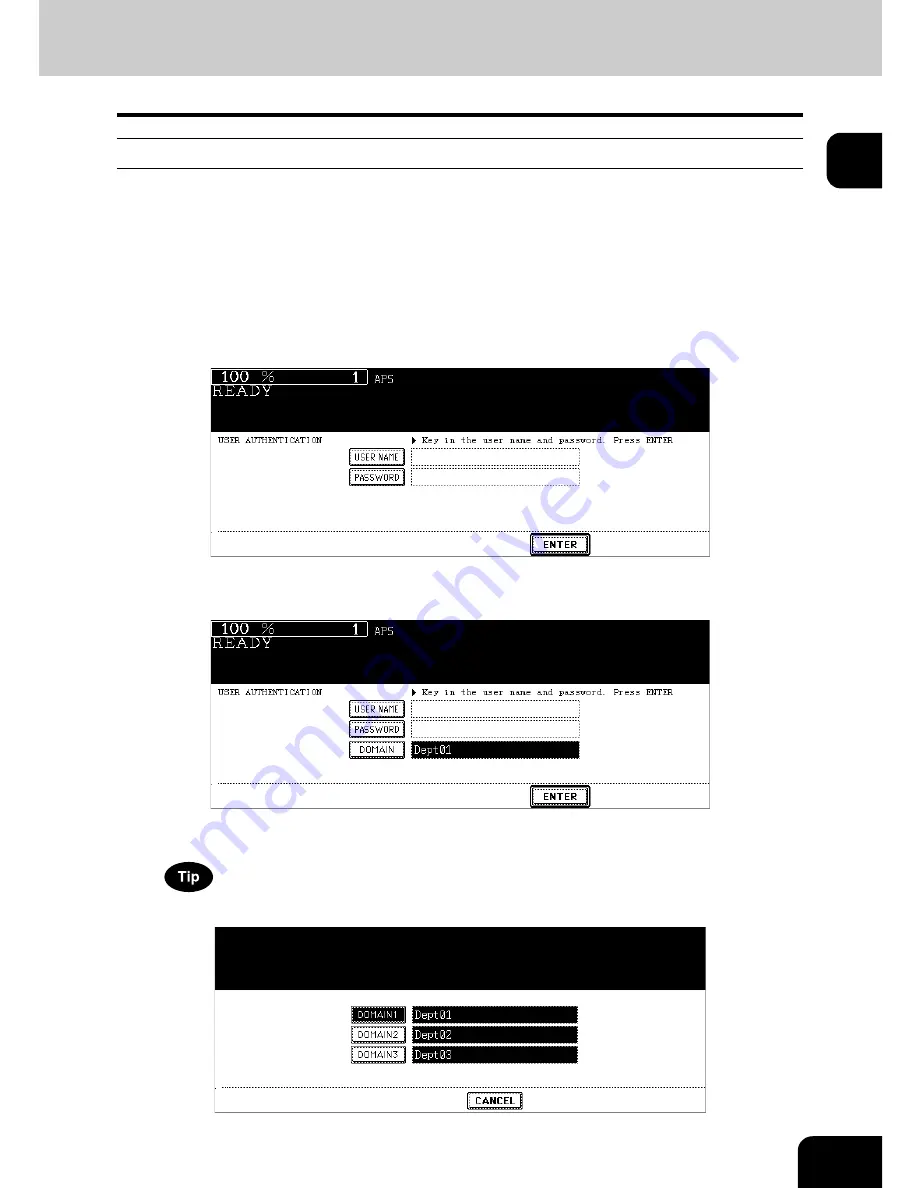
31
1
User management
Users of the equipment can be limited and the available functions and past record of each user can be
controlled by using the user management function. When the equipment is managed under this function,
turn the power of the equipment ON and enter the information required (e.g. user name, password) to use
the equipment. The menu for entering user information also appears when you pressed the [ACCESS]
button on the control panel or automatic function clear has worked. Enter the information following the pro-
cedure below.
1
The menu for user authentication appears.
MFP local authentication, LDAP authentication
Windows Domain Authentication
• The domain name previously set by the network administrator is displayed in [DOMAIN].
If the domain name belonging to your organization is not displayed, press the [DOMAIN] button and select it.
Содержание im5530
Страница 1: ...For Oc and Imagistics Models Oc Operator s Manual for Basic Functions im5530 im6030 im7230 im8530...
Страница 4: ......
Страница 8: ...4 CONTENTS Cont...
Страница 84: ...2 80 2 HOW TO MAKE COPIES...
Страница 87: ...83 3 2 Press the APS button 4 Press the START button...
Страница 123: ...119 4 4 IMAGE ADJUSTMENT 1 Background Adjustment 120 2 Sharpness 121...
Страница 126: ...4 122 4 IMAGE ADJUSTMENT...
Страница 133: ...129 5 4 Press the ENTER button Set Book type original 2 sided copy P 112 in duplex copying as well...
Страница 194: ...190 6 e FILING 3 Changing Data of User Boxes Cont 6 7 Press the ENTER button The box settings are updated...
Страница 212: ...6 208 6 e FILING...
Страница 246: ...7 242 7 TEMPLATE...
Страница 284: ...8 280 8 JOB STATUS...
Страница 315: ...311 10 3 Press the GENERAL button 4 Press the TONER NEAR EMPTY DETECTION button 5 Press the YES button...
Страница 338: ...10 334 10 WHEN THIS MESSAGE APPEARS...
Страница 339: ...335 11 11 MAINTENANCE 1 Daily Inspection 336 2 Simple Troubleshooting 337...
Страница 359: ...Printed in China im5530 6030 7230 8530...
Страница 360: ......






























