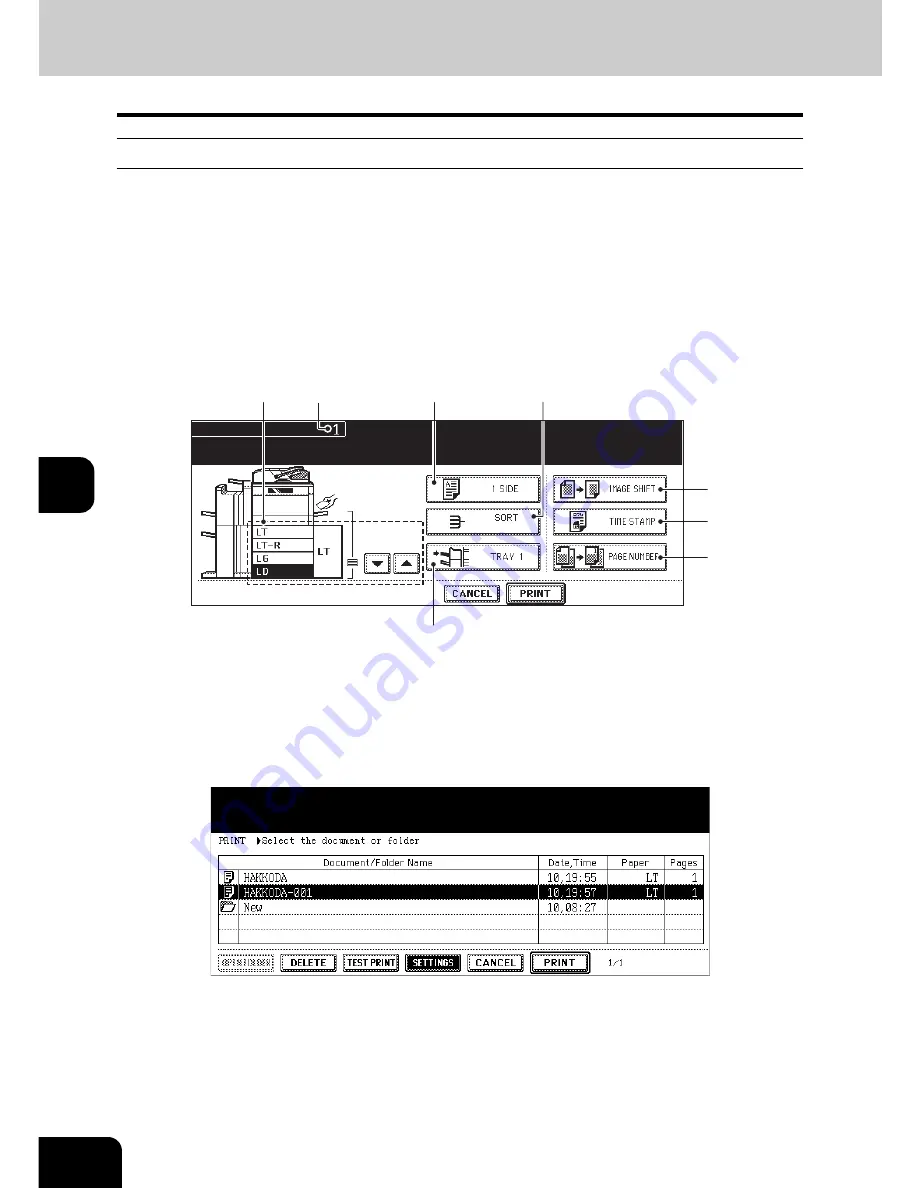
200
6.e-FILING
6.Printing Stored Documents (Cont.)
6
Printing the stored document after changing the settings
The following settings are available before the stored document is printed.
1. Paper source (Press the drawer icon to be set as a paper source. However, the paper in the drawer
selected for the paper source is used only when its size and type correspond to those of the docu-
ments in the box.)
2. Number of printings (Key them in.)
3. Simplex printing / duplex printing
4. Finishing mode (Selecting the mode is limited depending on the installed optional equipment.)
5. Paper exit (Available when the Finisher or Saddle Stitch Finisher (both are optional) is installed)
6. Image shift position
7. Added date and time position
8. Page number position
1
Follow steps 1 to 4 of
P.197 “Printing the whole document”.
2
Press the [SETTINGS] button.
3
Set the printing modes as required.
• See the eight items mentioned above for the setting mode. To set items 3 to 8, press the button and set the
required setting on the menu.
2
3
1
5
4
6
7
8
Содержание im5530
Страница 1: ...For Oc and Imagistics Models Oc Operator s Manual for Basic Functions im5530 im6030 im7230 im8530...
Страница 4: ......
Страница 8: ...4 CONTENTS Cont...
Страница 84: ...2 80 2 HOW TO MAKE COPIES...
Страница 87: ...83 3 2 Press the APS button 4 Press the START button...
Страница 123: ...119 4 4 IMAGE ADJUSTMENT 1 Background Adjustment 120 2 Sharpness 121...
Страница 126: ...4 122 4 IMAGE ADJUSTMENT...
Страница 133: ...129 5 4 Press the ENTER button Set Book type original 2 sided copy P 112 in duplex copying as well...
Страница 194: ...190 6 e FILING 3 Changing Data of User Boxes Cont 6 7 Press the ENTER button The box settings are updated...
Страница 212: ...6 208 6 e FILING...
Страница 246: ...7 242 7 TEMPLATE...
Страница 284: ...8 280 8 JOB STATUS...
Страница 315: ...311 10 3 Press the GENERAL button 4 Press the TONER NEAR EMPTY DETECTION button 5 Press the YES button...
Страница 338: ...10 334 10 WHEN THIS MESSAGE APPEARS...
Страница 339: ...335 11 11 MAINTENANCE 1 Daily Inspection 336 2 Simple Troubleshooting 337...
Страница 359: ...Printed in China im5530 6030 7230 8530...
Страница 360: ......






























