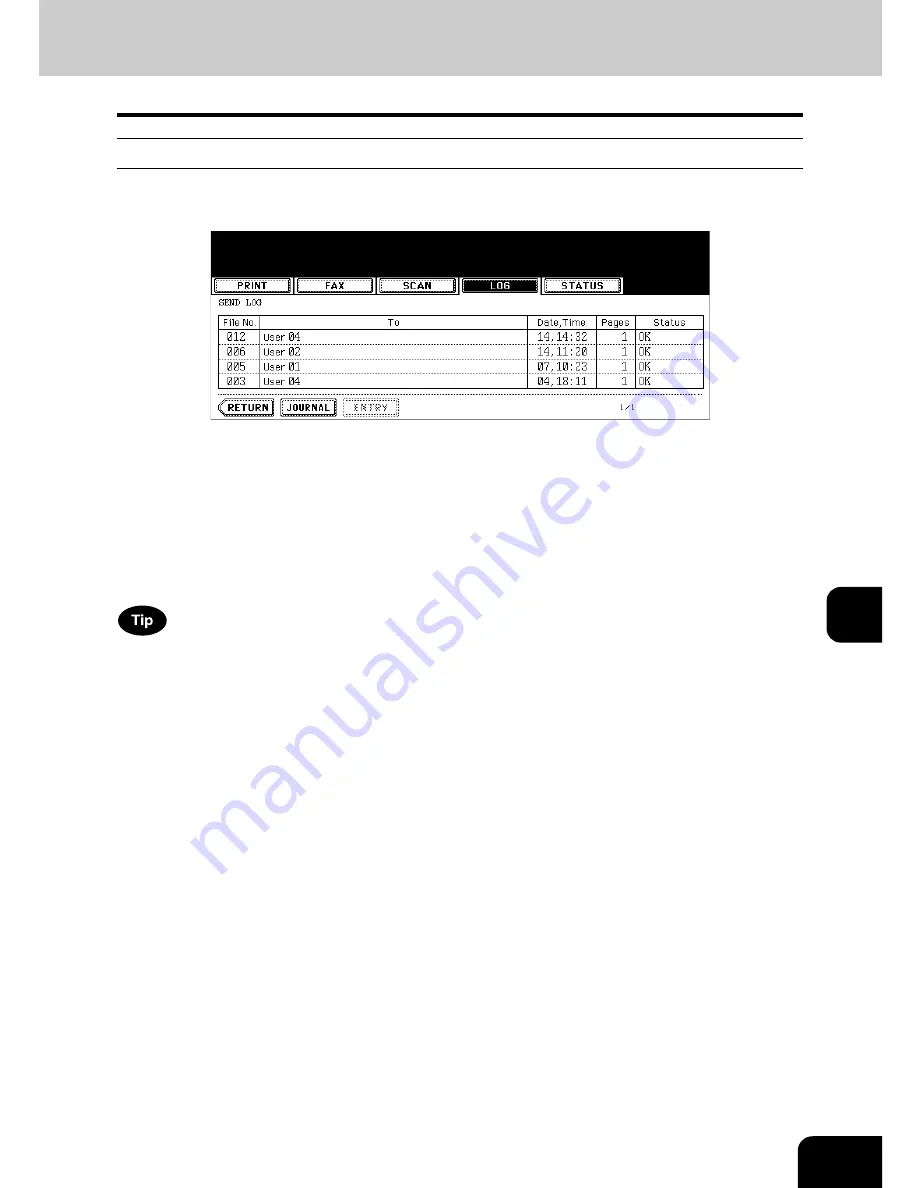
261
8
Send log
When you press the [SEND] button on the log menu, the sending history of Fax jobs and Internet Fax jobs
is displayed. (The Fax function and the Internet Fax function are both optional.)
The following information is displayed.
4 jobs are displayed in 1 page. Up to 10 pages (40 jobs) can be displayed. When you want to confirm the
5th and the following jobs, press the [Next] button, and when you want to return to the previous page,
press the [Prev] button.
The following buttons are displayed.
File No.:
Order of job registered
To:
Recipient’s Fax number or E-mail address of Internet Fax
Date, Time: Date and time the Fax or Internet Fax was sent
Pages:
Number of pages of the Fax or Internet Fax sent
Status:
Result is displayed as “OK” or in error codes.
(For the error codes, see
P.270 “6.Error Code”.)
[JOURNAL]: Press this button to print the history of sent jobs (= journal). (For details, see
P.266
“Printing journals (send/receive log list)”.)
[ENTRY]:
Press this button to register unregistered Fax numbers or E-mail addresses on the send
log list into the address book. (For details, see
P.264 “Registering into address book
from log lists”.)
[RETURN]:
Press this button to return to the log menu.
Содержание im5530
Страница 1: ...For Oc and Imagistics Models Oc Operator s Manual for Basic Functions im5530 im6030 im7230 im8530...
Страница 4: ......
Страница 8: ...4 CONTENTS Cont...
Страница 84: ...2 80 2 HOW TO MAKE COPIES...
Страница 87: ...83 3 2 Press the APS button 4 Press the START button...
Страница 123: ...119 4 4 IMAGE ADJUSTMENT 1 Background Adjustment 120 2 Sharpness 121...
Страница 126: ...4 122 4 IMAGE ADJUSTMENT...
Страница 133: ...129 5 4 Press the ENTER button Set Book type original 2 sided copy P 112 in duplex copying as well...
Страница 194: ...190 6 e FILING 3 Changing Data of User Boxes Cont 6 7 Press the ENTER button The box settings are updated...
Страница 212: ...6 208 6 e FILING...
Страница 246: ...7 242 7 TEMPLATE...
Страница 284: ...8 280 8 JOB STATUS...
Страница 315: ...311 10 3 Press the GENERAL button 4 Press the TONER NEAR EMPTY DETECTION button 5 Press the YES button...
Страница 338: ...10 334 10 WHEN THIS MESSAGE APPEARS...
Страница 339: ...335 11 11 MAINTENANCE 1 Daily Inspection 336 2 Simple Troubleshooting 337...
Страница 359: ...Printed in China im5530 6030 7230 8530...
Страница 360: ......






























