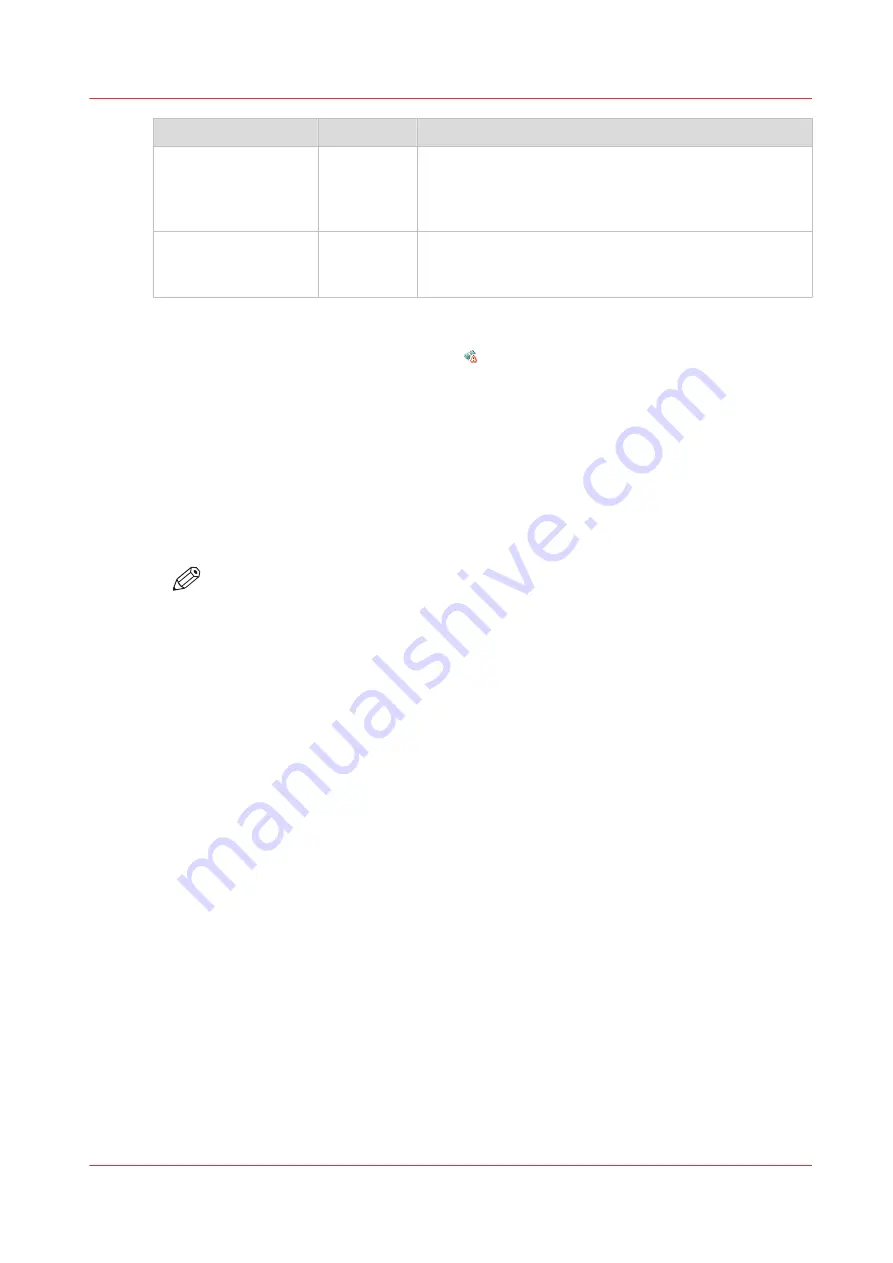
Setting
Value
Description
[Accounting dialog
upload: host]
[From any
host]
[From single
host]
Defines if an accounting dialog upload is accepted from
any host or from a single host only.
[Accounting dialog
upload: single host]
hostname
The hostname or IP address from which an accounting
dialog can be uploaded. Only valid when [Accounting di-
alog upload: host] has value [From single host].
Accounting data missing
If the required accounting data is missing, the icon is displayed in front of the job in the Smart
Inbox. To enter the missing accounting data, select the job and click [Edit].
Accounting workflow
After the administrator configures the settings, accounting can be integrated in the workflow.
Procedure
1.
Define an accounting dialog and publish it.
2.
Add the Océ ColorWave 900 to the devices in Océ Account Console and configure the tasks.
NOTE
Configure the task 'Retrieve log data' to run every day at a time that the printer is
switched on.
3.
Run the task update dialog for the Océ ColorWave 900, to provide the dialog to the printer.
4.
Enable accounting in Océ Express WebTools.
Result
When you print via the driver, Océ Publisher Express or Océ Publisher Select you will have to
provide accounting information before you can print.
Accounting workflow
Chapter 5 - Configure the print system
135
Содержание ColorWave 900
Страница 1: ...Operation guide Oc ColorWave 900 User Manual...
Страница 7: ...Chapter 1 Introduction...
Страница 14: ...Available documentation 14 Chapter 1 Introduction...
Страница 15: ...Chapter 2 Explore the print system...
Страница 33: ...Ease of operation Chapter 2 Explore the print system 33...
Страница 40: ...Status of the printer 40 Chapter 2 Explore the print system...
Страница 41: ...Chapter 3 Getting started...
Страница 56: ...Move the printer 56 Chapter 3 Getting started...
Страница 57: ...Chapter 4 Media handling...
Страница 78: ...Check the media compatibility with folding devices 78 Chapter 4 Media handling...
Страница 79: ...Chapter 5 Configure the print system...
Страница 101: ...The Preferences System settings Chapter 5 Configure the print system 101...
Страница 136: ...Accounting workflow 136 Chapter 5 Configure the print system...
Страница 137: ...Chapter 6 Plan jobs...
Страница 149: ...Chapter 7 Print jobs...
Страница 163: ...Chapter 8 Adjust the print quality and print productivity...
Страница 174: ...Define the color management settings 174 Chapter 8 Adjust the print quality and print productivity...
Страница 175: ...Chapter 9 Maintain the print system...
Страница 190: ...Align printheads Manual horizontal 190 Chapter 9 Maintain the print system...
Страница 201: ...14 Take off the gloves and close the print unit Clean wiper roller compartments Chapter 9 Maintain the print system 201...
Страница 246: ...1 2 3 4 15 Take off the gloves and close the print unit Replace wiper rollers 246 Chapter 9 Maintain the print system...
Страница 258: ...Install the system security patches in Oc Express WebTools 258 Chapter 9 Maintain the print system...
Страница 259: ...Chapter 10 Troubleshooting...
Страница 284: ...4 Tap on Start 5 Wait while the system removes all job data and restarts Clear the system 284 Chapter 10 Troubleshooting...
Страница 287: ...Chapter 11 Support...
Страница 294: ...Downloads and support for your product 294 Chapter 11 Support...
Страница 295: ...Chapter 12 References...
Страница 319: ......






























