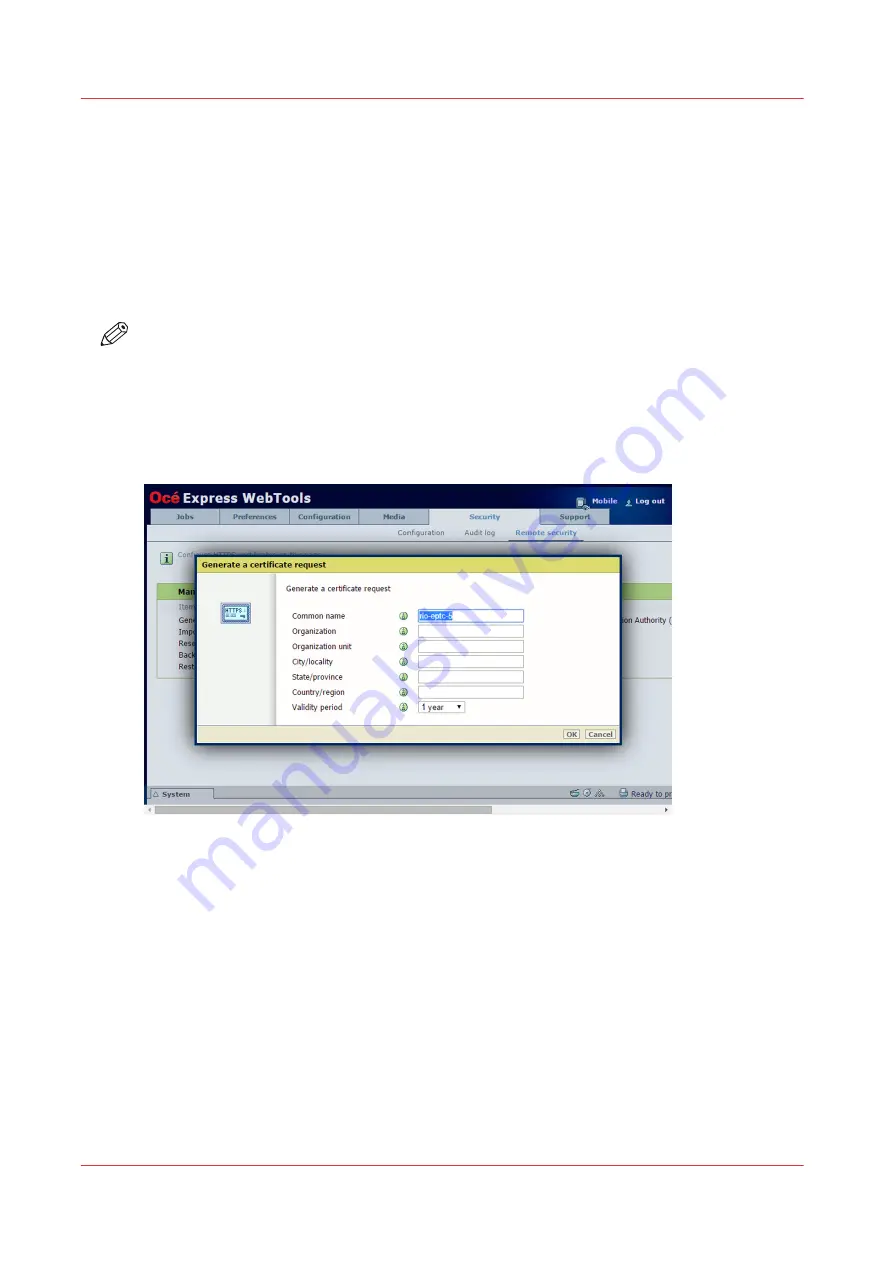
Generate a new CA-signed certificate
Introduction
To ensure a fully trusted authentication via HTTPS, you can request and import a certificate
delivered by a Certification Authority (CA-signed certificate).
In Océ Express WebTools, you can generate a certificate request yourself or you can import a
predefined certificate via your computer or network. When generating a certificate request, you
need to take the following steps.
NOTE
For more details on these settings please consult the Océ PlotWave-ColorWave Systems
Security manual.
Procedure
1.
Open the [Security] - [HTTPS] tab.
2.
Click on [Generate a certificate request]. A window opens.
3.
Make the required settings: fill in the fully required domain name or the IP address and the
additional information.
4.
Click [Ok] to save.
The web server generates a certificate request. The content of the request is displayed (plain
text).
Example (fake request):
-----BEGIN NEW CERTIFICATE REQUEST-----
MIIBvDCCASQAwfDELMAkGA1UEBMCRlIxDDAKBgNVBAgTA0lERjEQMA4GA1UEBxMHQ1JFVEV
J
TDEBEGA1UEChMKT2NlIFBMVCBTQTEMMAoGA1UECxMDU05TMSowKAYDVQQDEyF0ZHM3M
DAtNzQw
LnNucy5vY2VjcmV0WlsLm9jZS5uZwgZ8wDQYJKoZIhvcNAQEBBQADgY0AMIGJAoGBAJ2NKQM
d
HjiDZ1khzTJTORxHqjKl3AtE3PXqRsiHouTH5JTceYtaBjCnxCJ4pGKY5iKN8KJiJuZG8PHxY7o
W/+zpvxN2VtX7TcyTAvcqo75tvODo5HMCUa2sLdl8GO9WMLpgZkxLcI4
yQbqhENynywS0C2ObXCqXIO0swhoALuF3wxys8lUH3ZhhkOYg==
Generate a new CA-signed certificate
94
Chapter 5 - Configure the print system
Содержание ColorWave 900
Страница 1: ...Operation guide Oc ColorWave 900 User Manual...
Страница 7: ...Chapter 1 Introduction...
Страница 14: ...Available documentation 14 Chapter 1 Introduction...
Страница 15: ...Chapter 2 Explore the print system...
Страница 33: ...Ease of operation Chapter 2 Explore the print system 33...
Страница 40: ...Status of the printer 40 Chapter 2 Explore the print system...
Страница 41: ...Chapter 3 Getting started...
Страница 56: ...Move the printer 56 Chapter 3 Getting started...
Страница 57: ...Chapter 4 Media handling...
Страница 78: ...Check the media compatibility with folding devices 78 Chapter 4 Media handling...
Страница 79: ...Chapter 5 Configure the print system...
Страница 101: ...The Preferences System settings Chapter 5 Configure the print system 101...
Страница 136: ...Accounting workflow 136 Chapter 5 Configure the print system...
Страница 137: ...Chapter 6 Plan jobs...
Страница 149: ...Chapter 7 Print jobs...
Страница 163: ...Chapter 8 Adjust the print quality and print productivity...
Страница 174: ...Define the color management settings 174 Chapter 8 Adjust the print quality and print productivity...
Страница 175: ...Chapter 9 Maintain the print system...
Страница 190: ...Align printheads Manual horizontal 190 Chapter 9 Maintain the print system...
Страница 201: ...14 Take off the gloves and close the print unit Clean wiper roller compartments Chapter 9 Maintain the print system 201...
Страница 246: ...1 2 3 4 15 Take off the gloves and close the print unit Replace wiper rollers 246 Chapter 9 Maintain the print system...
Страница 258: ...Install the system security patches in Oc Express WebTools 258 Chapter 9 Maintain the print system...
Страница 259: ...Chapter 10 Troubleshooting...
Страница 284: ...4 Tap on Start 5 Wait while the system removes all job data and restarts Clear the system 284 Chapter 10 Troubleshooting...
Страница 287: ...Chapter 11 Support...
Страница 294: ...Downloads and support for your product 294 Chapter 11 Support...
Страница 295: ...Chapter 12 References...
Страница 319: ......
















































