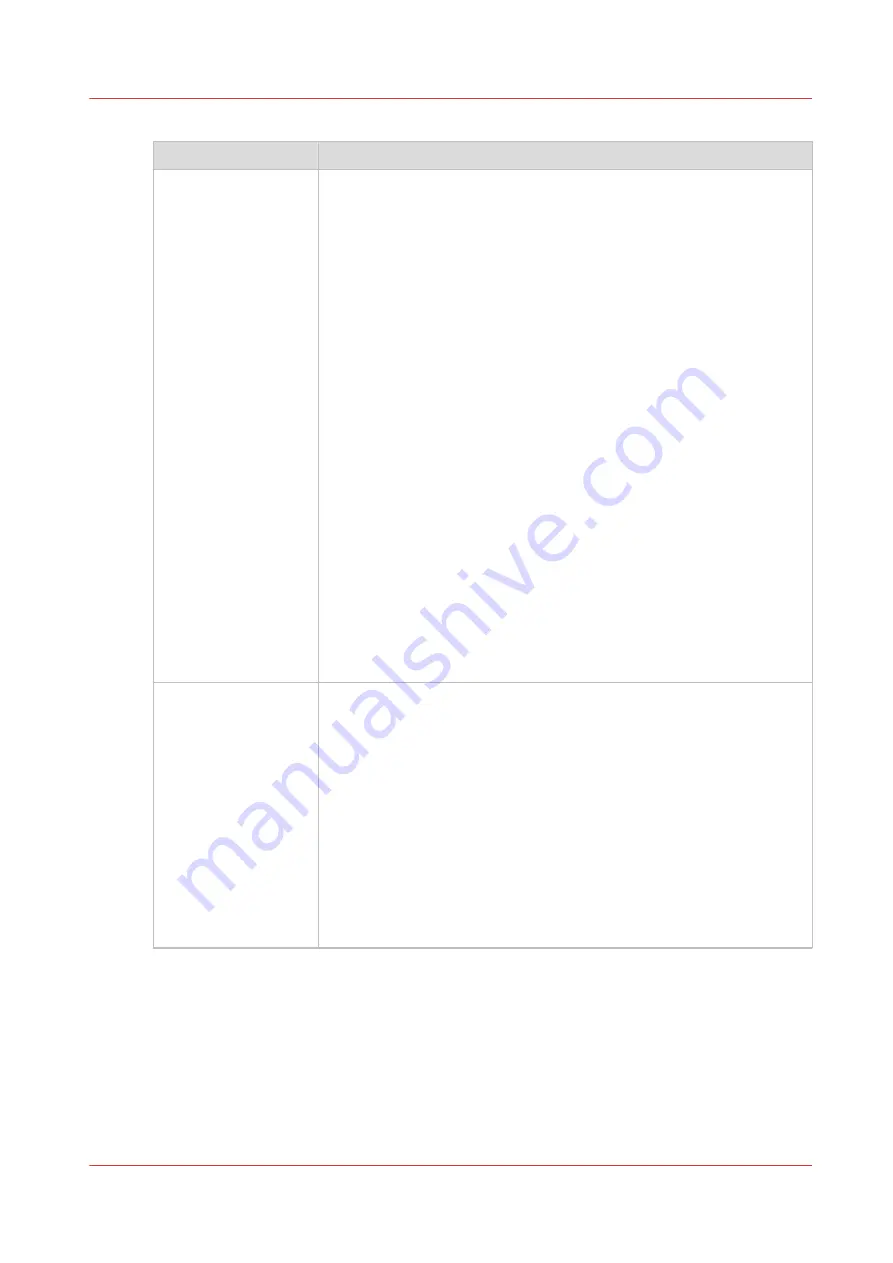
Main parts of Océ Account Console
Part
Description
The [Dialog] tab
[Fields] section.
• Create an accounting dialog. The accounting dialog consists of a
number of accounting fields.
• Save an accounting dialog. The accounting dialog is saved in .xml
for reference, back-up or uploading.
• Load an accounting dialog. An accounting dialog can be uploaded
for use.
• Delete an accounting dialog. Please note that this action cannot be
reversed.
• Edit an accounting dialog. You can change the type of accounting
field.
• Change the order of the accounting field in the list.
• Make a preview of the accounting dialog to test the validity.
• Publish the accounting dialog. Make the accounting dialog available
to external applications and devices.
[Values] section.
• Create values for each accounting field.
• Import values with a CSV file.
• Add values for each accounting field. You add existing values to an
accounting field.
• Delete values for each accounting field. Please note that this action
cannot be reversed.
• Edit values for the selected accounting field
• Move the selected value up or down in the list.
• [Sort A..Z ]. Use this option to organize the list in ascending order.
• [Sort Z..A]. Use this option to organize the list in descending order.
The [Devices] tab
[Devices] section.
• [Create...]. Use this option to create a new device.
• [Delete]. Use this option to remove the device. The log data for the
device is removed as well. Please note that this action cannot be re-
versed.
• [Edit...]. Use this option to change the values for a device.
• [Delete log data]. Use this option to remove log data of a device.
[Tasks] section.
• 'Compress database'. Use this option to clean up the database.
• [Start]. Use this option to run an update dialog or to retrieve log da-
ta.
• [Edit...]. Use this option to change the conditions for the update dia-
log and the log data retrieval.
4
Summary of Océ Account Console
Chapter 5 - Configure the print system
133
Содержание ColorWave 900
Страница 1: ...Operation guide Oc ColorWave 900 User Manual...
Страница 7: ...Chapter 1 Introduction...
Страница 14: ...Available documentation 14 Chapter 1 Introduction...
Страница 15: ...Chapter 2 Explore the print system...
Страница 33: ...Ease of operation Chapter 2 Explore the print system 33...
Страница 40: ...Status of the printer 40 Chapter 2 Explore the print system...
Страница 41: ...Chapter 3 Getting started...
Страница 56: ...Move the printer 56 Chapter 3 Getting started...
Страница 57: ...Chapter 4 Media handling...
Страница 78: ...Check the media compatibility with folding devices 78 Chapter 4 Media handling...
Страница 79: ...Chapter 5 Configure the print system...
Страница 101: ...The Preferences System settings Chapter 5 Configure the print system 101...
Страница 136: ...Accounting workflow 136 Chapter 5 Configure the print system...
Страница 137: ...Chapter 6 Plan jobs...
Страница 149: ...Chapter 7 Print jobs...
Страница 163: ...Chapter 8 Adjust the print quality and print productivity...
Страница 174: ...Define the color management settings 174 Chapter 8 Adjust the print quality and print productivity...
Страница 175: ...Chapter 9 Maintain the print system...
Страница 190: ...Align printheads Manual horizontal 190 Chapter 9 Maintain the print system...
Страница 201: ...14 Take off the gloves and close the print unit Clean wiper roller compartments Chapter 9 Maintain the print system 201...
Страница 246: ...1 2 3 4 15 Take off the gloves and close the print unit Replace wiper rollers 246 Chapter 9 Maintain the print system...
Страница 258: ...Install the system security patches in Oc Express WebTools 258 Chapter 9 Maintain the print system...
Страница 259: ...Chapter 10 Troubleshooting...
Страница 284: ...4 Tap on Start 5 Wait while the system removes all job data and restarts Clear the system 284 Chapter 10 Troubleshooting...
Страница 287: ...Chapter 11 Support...
Страница 294: ...Downloads and support for your product 294 Chapter 11 Support...
Страница 295: ...Chapter 12 References...
Страница 319: ......















































