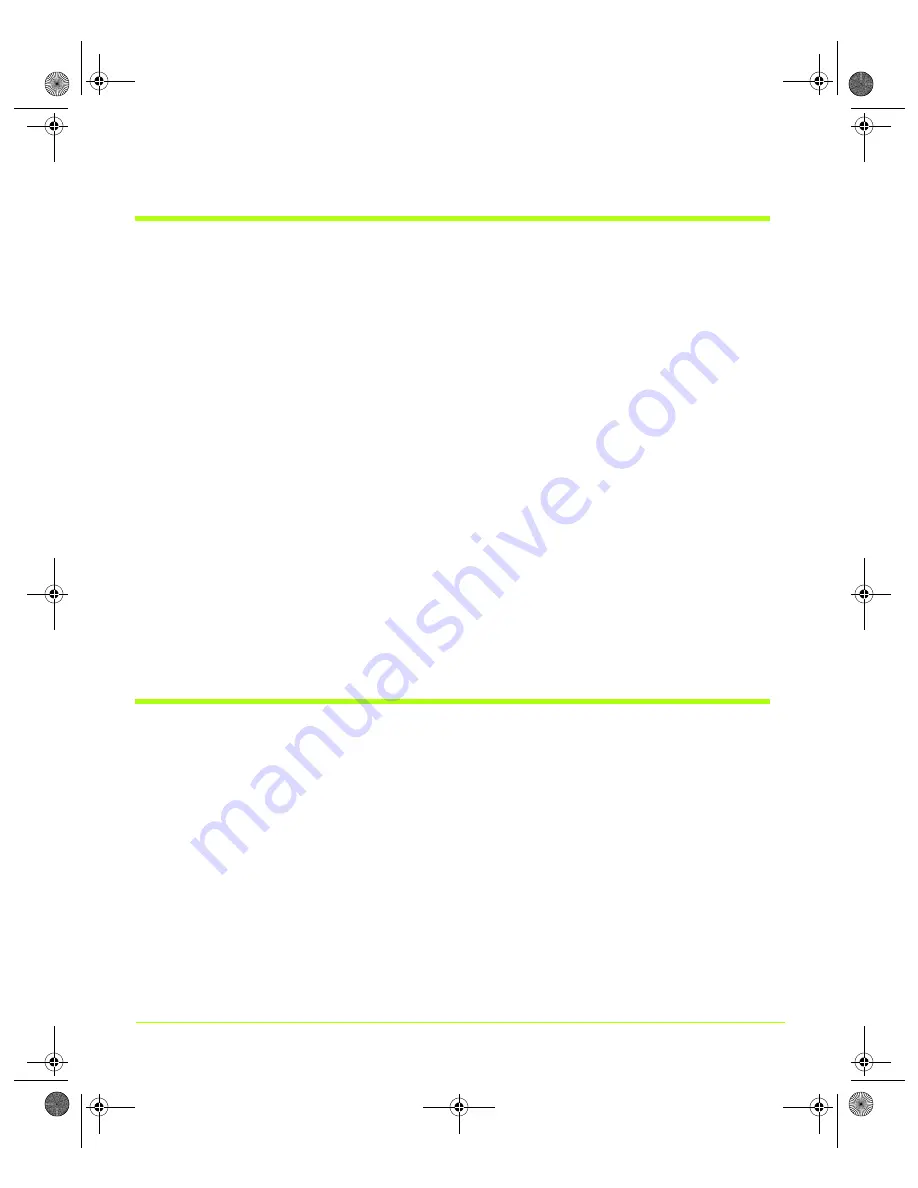
66
User’s Guide
Chapter 4
Using nView Multi-Display Settings
Switching Between nView Dualview and Span/Clone
Modes — Windows 2000
Note:
Under Windows 2000, switching between nView Span/Clone and Dualview
modes requires restarting your computer. (Under certain configurations,
switching between Single Display mode and Dualview/Span/Clone may also
require restarting your computer.)
1
From your Windows 2000 desktop, right click to view the Windows desktop
menu, then click
Properties
>
Settings
>
Advanced
and then the NVIDIA GPU tab.
2
Click
nView Display Settings
from the NVIDIA menu.
3
From the nView Modes list, select
Clone
,
Horizontal Span
, or
Vertical Span
mode.
Note:
If you just switched to Clone, Horizontal Span, Vertical Span, or, under
certain circumstances, Single Display mode from Dualview, you’ll need to
follow the prompts to restart your computer.
4
When you have returned to your desktop, go to the nView Display Settings page
and select
Clone, Horizontal Span
, or
Vertical Span
mode from the nView Modes
list.
Note:
To switch back to Dualview mode, you will need to restart your computer,
as prompted.
Enabling nView Multiview Mode —
Only
for NVIDIA
Quadro NVS-based Graphics Cards
Note:
nView Multiview mode is a custom mode that is only available when using the
NVIDIA Quadro NVS GPU-based series of graphics cards.
The
NVIDIA Quadro NVS is
a series of multi-display graphics cards for professionals
in the
financial and
non-linear editing (NLE)
markets
.
For further details on using this mode, see the NVIDIA Application Note titled
“Using nView MultiView Modes with NVIDIA Quadro NVS-based Graphics Cards”
nViewGuide_.book Page 66 Thursday, September 14, 2006 1:14 PM
















































