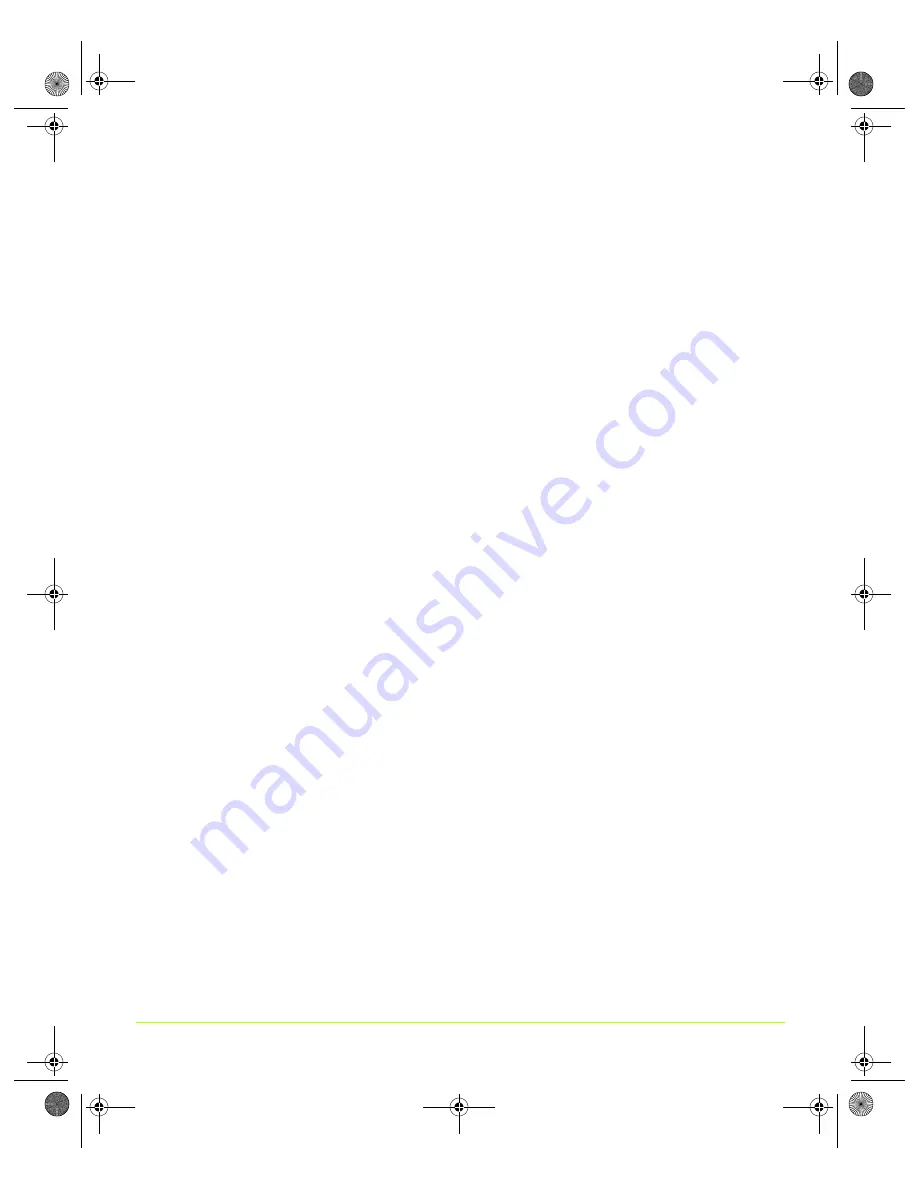
44
User’s Guide
Chapter 4
Using nView Multi-Display Settings
Video editing
applications would use one large computer display and one NTSC
display. Since nView technology allows decoupling of refresh rates, the primary
(editing) display could be a high-resolution RGB display for running the application
(Adobe Premiere, for example), while the second display can be an NTSC or S-Video
display for checking the video output for proper color balance and quality.
Entertainment
applications can use multiple display support in several ways. Game
titles, such as Microsoft’s Flight Simulator 2000, support multiple displays out of the
box. With nView
Clone mode
, game play can be sent to a big screen TV or even to a
VCR.
Home theater systems
can take advantage of the DVD capabilities of your computer.
Simply hook up a large screen television as your second display and you can watch
DVDs — without having to buy a dedicated DVD player.
Television and Movies —
Using the NVIDIA display “video mirror” feature, you
can watch TV and any other video while you work.
.
Accessing the Display Context Menus
The
display icons
on the nView Display Settings page display a graphical
representation of your nView display configuration — i.e., the
single
(
OR
pair
of displays (
and onward) connected to your computer and being used
by the nView display mode you selected from the
nView display modes
list.
1
Click a display image to select it as your current display.
2
Then right click the display image to display a popup context menu (
from which you can adjust settings for that display.
nViewGuide_.book Page 44 Thursday, September 14, 2006 1:14 PM






























