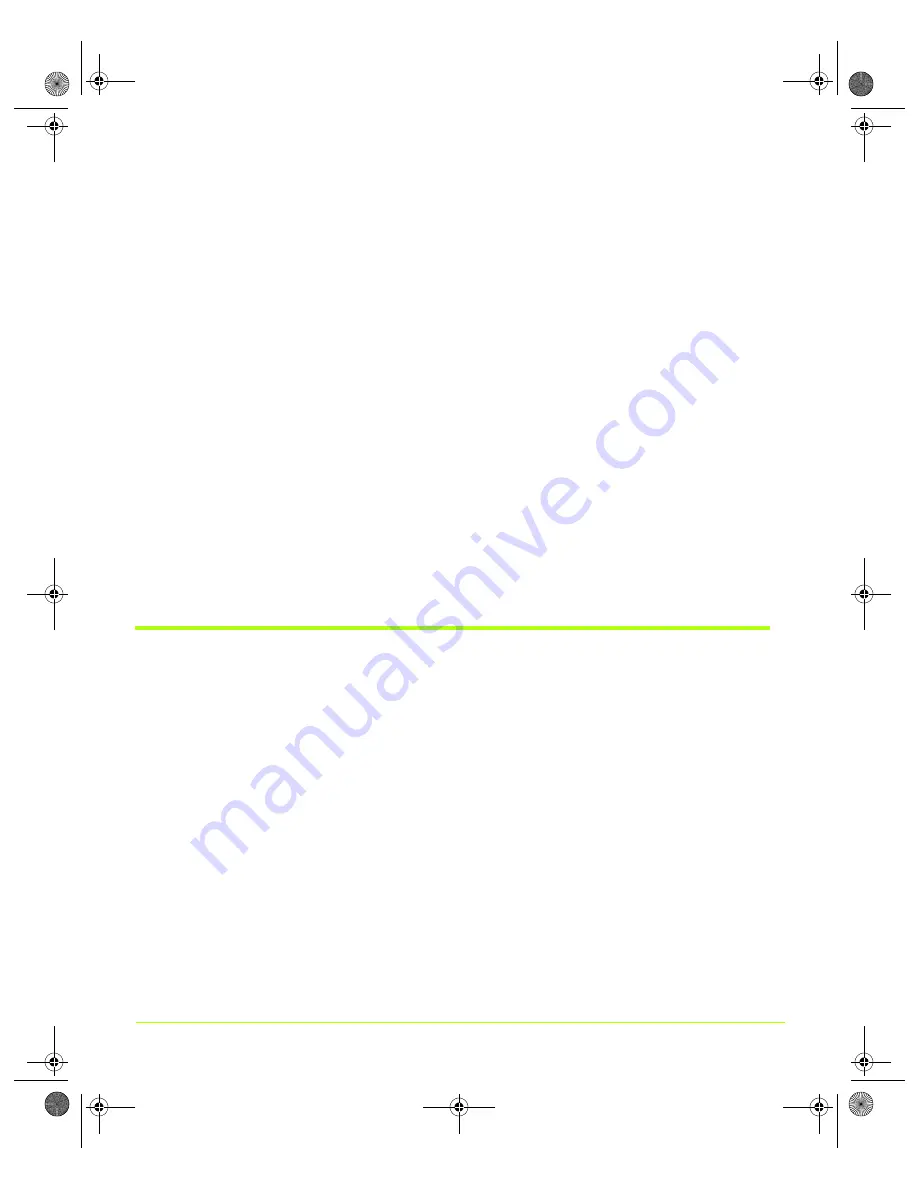
50
User’s Guide
Chapter 4
Using nView Multi-Display Settings
•
TV + digital display
•
Digital d TV
•
Analog d TV
•
TV + Analog display
Primary and Secondary Displays
nView Display Settings
On the NVIDIA nView Display Settings page, the primary display is designated by
the display icon on the left and the secondary display is designated by the display
icon on the right.
Windows Display Properties Settings
On the Windows Display Properties Settings page, your can determine the
primary
display by placing your mouse pointer on a display icon where the tool tip text
indicates “Primary”.
Using nView Dualview Mode
Note:
You must have
at least
two displays connected to your computer to be able to
view the nView Span mode settings.
nView Dualview mode treats every display as a separate device. Dualview mode is
sometimes called “native mode” because it is the native mode supported by
Windows multi-display configurations; i.e. it is the multi-display mode defined by
Microsoft and supported by Microsoft Windows operating systems.
Dualview mode is equivalent to selecting the
Extend my Windows desktop onto this
monitor. . .
setting on the Windows Display Settings page, which gives you an
extended workspace.
When you start
Windows
XP
using multiple displays, Windows is pre-configured for
Dualview mode. This is not the case for Windows 2000. To enable Dualview in
Windows 2000
, you need to install Dualview from the nView Display Settings page,
as explained in subsequent sections.
nViewGuide_.book Page 50 Thursday, September 14, 2006 1:14 PM






























