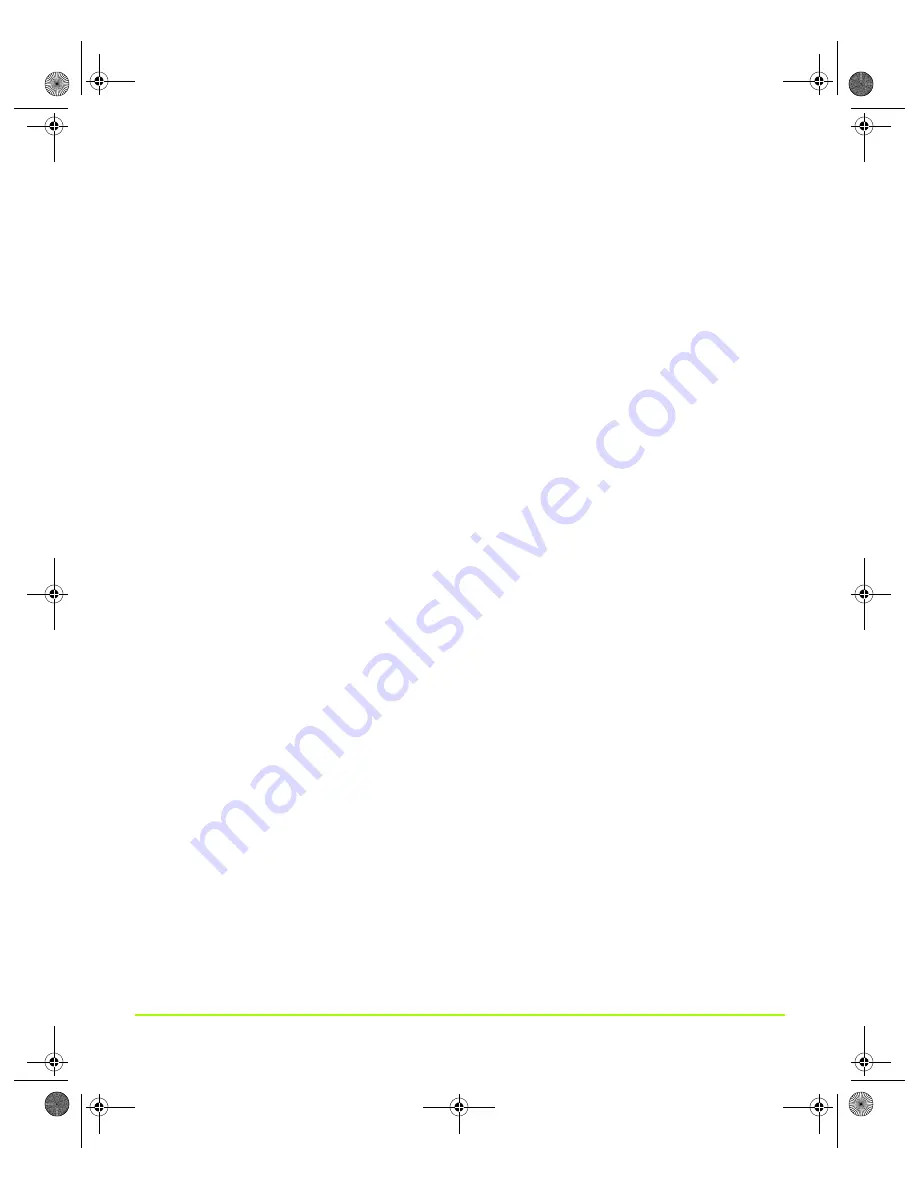
NVIDIA Corporation
129
Chapter 7
Configuring Key ForceWare Graphics Driver Features
Note:
If any settings changes you make do not take effect (e.g., the controls have no
effect on the video) after you click
Apply
, close the video overlay application
and then re-open it.
About the Full Screen Video Mirror Feature
The full screen “video mirror” feature allows a video or DVD application to mirror its
playback in full-screen mode on any one of the connected displays.
Note:
The full screen “video mirror” feature is
•
Not available under Windows NT 4.0.
•
Supported by any NVIDIA GPU-based
multi-display
graphics card.
Accessing the Full Screen Video Page
1
First, make sure you have at least two displays connected to your computer. If you
have only one display connected, you will not see the Full Screen Video menu
option on the NVIDIA display menu.
2
On the nView Display Settings page, set nView mode to a multi-display mode,
such as
Clone
or
Dualview
.
3
Open the DVD or video application and click
Full Screen Video
from the NVIDIA
display menu.
If you need help in accessing the NVIDIA display menu, see
NVIDIA Display Control Panel Pages” on page 28
.
show Full Screen Video settings pages.
Full-Screen Video Settings
Full Screen Device
Select the display on which you want video to be played back in full-screen mode.
Note:
After selecting any of these Full Screen Device settings, you may need to exit
and restart your video application for the settings to take effect.
•
Disable
) disables Video Mirror (including the Full screen video zoom
controls).
nViewGuide_.book Page 129 Thursday, September 14, 2006 1:14 PM






























