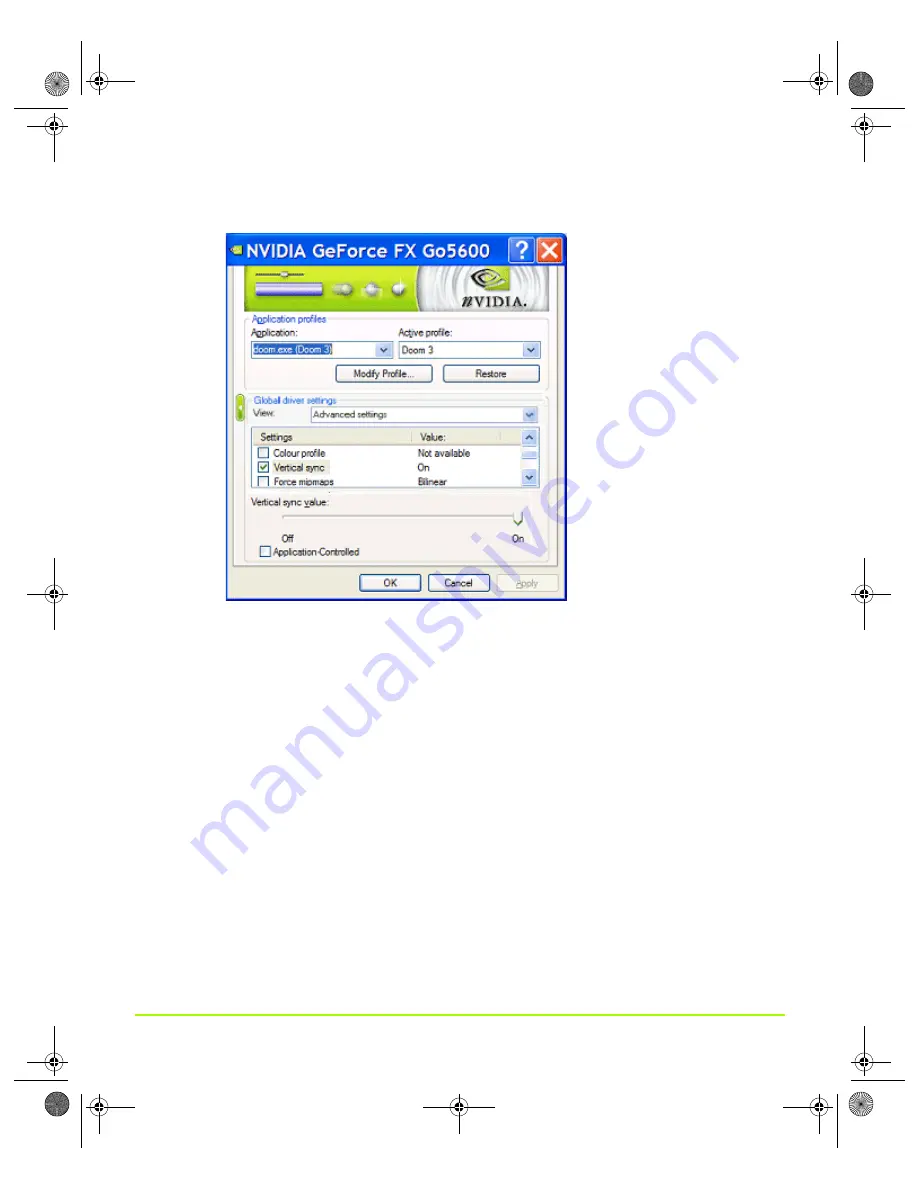
NVIDIA Corporation
107
Chapter 7
Configuring Key ForceWare Graphics Driver Features
Figure 7.4
Changing Global Driver Settings
The check box next to the driver settings indicates whether the driver setting
comes from driver or the selected profile.
•
If the check box is selected (i.e., a check mark appears), the setting is part of the
profile. If you clear a check box that has a check mark in it and click
Apply
, then
the setting associated with the check box is cleared and removed from the
profile.
•
If the check box is empty, this means that the setting is controlled by the
NVIDIA driver. If you select an empty check box (insert check mark) and click
Apply
, this means you are adding the setting to the profile.
3
From the driver settings list, click a setting that you want to change for the selected
application profile. Notice that the setting is highlighted.
4
Select the check box for that setting and click
Apply
. Notice that its slider appears
at the bottom of the page.
nViewGuide_.book Page 107 Thursday, September 14, 2006 1:14 PM






























