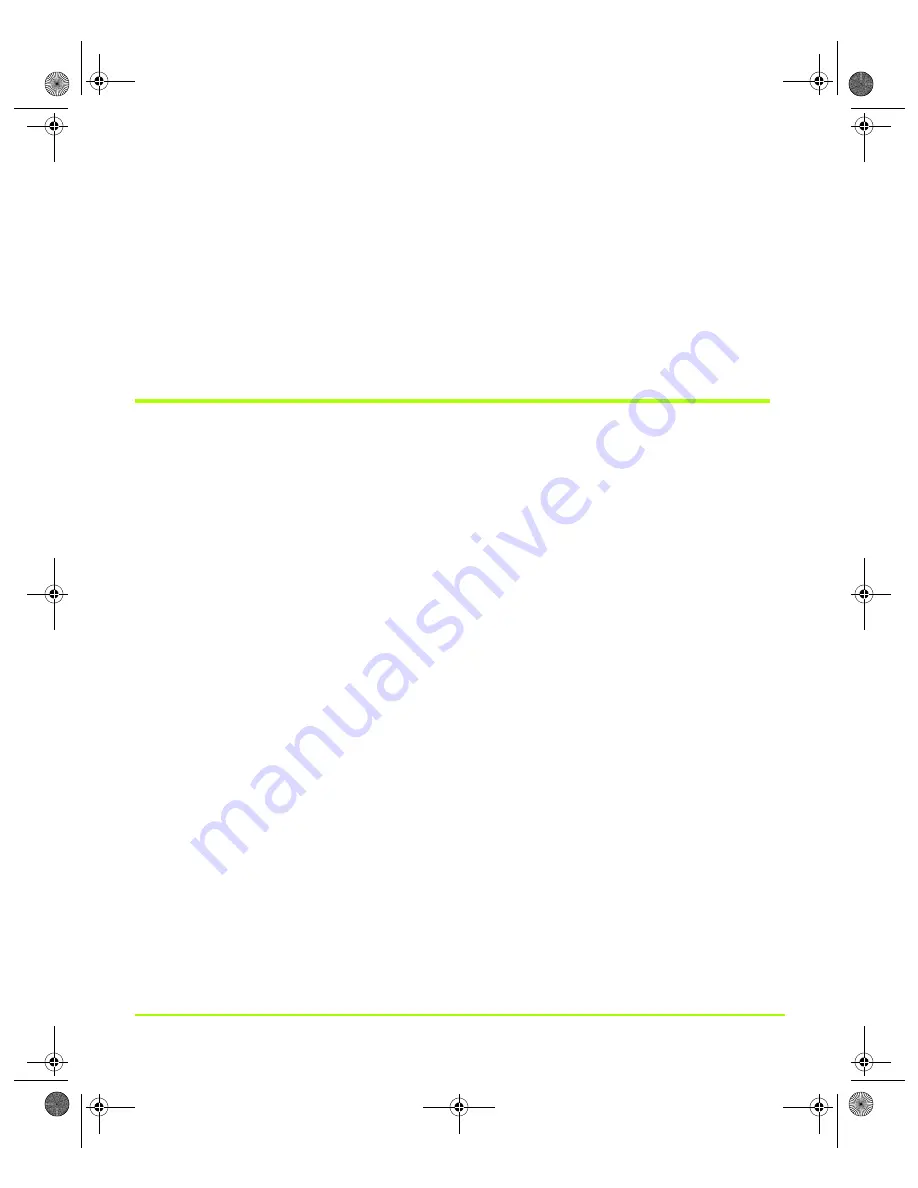
NVIDIA Corporation
25
Chapter 2
System Requirements And Driver Installation
A prompt appears asking whether you want to delete all of the saved nView
profiles.
•
If you click
Yes
, all of the nView software and all of your saved profiles will be
deleted.
•
If you click
No
, the nView software is removed, but the profile files are saved in
the
Windows\nView
directory on your hard disk.
6
Your system now restarts.
Notes on Feature and Configuration Support
Feature Support
• To access features on the nView Display Settings page (see
), you need:
•
a multi-display graphics card based on any of the NVIDIA GPUs that support
multiple displays on a single graphics card, as indicated in
“Supported NVIDIA Consumer Products”
and
•
at least two displays connected to the graphics card.
• When running with multiple graphics cards
(i.e., two or more NVIDIA GPU-based
graphics card are installed in your computer), ensure that the same version of the
NVIDIA ForceWare graphics display driver is installed for each card. For a
detailed discussion of using multi-display nView modes, see
.
• Some NVIDIA display and nView Desktop Manager features are supported by
either single-display or multi-display NVIDIA GPU-based graphics cards.
Therefore, to access features that are supported by single-display configurations,
you only need a singe display connected, provided that the particular NVIDIA
GeForce-based graphics card supports these features.
• The settings available on the NVIDIA display control panel pages may vary
depending on the specific NVIDIA GeForce GPU-based graphics card you are
using. For example, settings that are available for a specific graphics card such as
one that is GeForce 7800 GTX-based, may not be available on a graphics card
based on a GeForce4 Ti- or other older NVIDIA GeForce GPU series.
nViewGuide_.book Page 25 Thursday, September 14, 2006 1:14 PM
















































