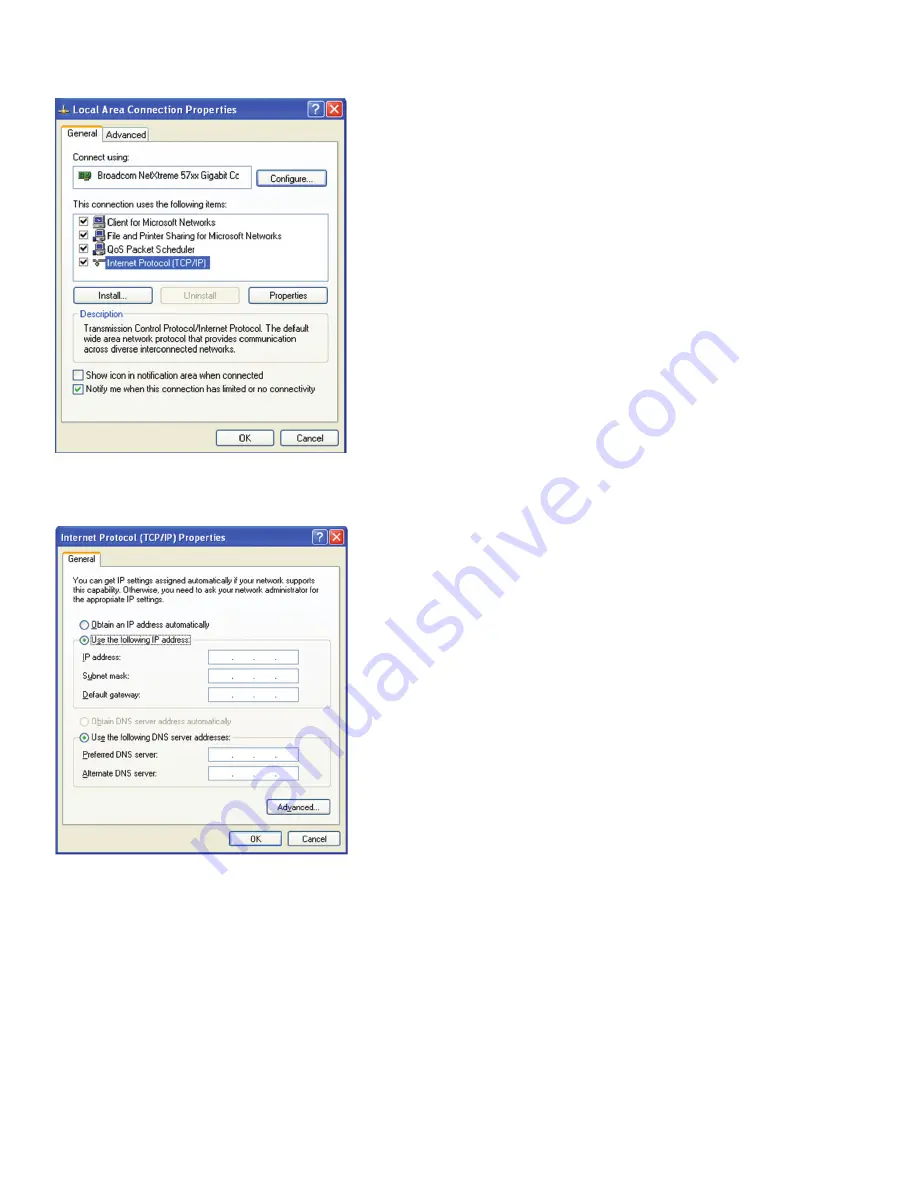
nVent.com
|
45
Raychem-AR-H
58686
-NGC
40
DemoUnit-EN-
1805
Step
3
:
Double Click on the Local Area Connection or Local Area Connection
2
depending on which Ethernet port is connected to the
NGC-
40
BRIDGE. You should see the below screen:
Step
4
:
Double click on Internet Protocol (TCP/IP)
Step
5
:
Click on “Use the following IP address” You should see the below screen:
Step
6
:
Enter the first
3
blocks of the NGC-
40-BRIDGE’s IP address. The default IP address for the NGC-40
-BRIDGE is
192
.
168
.
1
.
100
. For
the last block, choose a number between
1
and
255
, but it cannot be the same address being used by the NGC-
40
-BRIDGE. IMPORTANT:
Once the IP address is entered, the Subnet Mask will automatically be entered. No change is required. Press OK.





















