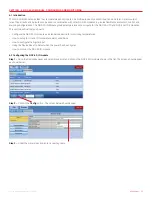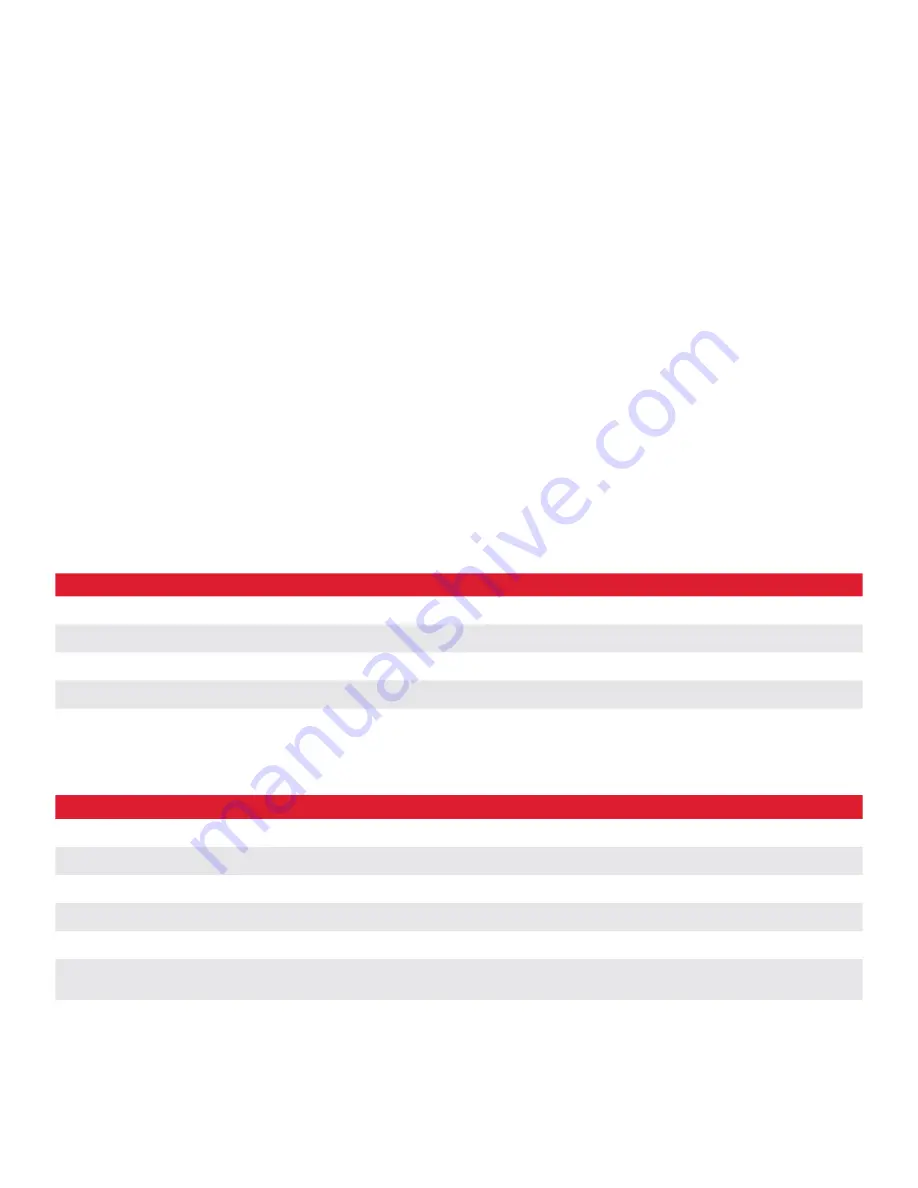
nVent.com
|
41
Raychem-AR-H
58686
-NGC
40
DemoUnit-EN-
1805
NGC-40-HTC/HTC3 Module
The NGC-
40
-HTC uses temperature data to control an external contactor or solid-state power relay(s). The temperature information may
come from a local RTD hard-wired to the NGC-
40
-HTC input or from one or more I/O modules in the panel via the CANbus. Along with its
control features, the NGC-
40
-HTC also monitors load current(s) and ground fault (leakage) current.
Two versions of the module are available, the standard version (NGC-
40
-HTC) will monitor for GF and one load current; the second
version (NGC-
40
-HTC
3
) will support GF and up to three phases of load current monitoring. Four load current conductors may be passed
through holes integral to the housing, and sense current and GF using internal current transformers (CTs).
The NGC-
40
-HTC and NGC-
40
-HTC
3
have one multi-purpose dry-contact input that can be configured to alarm when OPEN or CLOSE and
one form C output alarm relay.
NGC-40-IO Module
The NGC-
40
-IO Module provides four temperature sensor inputs, one multi-purpose dry-contact input, and one form-C alarm output
relay. These inputs and outputs may be used in combination with other NGC-
40
modules to provide flexible measurement, control, and
alarming configurations.
NGC-40-PTM Module
The NGC-
40
-PTM module is used to interface the DC power supply (
24
Vdc) to the NGC-
40
-BRIDGE module. The NGC-
40
-BRIDGE module
then conveys the power to the NGC-
40
-HTC/HTC
3
, NGC-
40
-IO and NGC-
40
-SLIM through the CANbus cable.
NGC-40-SLIM (used in European countries only)
The NGC-
40
-SLIM is safety limiter module and provides a high temperature limit. The NGC-
40
-SLIM uses temperature data to control
an external contactor providing protection against over temperature of the heating cable. If the measured temperature exceeds the user
defined trip setting the NGC-
40
-SLIM will open its output relay. If the output is switched OFF the external contactor isolates the heating
cable from the main supply. The unit will remain in the tripped state until it’s manually reset.
The following table calls out the Installation Instructions for the above modules. The NGC-
40
-SLIM is not included.
Table
1
Module
Installation Instruction H number
NGC-
40
-HTC/HTC
3
H
58087
NGC-
40
-IO
H
58088
NGC-
40
-BRIDGE
H
58089
NGC-
40
-PTM
H
58119
NGC-40 Demo
The NGC-
40
demo is made of the following modules listed in Table
2
. They are:
Table
1
Module
Qty
NGC-
40
-PTM
1
NGC-
40
-BRIDGE
1
NGC-
40
-IO
1
NGC-
40
-HTC
2
NGC-
40
-HTC
3
1
NGC-
40
-SLIM
(European model only)
1