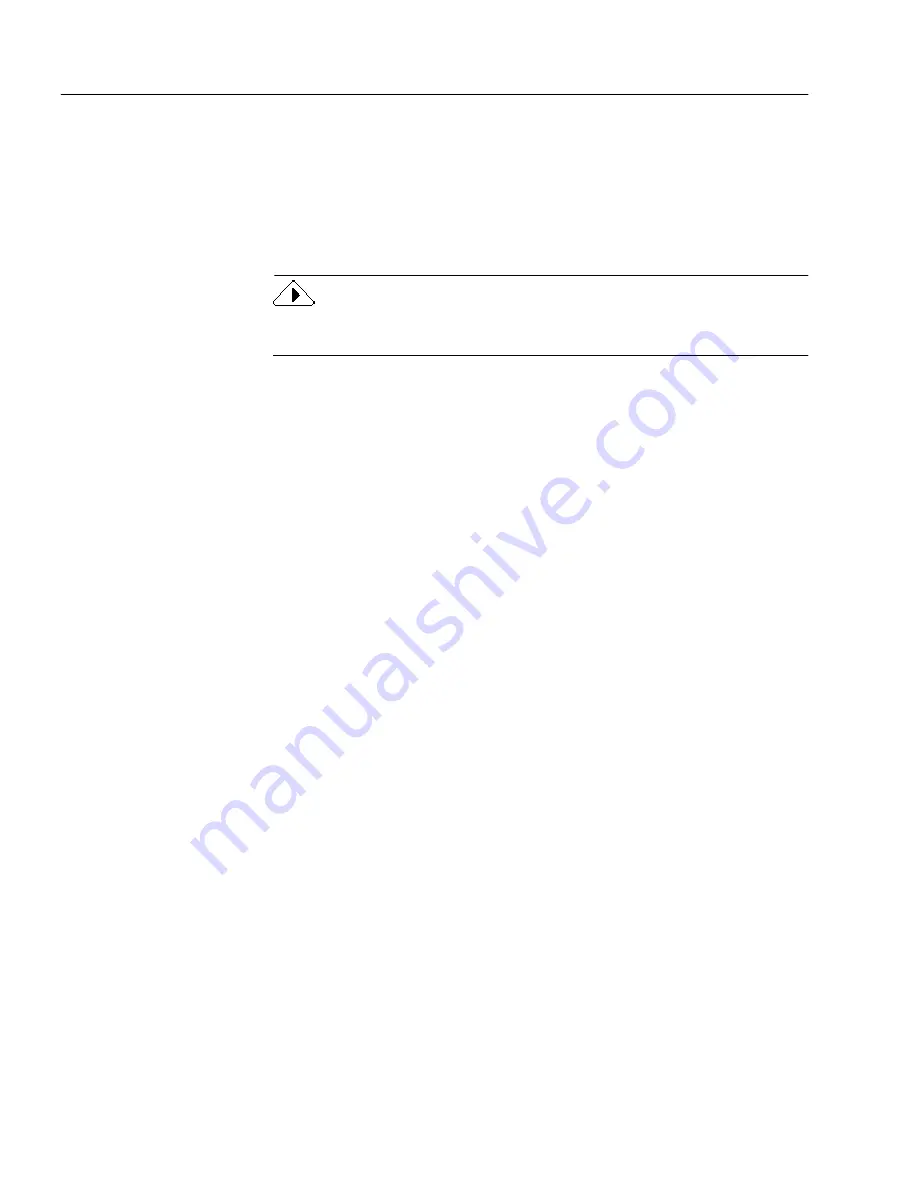
General Troubleshooting Solutions
74
Chapter 6
General Troubleshooting Solutions
Although OmniPage Web is designed to be easy to use, problems
sometimes occur. Many of the onscreen error messages contain self-
explanatory descriptions of what to do — check connections, close other
applications to free up memory, and so on. Sometimes that is all the
troubleshooting help you need.
Please see your Windows documentation for information on optimizing
your system and application performance.
Topics in this section include:
• Solutions to Try First
• Testing OmniPage Web
• Low Memory Problems
• Low Disk Space Problems
Solutions to Try First
Try these possible solutions if you experience problems using
OmniPage Web:
• Make sure that your system meets all requirements listed under
“Minimum System Requirements” on page 6.
• Make sure that your scanner is plugged in and that all cable
connections are secure.
• Turn off your computer and your scanner, turn your scanner back
on, and then restart your computer. Make sure other applications
are functioning properly.
• Use the software that came with your scanner to verify that the
scanner works properly before using it with OmniPage Web.
• Make sure you have the correct drivers for your scanner, printer,
and video card. See the
Scanner Setup Notes
for more information
by clicking
Start
in the Windows taskbar and choose
Programs>
Caere Applications>Caere Documents >Scanner Setup Notes.
• Run ScanDisk for Windows 95 or 98, or Check Disk for Windows
NT to check your hard disk for errors. See Windows online help
for more information.
• Defragment your hard disk. See Windows online help for more
information.
• Uninstall and reinstall OmniPage Web and the Scan Manager.
Содержание OMNIPAGE WEB
Страница 1: ...OmniPage Web User s Manual...
Страница 6: ...vi...
Страница 16: ...10 Chapter 1...
Страница 26: ...20 Chapter 2...
Страница 48: ...Testing Your HTML Document 42 Chapter 3...





























