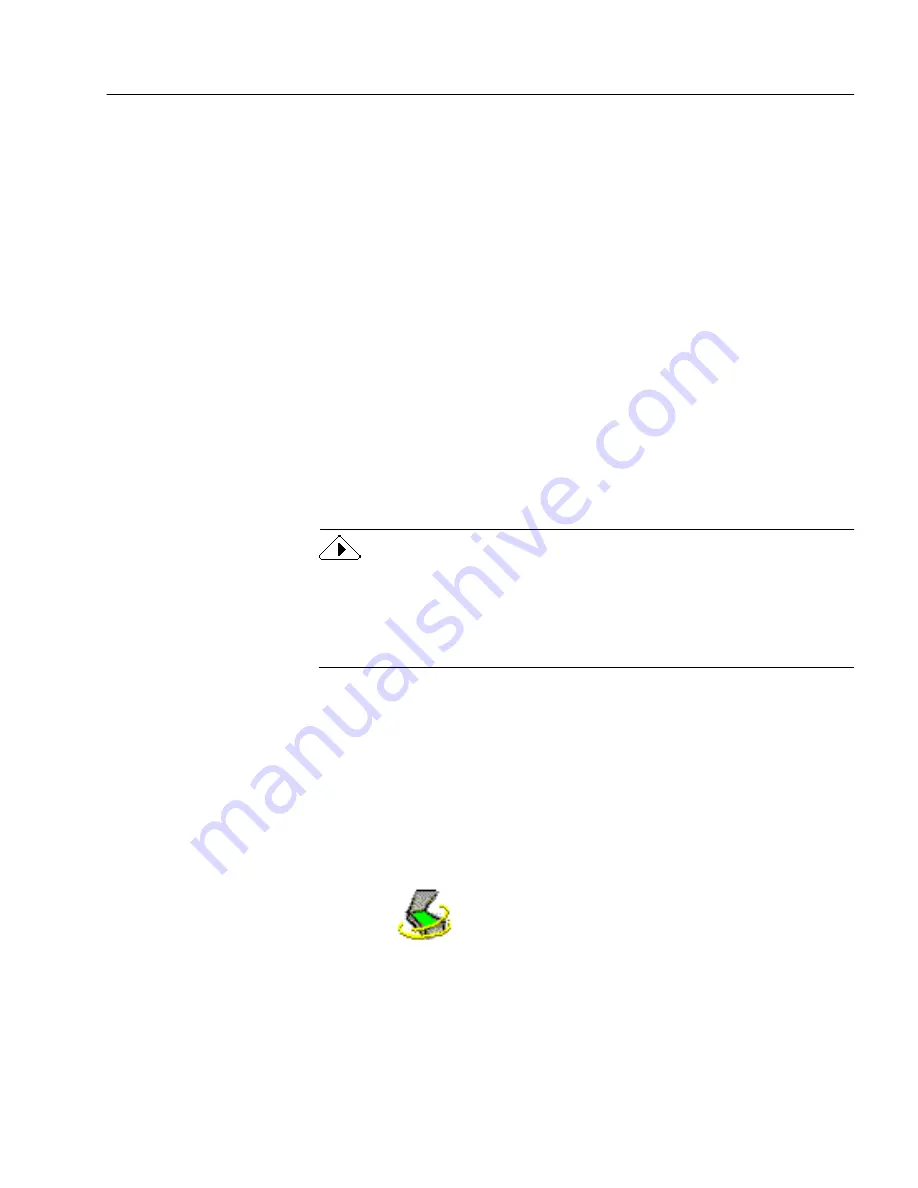
Setting Up Your Scanner with OmniPage Web
Installation and Setup
7
To install OmniPage Web:
1
Insert OmniPage Web’s CD-ROM in the CD-ROM drive.
OmniPage Web’s Setup program should start automatically. If
it does not start, locate your CD-ROM drive in Windows
Explorer and double-click the
Setup.exe
program at the top-
level of the CD-ROM.
2
Follow the instructions on the screen to finish installation.
By default, OmniPage Web installs all its program files in this
folder location:
c:\Program Files\Caere\OmniPageWeb10
Setting Up Your Scanner with OmniPage Web
Caere Scan Manager is installed during OmniPage Web installation.
This sets up your scanner (or another input device such as a digital
camera) so you can use it with OmniPage Web. During installation,
Caere Scan Manager prompts you to select your scanner manufacturer
and model or other input device.
Read the
Scanner Setup Notes
for more information on Caere Scan
Manager and supported scanners. You can open the
Scanner Setup Notes
after OmniPage Web has been installed by clicking
Start
in the Windows
taskbar and choosing
Programs
!
Caere Applications
!
Caere
Documents
!
Scanner Setup Notes
.
After installation, you can use Caere Scan Manager to set up additional
scanners with OmniPage Web and change various scanner settings.
Caere Scan Manager is located in the Windows Control Panel.
To open Caere Scan Manager:
1
Click
Start
in the Windows taskbar and choose
Settings
!
Control Panel
.
2
Double-click the
Caere Scan Manager
icon.
Содержание OMNIPAGE WEB
Страница 1: ...OmniPage Web User s Manual...
Страница 6: ...vi...
Страница 16: ...10 Chapter 1...
Страница 26: ...20 Chapter 2...
Страница 48: ...Testing Your HTML Document 42 Chapter 3...




























