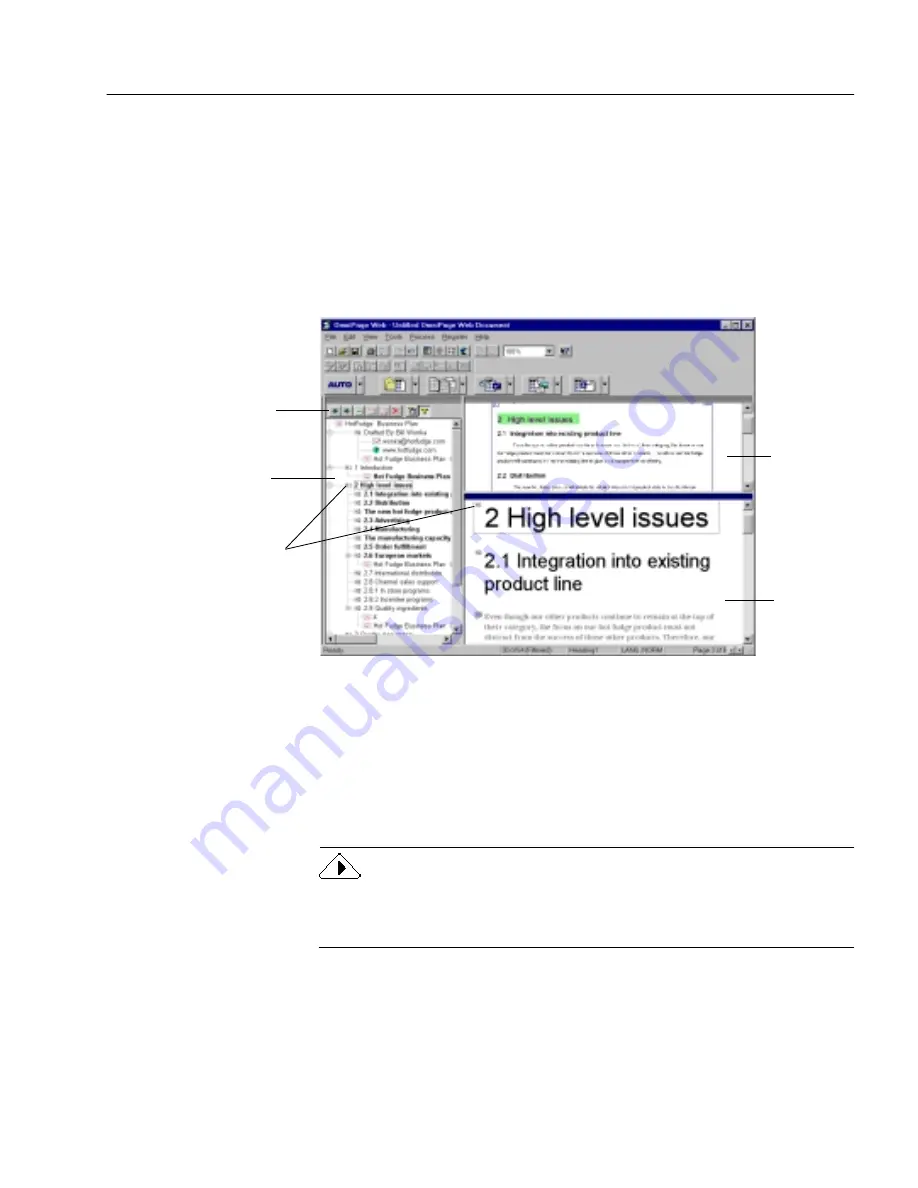
Editing Outline Results
Processing Documents
31
3
Highlight an object and click the appropriate button in the
Outline toolbar to make changes to the outline.
See the next section, “Editing Outline Results,” for more
information.
Editing Outline Results
After outlining, the original document objects appear in outline format
in the outline view where you can edit the results.
OmniPage Web marks each object with an icon that shows what part of
the document it is. The same icon appears next to the corresponding part
of the document in HTML view so you can see a preview of how the
object will appear in the HTML document.
If your document is large, you may want to filter which objects appear
in the outline to make it easier to read and edit. You can select which
objects you want filtered in the Filter Objects dialog box.
Filtered objects are not deleted from your document. They are “hidden”
to allow you to more easily view the structure of your document. By
default, the body text objects are filtered out for this reason.
The document
outline appears in
this window.
Use the outline
toolbar to change
the object hierarchy.
HTML view
shows a
preview of
the outlined
HTML
document.
Image view
shows a
picture of
the original
page
image.
Icons indicate which
object a section of
text is in both the
outline and HTML
views.
Содержание OMNIPAGE WEB
Страница 1: ...OmniPage Web User s Manual...
Страница 6: ...vi...
Страница 16: ...10 Chapter 1...
Страница 26: ...20 Chapter 2...
Страница 48: ...Testing Your HTML Document 42 Chapter 3...






























