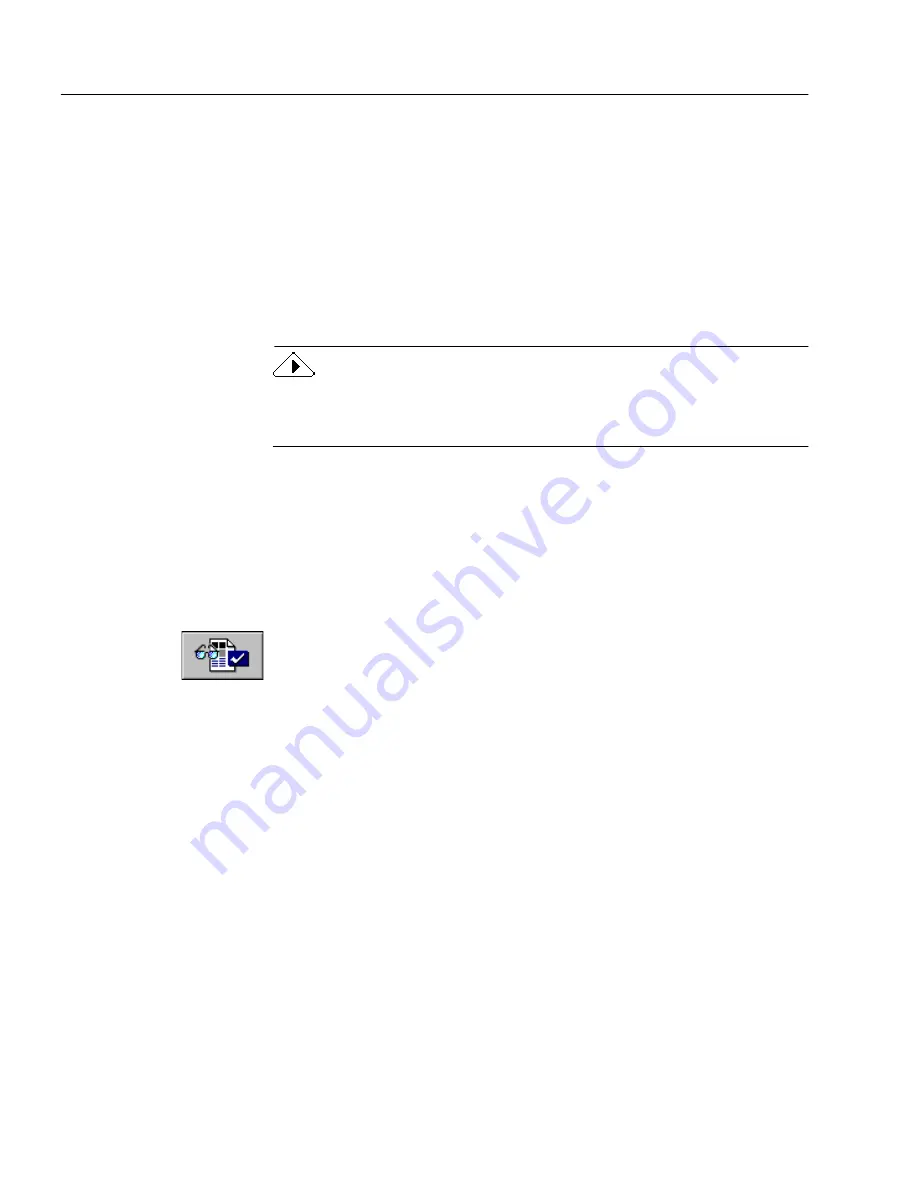
Performing OCR on a Document
28
Chapter 3
2
Click the Zone button or choose
Auto Zones
in the Process
menu.
OmniPage Web automatically draws zones on the current page
in the image view. Each zone has a number indicating its order
and a picture indicating its zone type.
Performing OCR on a Document
Performing OCR converts an image to editable text. This is also referred
to as
recognizing text
.
OmniPage Web only recognizes machine-printed characters such as
laser-printed or typewritten text. However, it can retain handwritten
text, such as a signature, as a graphic.
To perform OCR:
1
Choose
Options...
in the Tools menu and click the
Page Format
tab.
2
Select an
Original Page Layout
setting for your document.
OmniPage Web uses this setting to determine the output
formatting of a document during OCR.
3
Set
OCR and Proof
as the command in the OCR button’s drop-
down list.
Or, set
Perform OCR
as the command if you do not want the
OCR Proofreader to begin automatically after OCR.
4
Click the OCR button.
The page is recognized according to the current zones and
settings. If there are no zones on the page, zones are created
according to the current command in the Zone button.
Содержание OMNIPAGE WEB
Страница 1: ...OmniPage Web User s Manual...
Страница 6: ...vi...
Страница 16: ...10 Chapter 1...
Страница 26: ...20 Chapter 2...
Страница 48: ...Testing Your HTML Document 42 Chapter 3...






























