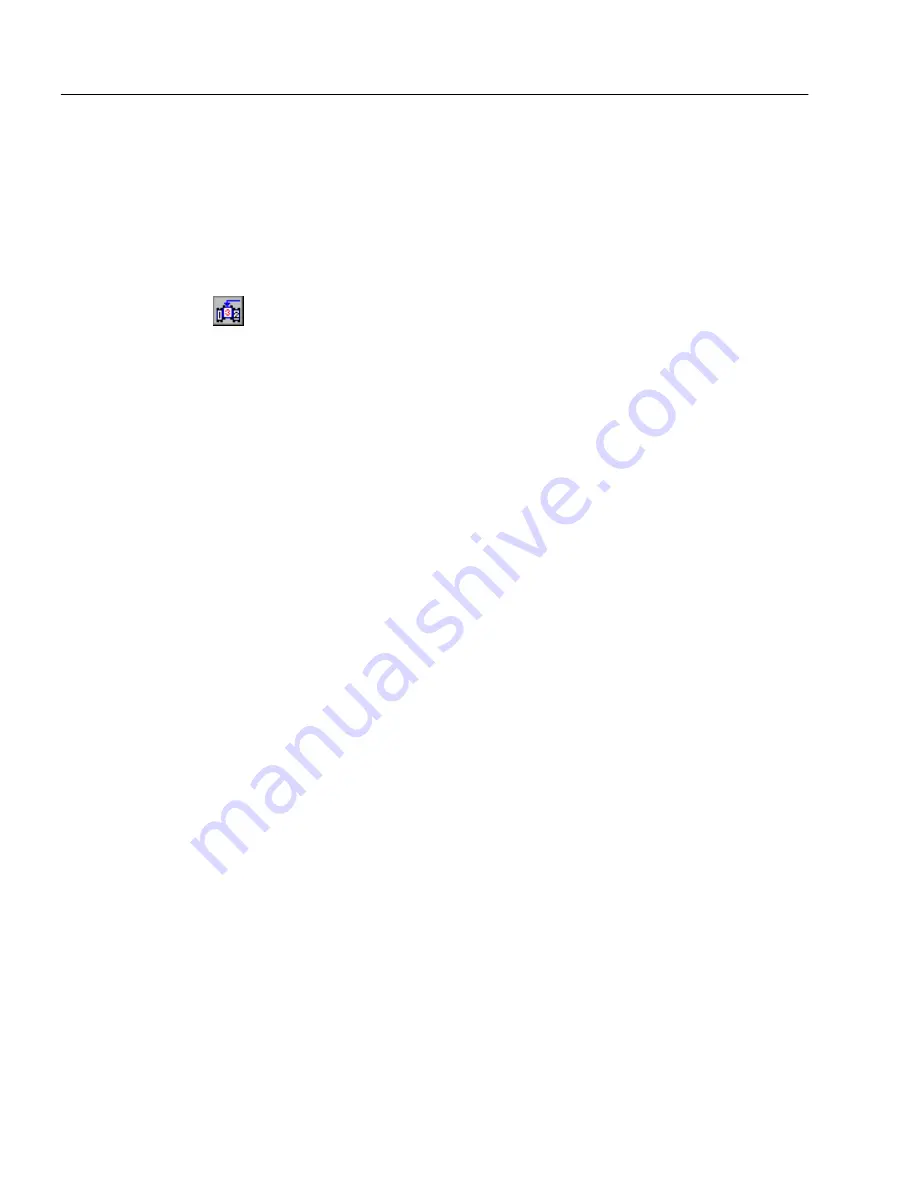
Customizing Zones
68
Chapter 5
Reordering Zones
The numbered order of zones determines the order in which text will be
placed on a recognized page, objects will be placed in the outline, and
components will appear in the HTML document. Make sure the zone
order is acceptable before performing OCR and outlining your
document.
To reorder zones:
1
Click the Reorder Zones button.
The numbers in the zones disappear.
2
Click within the zone you want recognized first.
The number
1
appears in the zone.
3
Click within the zone you want recognized next.
The number
2
appears in the zone.
4
Repeat step 3 until all the zones are appropriately ordered.
If you do not number all the zones, they are automatically
numbered for you when you start OCR.
Modifying Zones
You can modify zones by moving, resizing, extending, subtracting,
connecting, or dividing them. Please see the online Help for more
information.
To move zones:
1
Deselect the buttons in the Zone toolbar.
(If one of the first two drawing buttons is selected, you do not
have to deselect it.)
2
Place the mouse pointer inside a zone.
3
Hold down the mouse button and drag the zone to the desired
location.
To resize zones:
1
Deselect the buttons in the Zone toolbar.
(If one of the first two drawing buttons is selected, you do not
have to deselect it.)
2
Select the zone you want to resize by clicking inside it.
The selected zone is shaded and handles appear on its border.
3
Place the mouse pointer over a handle so that it changes to a
two-way arrow.
Содержание OMNIPAGE WEB
Страница 1: ...OmniPage Web User s Manual...
Страница 6: ...vi...
Страница 16: ...10 Chapter 1...
Страница 26: ...20 Chapter 2...
Страница 48: ...Testing Your HTML Document 42 Chapter 3...
















































