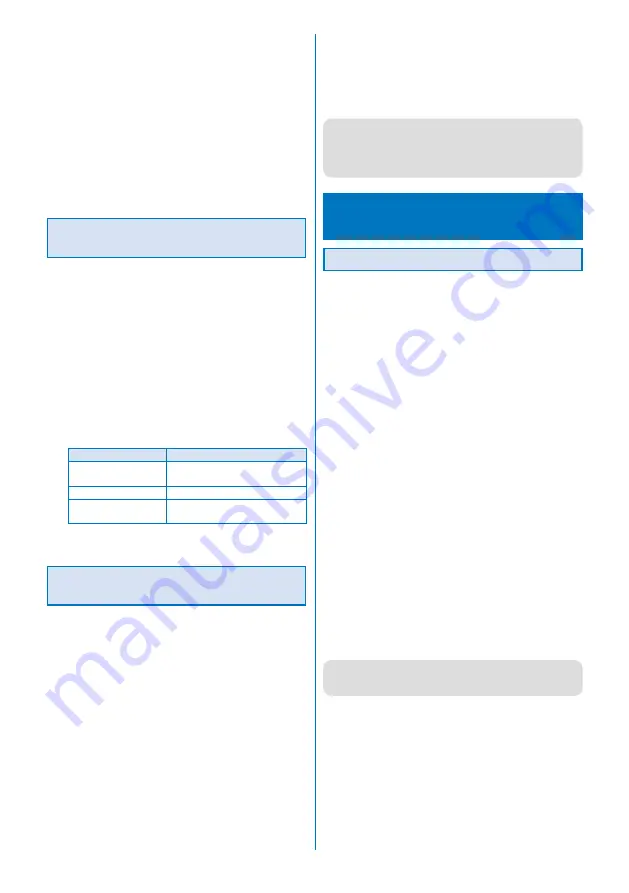
5
5
Click [OK].
The Terms of Use for FOMA SO703i USB Driver appears.
6
Check the contents and click [
はい
] to accept the
terms.
When you click [
いいえ
]
Installation is canceled.
7
Click [
完了
].
8
Connect the FOMA terminal to the PC using the
FOMA USB connection cable.
A “new hardware found” message appears, all drivers are
automatically installed, and the installation is completed.
Checking the Installed Communication
Configuration Files (Drivers)
Confirm that the SO703i communication configuration
files (drivers) are installed properly.
Example: When using Windows XP
1
Click [
スタート
]
→
[
コントロールパネル
]
→
[
パ
フォーマンスとメンテナンス
]
→
[
システム
].
When using Windows 2000 Professional
Click [
スタート
]
→
[
設定
]
→
[
コントロールパネル
] and
then double-click [
システム
].
2
Click the [
ハードウェア
] tab and then [
デバイスマ
ネージャ
].
3
Click each device and confirm the name of the
installed driver.
Device type
Driver name
Port (COM/LPT)
FOMA SO703i Command Port
FOMA SO703i OBEX Port
Modem
FOMA SO703i
USB (Universal Serial
Bus) controller
FOMA SO703i
The COM port number may be different depending on
the PC.
Uninstalling the Communication
Configuration Files (Drivers)
A user with Administrator privilege can uninstall the
software.
Before starting uninstallation, make sure to disconnect the
FOMA terminal from the PC.
Example: When using Windows XP
1
Click [
スタート
]
→
[
コントロールパネル
]
→
[
プロ
グラムの追加と削除
].
When using Windows 2000 Professional
Click [
スタート
]
→
[
設定
]
→
[
コントロールパネル
] and
then double-click [
アプリケーションの追加と削除
].
2
Select [FOMA SO703i USB] and click [
変更と削除
].
3
Check the name of the program to be deleted and
click [
はい
].
The uninstallation of the communication configuration files
(drivers) starts.
4
Click [OK].
●
When you failed to install the software or [FOMA SO703i
USB] does not appear on the window in step 2, reinstall
the software after uninstalling it by clicking [
スタート
]
→
[
ファイル名を指定して実行
] and entering [C:¥Program
Files¥SonyEricsson¥SO703iUSBDriver¥so703iun.exe].
Setting Communication Using
the FOMA PC Setup Software
About the FOMA PC Setup Software
To connect the FOMA terminal to a PC and perform
p a c k e t o r 6 4 K d a t a c o m m u n i c a t i o n , v a r i o u s
communication-related settings are necessary. If you
use the FOMA PC setup software, you can perform the
following settings very easily. You can also set up for
packet or 64K data communication without using the
FOMA PC setup software (P.11).
●
かんたん設定
(Easy setup)
You can follow the guidance to create a dial-up connection
for FOMA data communication. The W-TCP settings are
performed at the same time.
●
W-TCP
の設定
(W-TCP setting)
Before using FOMA packet communication, optimize the
communication settings on the PC.
Optimization of the communication settings by setting
W-TCP is necessary for the the possible communication
performance.
●
接続先
(APN)
の設定
(Host (APN) setting)
Perform the setting of a host (APN) required for packet
communication.
Unlike in 64K data communication, a regular phone number
is not used for a FOMA packet communication host. You must
register in advance a host name called APN in the FOMA
terminal for each host and specify this registration number
(cid) in the host number field to connect.
At the time of purchase, cid1 and cid3 are assigned to
“mopera.ne.jp”, a host (APN) for mopera and “mopera.
ne.jp”, a host (AP) for mopera U respectively. To connect to
other provider or the corporate LAN, the host (APN) setting
is necessary.
●
If you have a FOMA PC setup software Ver.3.0.1 or earlier
(hereinafter referred to as an old FOMA PC setup software)
installed, uninstall it beforehand.
Содержание FOMA SO703i
Страница 132: ......
Страница 230: ......
Страница 281: ...279 Appendix External Device Interface Troubleshooting Deco mail picture Disney Deco mail pictograph Disney Continued...
Страница 311: ...309 Index Quick Manual Index 310 Quick Manual 316...
Страница 347: ...Kuten Code List 07 2 Ver 1 A CKX 100 11 1...
Страница 349: ...2...
Страница 350: ...3...
Страница 351: ...4...






























