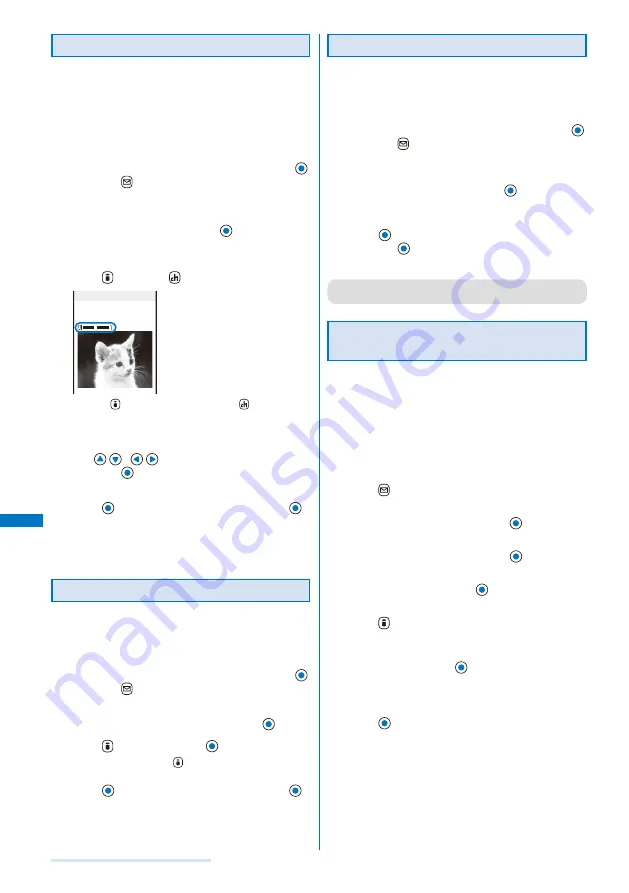
206
Displaying/Editing/Managing Data
Trimming Part of an Image After Zoom In
You can specify a part of an image after zooming in on it
and trim it into a size of [sQCIF(128
×
96)], [QCIF(176
×
144)], [QVGA(240
×
320)], [Stby(240
×
432)], or
[CIF(352
×
288)].
When the image size is [sQCIF(128
×
96)], you cannot trim
this image.
Example: Trimming an image and saving by overwriting
1
From My picture file list, select an image, press
,
and press
(Func).
The Function menu appears.
2
Select [Edit photo]
→
[Zoom&trim]
→
a size of an
image to be trimmed and press
.
The image size displayed in gray is not available for
trimming.
3
Press
(Zoom(T))/
(Zoom(W)).
sQCIF(128×96)
Press
(Zoom(T)) to enlarge and
(Zoom(W)) to
reduce an image.
The zoom is adjusted and the bar is displayed for the zoom
magnification you have set.
4
Use
/
to select the area to be trimmed
and press
(OK).
The image is trimmed to the selected size.
5
Press
(Save), select [Overwrite], and press
.
The trimmed image is saved by overwriting the original
image.
To save as a new image
Select [Save new]
→
a place to save to.
Rotating an Image
An image of [sQCIF(128
×
96)], [QCIF(176
×
144)],
[QVGA(240
×
320)], [Stby(240
×
432)], [CIF(352
×
288)],
and [VGA(640
×
480)] can be rotated.
Example: Rotating an image and saving by overwriting
1
From My picture file list, select an image, press
,
and press
(Func).
The Function menu appears.
2
Select [Edit photo]
→
[Rotate] and press
.
3
Press
(Rotate) and press
(OK).
Every time you press
(Rotate), the image rotates
clockwise by 90 degrees.
4
Press
(Save), select [Overwrite], and press
.
The rotated image is saved by overwriting the original
image.
To save as a new image
Select [Save new]
→
a place to save to.
Converting the Image Size
You can convert an image size into [sQCIF(128
×
96)],
[QCIF(176
×
144)], [QVGA(240
×
320)], [Stby(240
×
432)], or [CIF(352
×
288)].
Example: Converting an image size and saving
1
From My picture file list, select an image, press
,
and press
(Func).
The Function menu appears.
2
Select [Edit photo]
→
[Select size]
→
a size of an
image to be converted and press
.
The image size displayed in gray is not available for size
conversion.
3
Press
(Save), select [Yes]
→
a place to save to,
and press
.
The size-converted image is saved.
●
Some of the image size cannot be converted into the
selected size.
Storing a Still Image at the Data
Security Service Center
You can use the Data Security Service to store up to
10 GIF/JPEG images at one time at the Data Security
Service Center.
Data Security Service is a paid service that requires a
subscription. For details on this service, see the “Mobile Phone
User’s Guide
【
i-mode
】
”.
You cannot store a file that contains an image larger than
100K bytes and a still image that is prohibited from being
retrieved out of the FOMA terminal.
1
Press
(Func) in the file list of My picture.
The Function menu appears.
2
Select [Store at Center] and press
.
The Security code screen appears.
3
Enter the Security code and press
.
The Select&save display appears.
4
Select an image and press
.
To store several images, repeat step 4.
5
Press
(Complete).
The screen for confirming whether to store the image
appears.
6
Select [Yes] and press
.
The call is connected to the Data Security Service Center
and the image is stored. When the storing is completed,
the storing completion screen appears.
7
Press
(OK).
The storing result display appears.
Содержание FOMA SO703i
Страница 132: ......
Страница 230: ......
Страница 281: ...279 Appendix External Device Interface Troubleshooting Deco mail picture Disney Deco mail pictograph Disney Continued...
Страница 311: ...309 Index Quick Manual Index 310 Quick Manual 316...
Страница 347: ...Kuten Code List 07 2 Ver 1 A CKX 100 11 1...
Страница 349: ...2...
Страница 350: ...3...
Страница 351: ...4...
















































