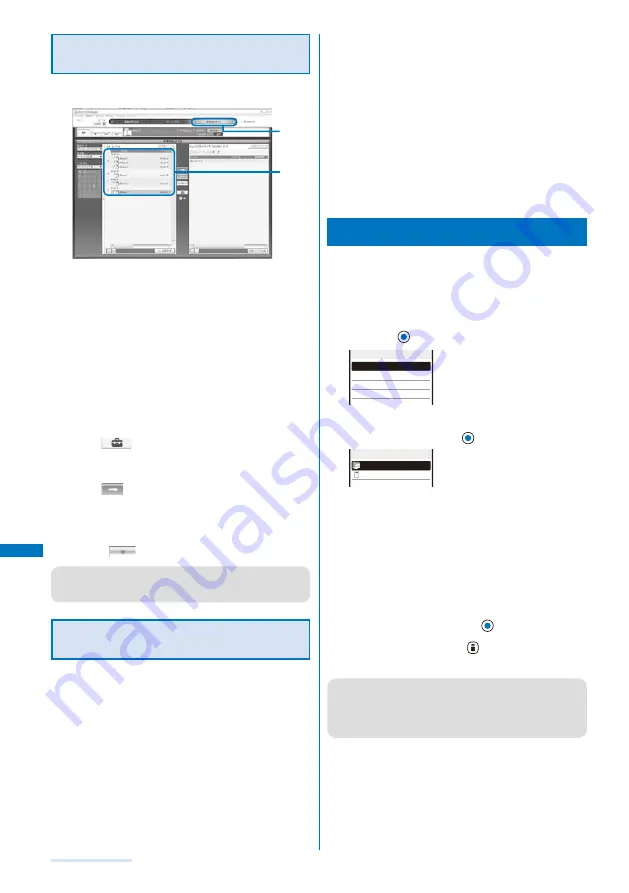
232
Playing Music
Transferring Music Data to the
microSD memory card
You can use SonicStage to transfer music data from a PC to
the microSD memory card inserted in the FOMA terminal.
2
3
1
Connect the FOMA terminal to a PC and set the
FOMA terminal to the Memory mode.
Follow the same steps as in “Using the FOMA Terminal with
a PC” (P.216).
2
Move the pointer to [
音楽を転送する
] and click [
リ
ムーバブルメディア
(SO703i)].
The window for transferring music data appears.
3
Click an album that you want to transfer.
To select tracks to transfer
Double-click the album or playlist and select tracks in
the list.
4
Click [
] and set the format and bit rate.
Select a format and bit rate that are supported for playback
on the FOMA terminal (P.230).
5
Click [
].
The transfer of the music data starts.
When the transferring is completed, the artist name is
displayed.
To stop transfer of the music data
Click [
].
●
The FOMA terminal may not be able to display text
depending on the type of font or the number of characters
that were entered using SonicStage.
Directly Copying Music Data to the
FOMA Terminal on a PC
The microSD memory card can be used as an external
drive of a PC by connecting the FOMA terminal to the
PC, allowing you to read/write data from/to the microSD
memory card.
With an AAC file (.3gp), you can playback it on the
MUSIC Player also by saving it directly in the microSD
memory card without using SonicStage.
Music data that is saved in the microSD memory card without
using SonicStage may not be played back properly on SO703i.
Do not delete music data that is saved in the microSD
memory card using SonicStage by performing the direct
operation of the microSD memory card.
For details about the folder setup of the microSD memory
card, see P.212.
1
Connect the FOMA terminal to a PC and set the
FOMA terminal to the Memory mode.
Follow the same steps as in “Using the FOMA Terminal with
a PC” (P.216, step 1 to 3).
2
Double-click [
リムーバブル
ディスク
] of
マイ
コン
ピュータ
.
3
Create folders named “PRIVATE”, “DOCOMO”,
“MMFILE”, and “MUSIC” in this order.
You do not need to create the folders if they already
exist.
4
Save the music data in the “MUSIC” folder created.
Downloading Chaku-Uta Full
®
You can download a Chaku-Uta Full
®
file of up to 5M
bytes and save it in the Data Box or microSD memory
card.
Example: Saving Chaku-Uta Full
®
in the Data Box
1
While displaying a site, select a Chaku-Uta Full
®
and press
.
Play
Save
File property
Back
Music
The Chaku-Uta Full
®
is downloaded to the FOMA terminal.
2
Select [Save] and press
.
Data Box
microSD
Save to
[Data Box]:
Save data in MUSIC of the Data Box.
[microSD]:
Save data in [Movable contents] of MUSIC in the
microSD memory card. (Insert the microSD memory
card.)
To play back Chaku-Uta Full
®
Select [Play].
To display detailed information
Select [File property].
3
Select [Data Box] and press
.
4
Select a folder and press
(Save).
The downloaded Chaku-Uta Full
®
is saved.
●
If you have deleted preinstalled Chaku-Uta Full
®
, you can
download it from “SO@Planet”.
[i Menu]
→
[
メニュー/検索
] (Menu/Search)
→
[
ケータイ電
話メーカー
] (Mobile Phone Manufacturers)
→
[SO@Planet]
(Japanese only)
Содержание FOMA SO703i
Страница 132: ......
Страница 230: ......
Страница 281: ...279 Appendix External Device Interface Troubleshooting Deco mail picture Disney Deco mail pictograph Disney Continued...
Страница 311: ...309 Index Quick Manual Index 310 Quick Manual 316...
Страница 347: ...Kuten Code List 07 2 Ver 1 A CKX 100 11 1...
Страница 349: ...2...
Страница 350: ...3...
Страница 351: ...4...






























