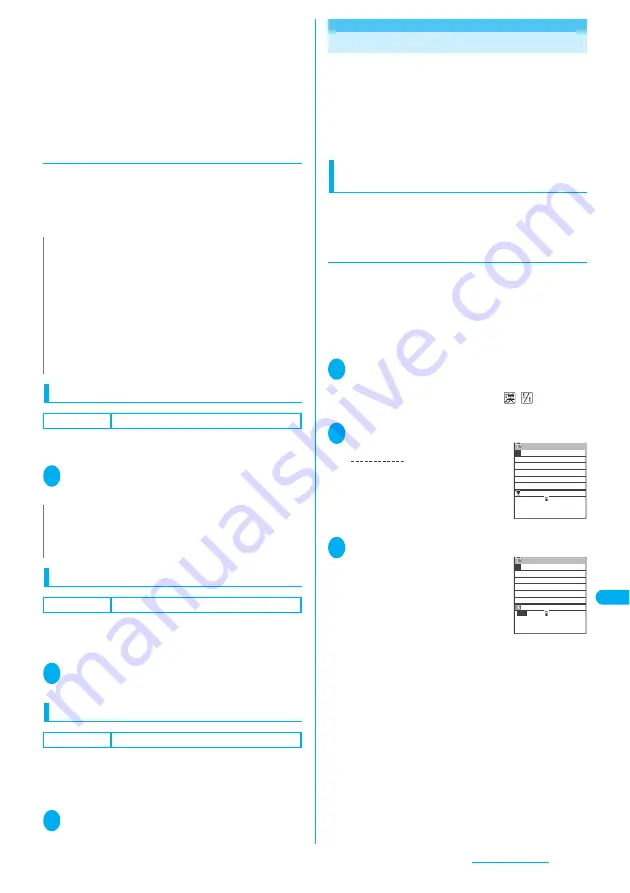
359
Continued on next page
Entering Text
●
The function operation screen and Text entry (edit)
screen are displayed at the same time in the following
cases:
・
Adding schedule entries while referring to an
i-mode screen
・
Entering words to search by activating dictionaries
from an i-mode screen
・
Chat screen for Chat mail
・
Editing text while referring to the results of a
dictionary search
●
Procedure for changing the active screen
When a function operation screen and the Text entry
(edit) screen are displayed at the same time, select
“Change window” from the function menu to switch
between screen.
Setting the text entry mode
Default setting
Input mode: Mode 1(5-touch)
You can set the text entry mode you use from 3 text
entry modes (5-touch input/2-touch input/T9 input).
1
i35
“Input mode” Select
the text entry mode
Switching the text entry size
Default setting
Standard
You can select the character size on the symbol/face
symbols/pictographs entry screen from 4 types of
“Small/Standard/Large 1/Large 2”.
1
i35
“CHG input size”
Select the text entry size
Setting the word prediction
Default setting
ON
You can set whether to use the word prediction (ON/
OFF).
●
Prediction candidates are stored at the time of
purchase.
1
i35
“Prediction” “ON” or
“OFF”
<Mode 1 (5-touch input)>
Entering Text Using 5-Touch Input
You can enter 1 character by pressing a dial key for
several times. For example, to enter “
う
”, the third
character of the “
あ
column”, “
あ いう えお
”, press
1
3 times.
●
Refer to “Characters that can be entered using
5-touch input” (P.382) for details on the character
assignment.
Entering kanji/hiragana/katakana (Full-
pitch)
Enter the readings in hiragana, then convert them
into the character such as kanji, hiragana or
katakana.
●
Using word prediction to enter text
The word prediction has functions such as
predicting a word from one entered character or
predicting a word after the selected word. Therefore,
you can enter text easily with smaller steps of
entering text.
<Example: To enter “
携帯電話
”>
1
Text entry (edit) screen (P.358) Set
to Kanji/hiragana input mode
When “Kanji/hiragana input mode (
)” is not set,
press
u
to switch the mode.
2
Enter a part of the reading
“
け
” is entered in the text entry area.
“Predicted candidates” appear in
the operation guidance are by
predicting words from the entered
one character.
3
g
The cursor appears in the operation
guidance area and you can select
the predicted candidates.
■
When no predicted candidate appear or the
text you want to enter is not in the predicted
candidates
Enter the next reading, and the predicted candidates
change. Or, use the conversion function.
“Convert the entered hiragana”
→
P.360
N
z
When you switch to the other screen, the entered text or
cursor location in the current screen remain unchanged.
z
You cannot change screens while you are entering a
character reading. However, you can change the screen in
cases such as pressing
w
to enter “http://” in alphabet input
mode. In this case, the string you are entering is confirmed
automatically.
z
If you switch to i-mode operation screen while an edit screen
is displayed, you can only scroll the mail or i-mode screen.
z
You cannot switch screens in the Chat screen for chat mail.
N
z
You can switch the text entry mode while entering text. Press
o
(PI
・
SB) for 1 second or longer, or select “CHG input
method” from the function menu.
Edit memorandums
50
け
Sel.
けど 携帯 結構 結局
結果 けっこう 件 経済
計画 気 決して 掲示 決定
けれど 研究 系 経験 掲載
2
4 times
け
Edit memorandums
1/ 50
け
CLR
けど
携帯 結構 結局
結果 けっこう 件 経済
計画 気 決して 掲示 決定
けれど 研究 系 経験 掲載
Содержание FOMA N703iD
Страница 110: ......
Страница 136: ......
Страница 162: ......
Страница 180: ......
Страница 206: ......
Страница 246: ......
Страница 260: ......
Страница 268: ......
Страница 308: ......
Страница 354: ......
Страница 372: ......
Страница 415: ...413 Appendix Using the FOMA Terminal with External Devices Troubleshooting Memo...
Страница 416: ...414 Appendix Using the FOMA Terminal with External Devices Troubleshooting Memo...
Страница 417: ...415 Appendix Using the FOMA Terminal with External Devices Troubleshooting Memo...
Страница 418: ...416 Appendix Using the FOMA Terminal with External Devices Troubleshooting Memo...
Страница 419: ...417 Index Quick Manual Index 418 Quick Manual 428...
Страница 496: ...Kuten Code List...
















































