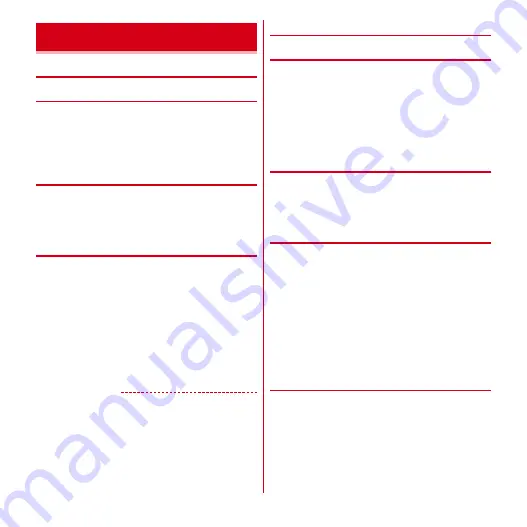
Settings
66
◆
Setting Lock screen
❖
Setting lock screen display
Set whether to display the lock screen.
1
From the Home screen,
m
→
[Settings]
→
[Display]
→
Mark/Unmark [Lock screen
enable]
❖
Lock screen timeout
1
From the Home screen,
m
→
[Settings]
→
[Display]
→
[Lock screen timeout]
→
Select
a time
❖
Setting image on the lock screen
1
From the Home screen,
m
→
[Settings]
→
[Display]
→
[Photo Screen]
2
[Picture settings]
→
Set each item
・
When you select [Flickr]/[Picasa], images matching
a keyword are obtained automatically and
displayed in slideshow. If selected, set [Update
interval] and [Network to be used].
・
If [Specified time] is selected for [Update interval],
select [Update time] to specify time.
✔
INFORMATION
・
Time set in [Specified time] is the time to start acquiring
images. It is not the time to display images.
◆
Setting screen
❖
Setting screen brightness
1
From the Home screen,
m
→
[Settings]
→
[Display]
→
[Brightness]
2
Slide the slider to adjust brightness
→
[OK]
・
To adjust brightness automatically according to the
environment, mark [Automatic brightness] and
slide the slider to adjust brightness.
❖
Setting screen timeout
1
From the Home screen,
m
→
[Settings]
→
[Display]
→
[Sleep/Lit when held]
→
[Sleep]
→
Select a time
❖
Keep lit when held
Set whether to keep the screen backlight on while holding
the terminal in hand.
1
From the Home screen,
m
→
[Settings]
→
[Display]
→
[Sleep/Lit when held]
2
Mark/Unmark [Keep lit when held]
・
If [Lock soon when flat] is marked, when the
terminal is held in horizontally, the screen turns off
in approximately 5 seconds regardless of set time in
[Sleep].
❖
Setting battery icon
1
From the Home screen,
m
→
[Settings]
→
[Display]
→
[Battery icon]
→
Select an icon
Display
Содержание Arrows Me F-11D
Страница 1: ...F 11D INSTRUCTION MANUAL 12 7 ...
















































