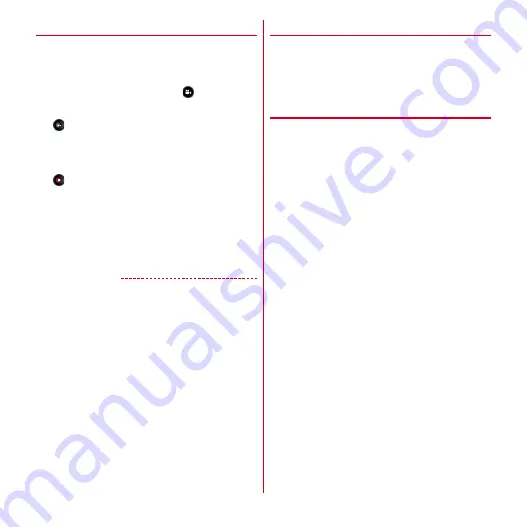
Applications
109
◆
Video shooting
1
From the Application menu, [Still camera]
2
m
then [Switch to video]
・
Alternatively, on the still image shooting screen or
panorama shooting screen, tap
to switch.
3
Display an object on the shooting screen
→
Sooting start sound is heard and a shooting is started.
・
When shooting starts, elapsed time appears on the
shooting screen.
4
Sooting end sound is heard and a shooting is finished.
■
Main operations on the video shooting screen
Zooming :
Tap or slide between "
−
" and "
+
"
Displaying shooting log/Playing :
Tap an image in
shooting log and tap a displayed image again to display
shooting log list
✔
INFORMATION
・
For recording in HD size (1280
×
720), using microSD
card/microSDHC card whose SD speed class is Class 4 or
higher (optional) is recommended.
◆
Shoot setting menu for videos
Change the settings for shooting using setting menu tab or
shooting setting menu icons displayed on the video
shooting screen.
・
Some items cannot be selected depending on the
combinations.
❖
Setting menu tab for videos
Tap or slide the menu tab displayed on the video shooting
screen to open the following menu.
■
Effect shooting
You can apply special effect to shooting screen. You can
adjust effect level by sliding when the adjustment bar is
displayed on the shooting screen.
■
Scene mode
Set scene mode matching object or situation.
■
Focus mode, Exposure, Video audio, Adjust
flicker, Self timer, Camera settings
Focus mode :
Change auto focus mode according to the
object.
Exposure :
Make setting for image brightness.
Video audio :
Switch between ON and OFF for recorded
sound.
Adjust flicker :
Reduce the flicker effect which a flicker or
stripe pattern emerges under a fluorescent lamp.
・
If it is not enough for shooting with [Auto], set according
to the area you use.
Self timer :
Set self timer.
Camera settings :
Tap [Restore to defaults] to restore the
camera settings to be default.
Содержание Arrows Me F-11D
Страница 1: ...F 11D INSTRUCTION MANUAL 12 7 ...
















































